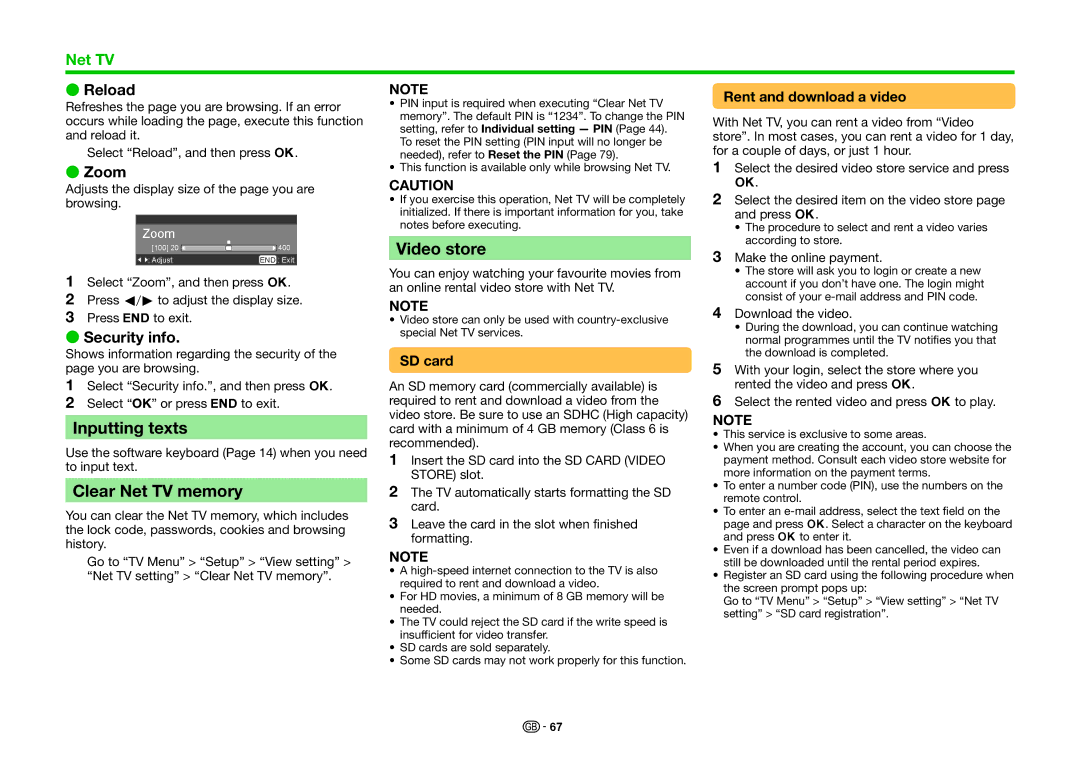Net TV
E Reload | NOTE |
Refreshes the page you are browsing. If an error occurs while loading the page, execute this function and reload it.
Select “Reload”, and then press ;.
EZoom
Adjusts the display size of the page you are browsing.
Zoom
[100] 20 ![]()
![]()
![]()
![]()
![]() 400
400
: AdjustEND : Exit
•PIN input is required when executing “Clear Net TV memory”. The default PIN is “1234”. To change the PIN setting, refer to Individual setting — PIN (Page 44). To reset the PIN setting (PIN input will no longer be needed), refer to Reset the PIN (Page 79).
•This function is available only while browsing Net TV.
CAUTION
•If you exercise this operation, Net TV will be completely initialized. If there is important information for you, take notes before executing.
Video store
1Select “Zoom”, and then press ;.
2Press c/dto adjust the display size.
3Press >to exit.
ESecurity info.
Shows information regarding the security of the page you are browsing.
You can enjoy watching your favourite movies from an online rental video store with Net TV.
NOTE
•Video store can only be used with
SD card
1Select “Security info.”, and then press ;.
2Select “OK” or press >to exit.
Inputting texts
Use the software keyboard (Page 14) when you need to input text.
Clear Net TV memory
You can clear the Net TV memory, which includes the lock code, passwords, cookies and browsing history.
An SD memory card (commercially available) is required to rent and download a video from the video store. Be sure to use an SDHC (High capacity) card with a minimum of 4 GB memory (Class 6 is recommended).
1Insert the SD card into the SD CARD (VIDEO STORE) slot.
2The TV automatically starts formatting the SD card.
3Leave the card in the slot when finished formatting.
Go to “TV Menu” > “Setup” > “View setting” > “Net TV setting” > “Clear Net TV memory”.
NOTE
•A
•For HD movies, a minimum of 8 GB memory will be needed.
•The TV could reject the SD card if the write speed is insufficient for video transfer.
•SD cards are sold separately.
•Some SD cards may not work properly for this function.
![]()
![]() 67
67