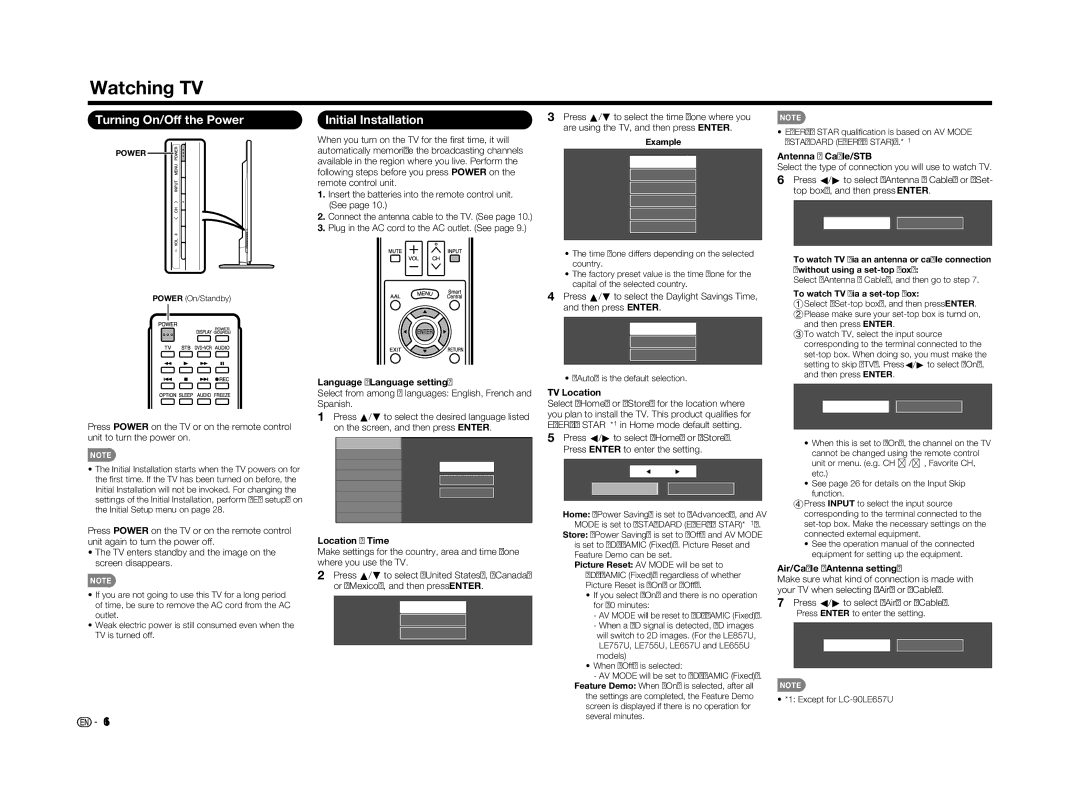Watching TV
Turning On/Off the Power
POWER ![]()
![]()
![]()
POWER (On/Standby)
Press POWER on the TV or on the remote control unit to turn the power on.
NOTE
•The Initial Installation starts when the TV powers on for the fi rst time. If the TV has been turned on before, the Initial Installation will not be invoked. For changing the settings of the Initial Installation, perform "EZ setup" on the Initial Setup menu on page 28.
Press POWER on the TV or on the remote control unit again to turn the power off.
•The TV enters standby and the image on the screen disappears.
NOTE
•If you are not going to use this TV for a long period of time, be sure to remove the AC cord from the AC outlet.
•Weak electric power is still consumed even when the TV is turned off.
![]()
![]() 16
16
Initial Installation
When you turn on the TV for the fi rst time, it will automatically memorize the broadcasting channels available in the region where you live. Perform the following steps before you press POWER on the remote control unit.
1.Insert the batteries into the remote control unit. (See page 10.)
2.Connect the antenna cable to the TV. (See page 10.)
3.Plug in the AC cord to the AC outlet. (See page 9.)
Language (Language setting)
Select from among 3 languages: English, French and Spanish.
1Press a/b to select the desired language listed on the screen, and then press ENTER.
Language |
|
Location & Time |
|
TV Location | English |
| |
Antenna & Cable/STB | Français |
| |
Air/Cable |
|
CH Search | Español |
| |
Network |
|
Completed
Location & Time
Make settings for the country, area and time zone where you use the TV.
2Press a/b to select "United States", "Canada" or "Mexico", and then press ENTER.
United States
Canada
Mexico
3Press a/b to select the time zone where you are using the TV, and then press ENTER.
Example
EST
CST
MST
PST
AKST
HAST
•The time zone differs depending on the selected country.
•The factory preset value is the time zone for the capital of the selected country.
4Press a/b to select the Daylight Savings Time, and then press ENTER.
Auto
Manual
Off
• "Auto" is the default selection.
TV Location
Select "Home" or "Store" for the location where you plan to install the TV. This product qualifi es for ENERGY STAR*1 in Home mode default setting.
5Press c/d to select "Home" or "Store". Press ENTER to enter the setting.
![]() Select
Select ![]()
Home | Store |
Home: "Power Saving" is set to "Advanced", and AV MODE is set to "STANDARD (ENERGY STAR)*1".
Store: "Power Saving" is set to "Off" and AV MODE is set to "DYNAMIC (Fixed)". Picture Reset and Feature Demo can be set.
Picture Reset: AV MODE will be set to "DYNAMIC (Fixed)" regardless of whether Picture Reset is "On" or "Off".
•If you select "On" and there is no operation for 30 minutes:
-AV MODE will be reset to "DYNAMIC (Fixed)".
-When a 3D signal is detected, 3D images will switch to 2D images. (For the LE857U, LE757U, LE755U, LE657U and LE655U models)
•When "Off" is selected:
-AV MODE will be set to "DYNAMIC (Fixed)". Feature Demo: When "On" is selected, after all
the settings are completed, the Feature Demo screen is displayed if there is no operation for several minutes.
NOTE
•ENERGY STAR qualifi cation is based on AV MODE "STANDARD (ENERGY STAR)".*1
Antenna & Cable/STB
Select the type of connection you will use to watch TV.
6Press c/d to select "Antenna & Cable" or "Set- top box", and then press ENTER.
Antenna & Cable |
To watch TV via an antenna or cable connection (without using a
Select "Antenna & Cable", and then go to step 7.
To watch TV via a set-top box:
1Select
and then press ENTER.
3To watch TV, select the input source corresponding to the terminal connected to the
On | Off |
•When this is set to "On", the channel on the TV cannot be changed using the remote control unit or menu. (e.g. CH U/V, Favorite CH, etc.)
•See page 26 for details on the Input Skip function.
4Press INPUT to select the input source corresponding to the terminal connected to the
•See the operation manual of the connected equipment for setting up the equipment.
Air/Cable (Antenna setting)
Make sure what kind of connection is made with your TV when selecting "Air" or "Cable".
7Press c/d to select "Air" or "Cable". Press ENTER to enter the setting.
Air | Cable |
NOTE
• *1: Except for