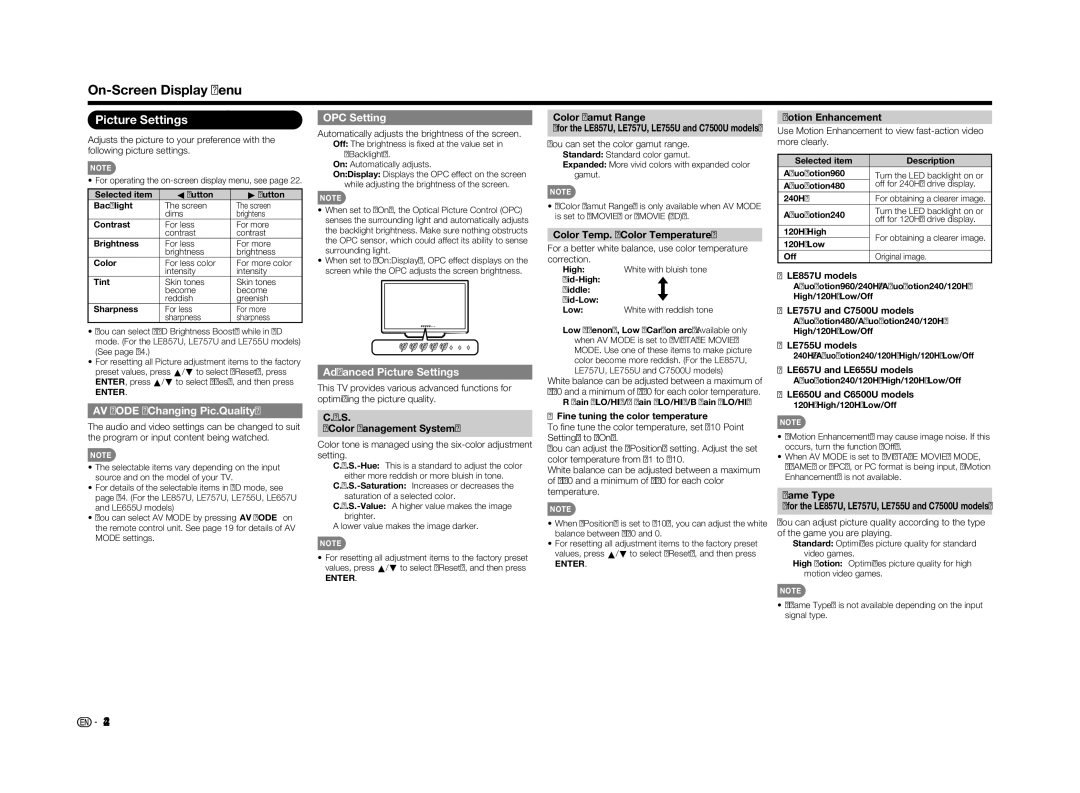On-Screen Display Menu
Picture Settings
Adjusts the picture to your preference with the following picture settings.
NOTE
• For operating the
Selected item | c button | d button |
Backlight | The screen | The screen |
| dims | brightens |
Contrast | For less | For more |
| contrast | contrast |
Brightness | For less | For more |
| brightness | brightness |
Color | For less color | For more color |
| intensity | intensity |
Tint | Skin tones | Skin tones |
| become | become |
| reddish | greenish |
Sharpness | For less | For more |
| sharpness | sharpness |
•You can select "3D Brightness Boost" while in 3D mode. (For the LE857U, LE757U and LE755U models) (See page 34.)
•For resetting all Picture adjustment items to the factory preset values, press a/b to select "Reset", press ENTER, press a/b to select "Yes", and then press
ENTER.
AV MODE (Changing Pic.Quality)
The audio and video settings can be changed to suit the program or input content being watched.
NOTE
•The selectable items vary depending on the input source and on the model of your TV.
•For details of the selectable items in 3D mode, see page 34. (For the LE857U, LE757U, LE755U, LE657U and LE655U models)
•You can select AV MODE by pressing AV MODE on the remote control unit. See page 19 for details of AV MODE settings.
OPC Setting
Automatically adjusts the brightness of the screen.
Off: The brightness is fi xed at the value set in "Backlight".
On: Automatically adjusts.
On:Display: Displays the OPC effect on the screen while adjusting the brightness of the screen.
NOTE
•When set to "On", the Optical Picture Control (OPC) senses the surrounding light and automatically adjusts the backlight brightness. Make sure nothing obstructs the OPC sensor, which could affect its ability to sense surrounding light.
•When set to "On:Display", OPC effect displays on the screen while the OPC adjusts the screen brightness.
OPC: ![]()
![]()
![]()
![]()
![]()
OPC: ![]()
![]()
Advanced Picture Settings
This TV provides various advanced functions for optimizing the picture quality.
C.M.S.
(Color Management System)
Color tone is managed using the
A lower value makes the image darker.
NOTE
•For resetting all adjustment items to the factory preset values, press a/b to select "Reset", and then press
ENTER.
Color Gamut Range
(for the LE857U, LE757U, LE755U and C7500U models)
You can set the color gamut range.
Standard: Standard color gamut.
Expanded: More vivid colors with expanded color gamut.
NOTE
•"Color Gamut Range" is only available when AV MODE is set to "MOVIE" or "MOVIE (3D)".
Color Temp. (Color Temperature)
For a better white balance, use color temperature correction.
High: White with bluish tone
Mid-High:
Middle:
Mid-Low:
Low: White with reddish tone
Low (Xenon), Low (Carbon arc): Available only when AV MODE is set to "VINTAGE MOVIE" MODE. Use one of these items to make picture color become more reddish. (For the LE857U, LE757U, LE755U and C7500U models)
White balance can be adjusted between a maximum of +30 and a minimum of
R Gain (LO/HI)/G Gain (LO/HI)/B Gain (LO/HI)
■Fine tuning the color temperature
To fi ne tune the color temperature, set "10 Point Setting" to "On".
You can adjust the "Position" setting. Adjust the set color temperature from +1 to +10.
White balance can be adjusted between a maximum of +30 and a minimum of
NOTE
•When "Position" is set to "10", you can adjust the white balance between
•For resetting all adjustment items to the factory preset values, press a/b to select "Reset", and then press
ENTER.
Motion Enhancement
Use Motion Enhancement to view
Selected item | Description | |
AquoMotion960 | Turn the LED backlight on or | |
AquoMotion480 | off for 240Hz drive display. | |
240Hz | For obtaining a clearer image. | |
AquoMotion240 | Turn the LED backlight on or | |
off for 120Hz drive display. | ||
| ||
120Hz High | For obtaining a clearer image. | |
120Hz Low | ||
| ||
Off | Original image. |
■LE857U models AquoMotion960/240Hz/AquoMotion240/120Hz High/120Hz Low/Off
■LE757U and C7500U models AquoMotion480/AquoMotion240/120Hz High/120Hz Low/Off
■LE755U models
240Hz/AquoMotion240/120Hz High/120Hz Low/Off
■LE657U and LE655U models AquoMotion240/120Hz High/120Hz Low/Off
■LE650U and C6500U models
120Hz High/120Hz Low/Off
NOTE
•"Motion Enhancement" may cause image noise. If this occurs, turn the function "Off".
•When AV MODE is set to "VINTAGE MOVIE" MODE, "GAME" or "PC", or PC format is being input, "Motion Enhancement" is not available.
Game Type
(for the LE857U, LE757U, LE755U and C7500U models)
You can adjust picture quality according to the type of the game you are playing.
Standard: Optimizes picture quality for standard video games.
High Motion: Optimizes picture quality for high motion video games.
NOTE
•"Game Type" is not available depending on the input signal type.
![]()
![]() 24
24