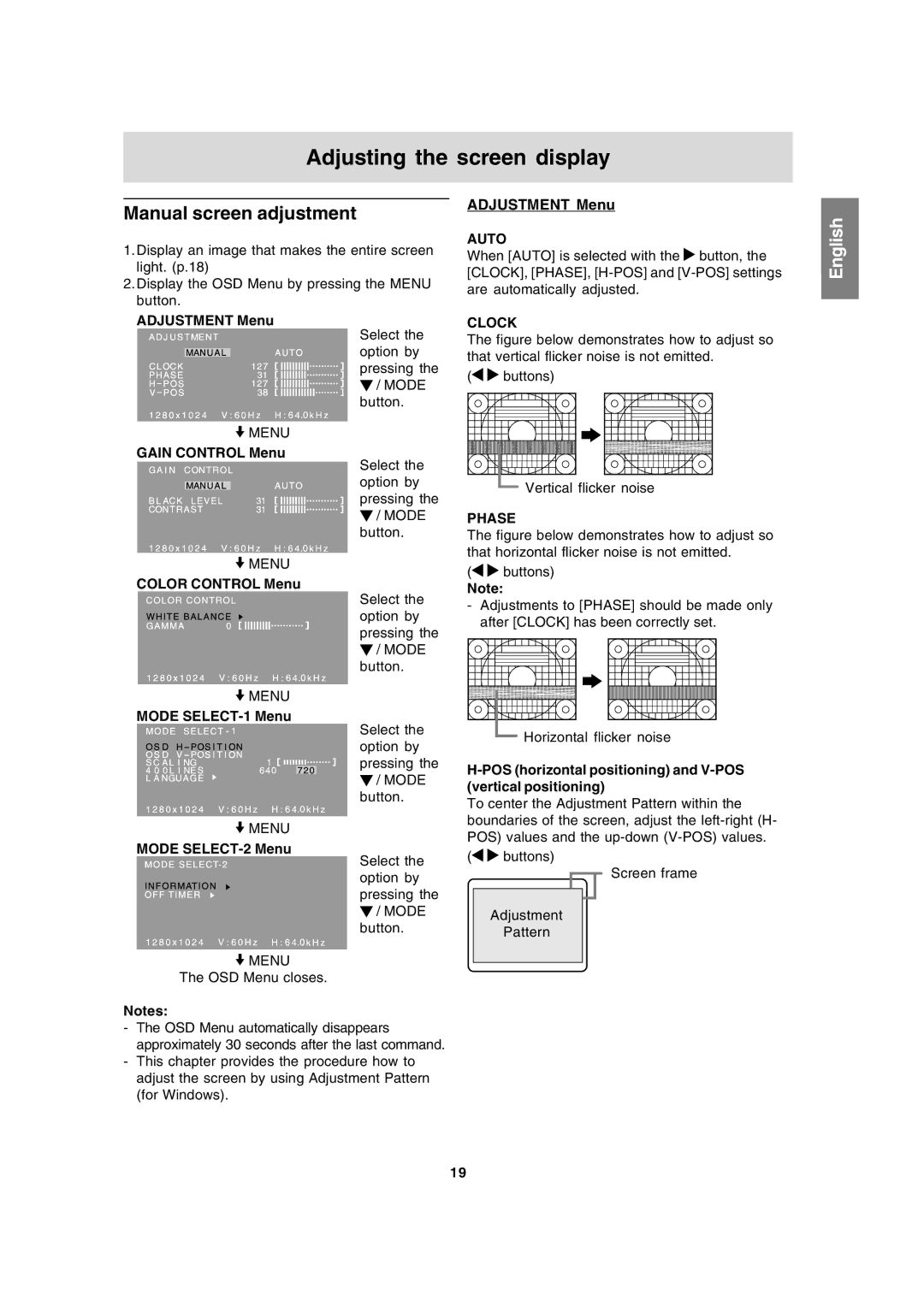Adjusting the screen display
Manual screen adjustment
1.Display an image that makes the entire screen light. (p.18)
2.Display the OSD Menu by pressing the MENU button.
ADJUSTMENT Menu
Select the option by pressing the ![]() / MODE button.
/ MODE button.
![]() MENU
MENU
GAIN CONTROL Menu
Select the option by pressing the ![]() / MODE button.
/ MODE button.
![]() MENU
MENU
COLOR CONTROL Menu
Select the option by pressing the ![]() / MODE button.
/ MODE button.
![]() MENU
MENU
MODE
Select the option by pressing the ![]() / MODE button.
/ MODE button.
![]() MENU
MENU
MODE SELECT-2 Menu
Select the option by pressing the ![]() / MODE button.
/ MODE button.
![]() MENU
MENU
The OSD Menu closes.
Notes:
-The OSD Menu automatically disappears approximately 30 seconds after the last command.
-This chapter provides the procedure how to adjust the screen by using Adjustment Pattern (for Windows).
ADJUSTMENT Menu
AUTO
When [AUTO] is selected with the ![]() button, the [CLOCK], [PHASE],
button, the [CLOCK], [PHASE],
CLOCK
The figure below demonstrates how to adjust so that vertical flicker noise is not emitted.
( | buttons) |
Vertical flicker noise
PHASE
The figure below demonstrates how to adjust so that horizontal flicker noise is not emitted.
(
 buttons)
buttons)
Note:
-Adjustments to [PHASE] should be made only after [CLOCK] has been correctly set.
Horizontal flicker noise
H-POS (horizontal positioning) and V-POS (vertical positioning)
To center the Adjustment Pattern within the boundaries of the screen, adjust the
(![]()
![]() buttons)
buttons)
Screen frame
Adjustment
Pattern
English
19