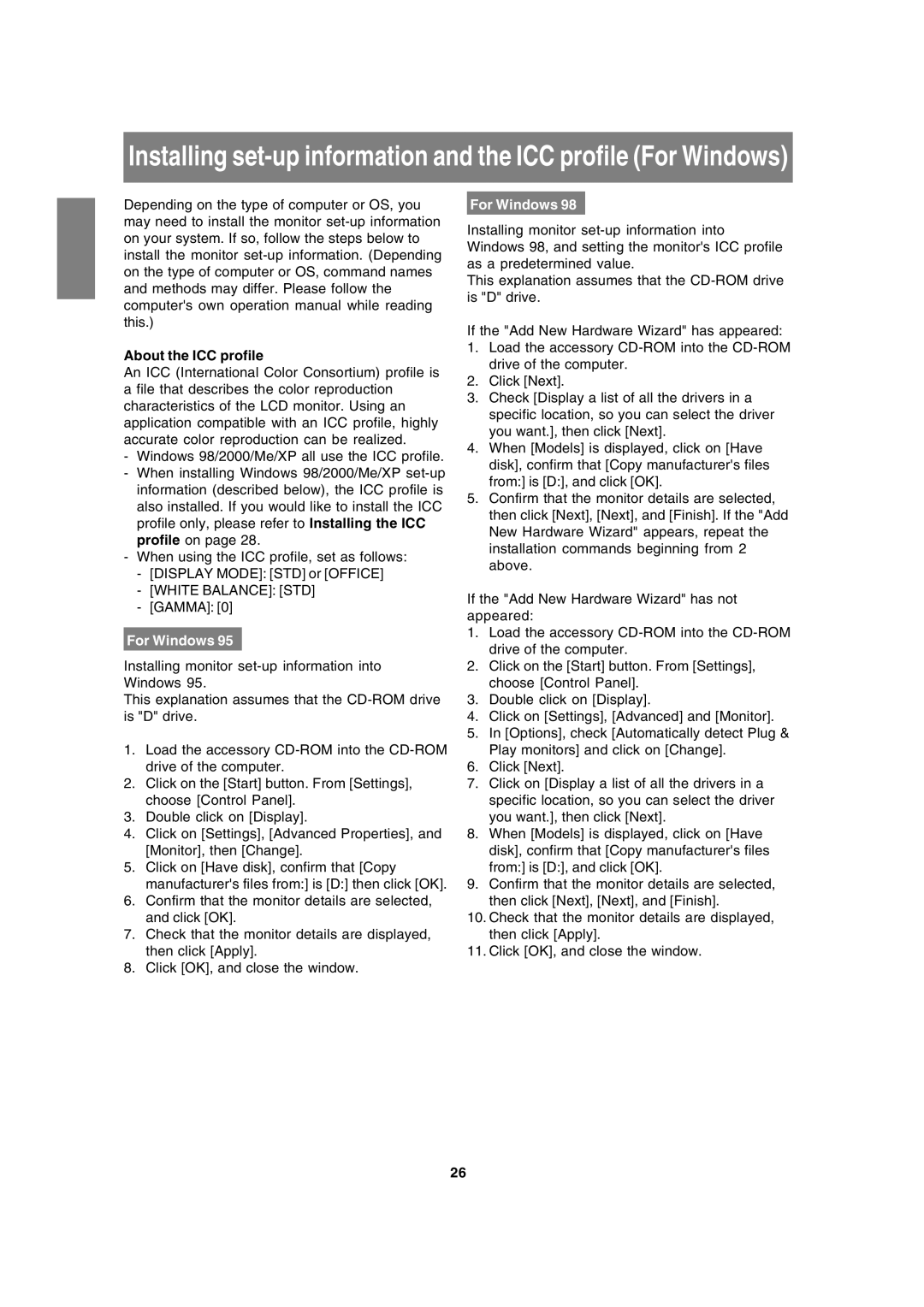Installing
Depending on the type of computer or OS, you may need to install the monitor
About the ICC profile
An ICC (International Color Consortium) profile is a file that describes the color reproduction characteristics of the LCD monitor. Using an application compatible with an ICC profile, highly accurate color reproduction can be realized.
-Windows 98/2000/Me/XP all use the ICC profile.
-When installing Windows 98/2000/Me/XP
-When using the ICC profile, set as follows:
-[DISPLAY MODE]: [STD] or [OFFICE]
-[WHITE BALANCE]: [STD]
-[GAMMA]: [0]
For Windows 95
Installing monitor
This explanation assumes that the
1.Load the accessory
2.Click on the [Start] button. From [Settings], choose [Control Panel].
3.Double click on [Display].
4.Click on [Settings], [Advanced Properties], and [Monitor], then [Change].
5.Click on [Have disk], confirm that [Copy manufacturer's files from:] is [D:] then click [OK].
6.Confirm that the monitor details are selected, and click [OK].
7.Check that the monitor details are displayed, then click [Apply].
8.Click [OK], and close the window.
For Windows 98
Installing monitor
This explanation assumes that the
If the "Add New Hardware Wizard" has appeared:
1.Load the accessory
2.Click [Next].
3.Check [Display a list of all the drivers in a specific location, so you can select the driver you want.], then click [Next].
4.When [Models] is displayed, click on [Have disk], confirm that [Copy manufacturer's files from:] is [D:], and click [OK].
5.Confirm that the monitor details are selected, then click [Next], [Next], and [Finish]. If the "Add New Hardware Wizard" appears, repeat the installation commands beginning from 2 above.
If the "Add New Hardware Wizard" has not appeared:
1.Load the accessory
2.Click on the [Start] button. From [Settings], choose [Control Panel].
3.Double click on [Display].
4.Click on [Settings], [Advanced] and [Monitor].
5.In [Options], check [Automatically detect Plug & Play monitors] and click on [Change].
6.Click [Next].
7.Click on [Display a list of all the drivers in a specific location, so you can select the driver you want.], then click [Next].
8.When [Models] is displayed, click on [Have disk], confirm that [Copy manufacturer's files from:] is [D:], and click [OK].
9.Confirm that the monitor details are selected, then click [Next], [Next], and [Finish].
10.Check that the monitor details are displayed, then click [Apply].
11.Click [OK], and close the window.
26