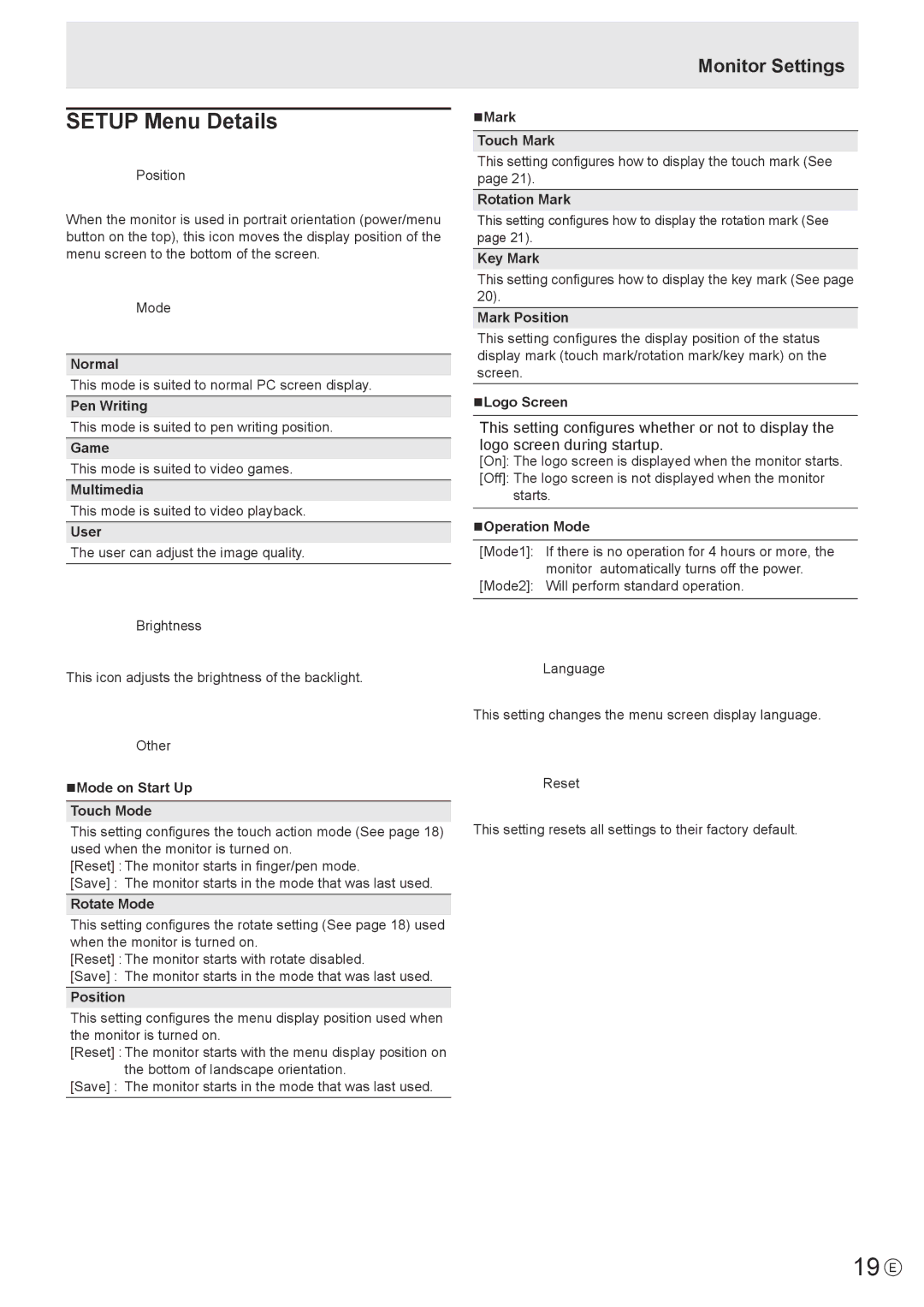SETUP Menu Details
Position
Position
When the monitor is used in portrait orientation (power/menu button on the top), this icon moves the display position of the menu screen to the bottom of the screen.
Mode
Mode
Normal
This mode is suited to normal PC screen display.
Pen Writing
This mode is suited to pen writing position.
Game
This mode is suited to video games.
Multimedia
This mode is suited to video playback.
User
The user can adjust the image quality.
Brightness
Brightness
This icon adjusts the brightness of the backlight.
Other
Other
Mode on Start Up
Touch Mode
This setting configures the touch action mode (See page 18) used when the monitor is turned on.
[Reset] : The monitor starts in finger/pen mode.
[Save] : The monitor starts in the mode that was last used.
Rotate Mode
This setting configures the rotate setting (See page 18) used when the monitor is turned on.
[Reset] : The monitor starts with rotate disabled.
[Save] : The monitor starts in the mode that was last used.
Position
This setting configures the menu display position used when the monitor is turned on.
[Reset] : The monitor starts with the menu display position on the bottom of landscape orientation.
[Save] : The monitor starts in the mode that was last used.
Monitor Settings
Mark
Touch Mark
This setting configures how to display the touch mark (See page 21).
Rotation Mark
This setting configures how to display the rotation mark (See page 21).
Key Mark
This setting configures how to display the key mark (See page 20).
Mark Position
This setting configures the display position of the status display mark (touch mark/rotation mark/key mark) on the screen.
Logo Screen
This setting configures whether or not to display the logo screen during startup.
[On]: The logo screen is displayed when the monitor starts.
[Off]: The logo screen is not displayed when the monitor starts.
Operation Mode
[Mode1]: If there is no operation for 4 hours or more, the monitor automatically turns off the power.
[Mode2]: Will perform standard operation.
Language
Language
This setting changes the menu screen display language.
Reset
Reset
This setting resets all settings to their factory default.