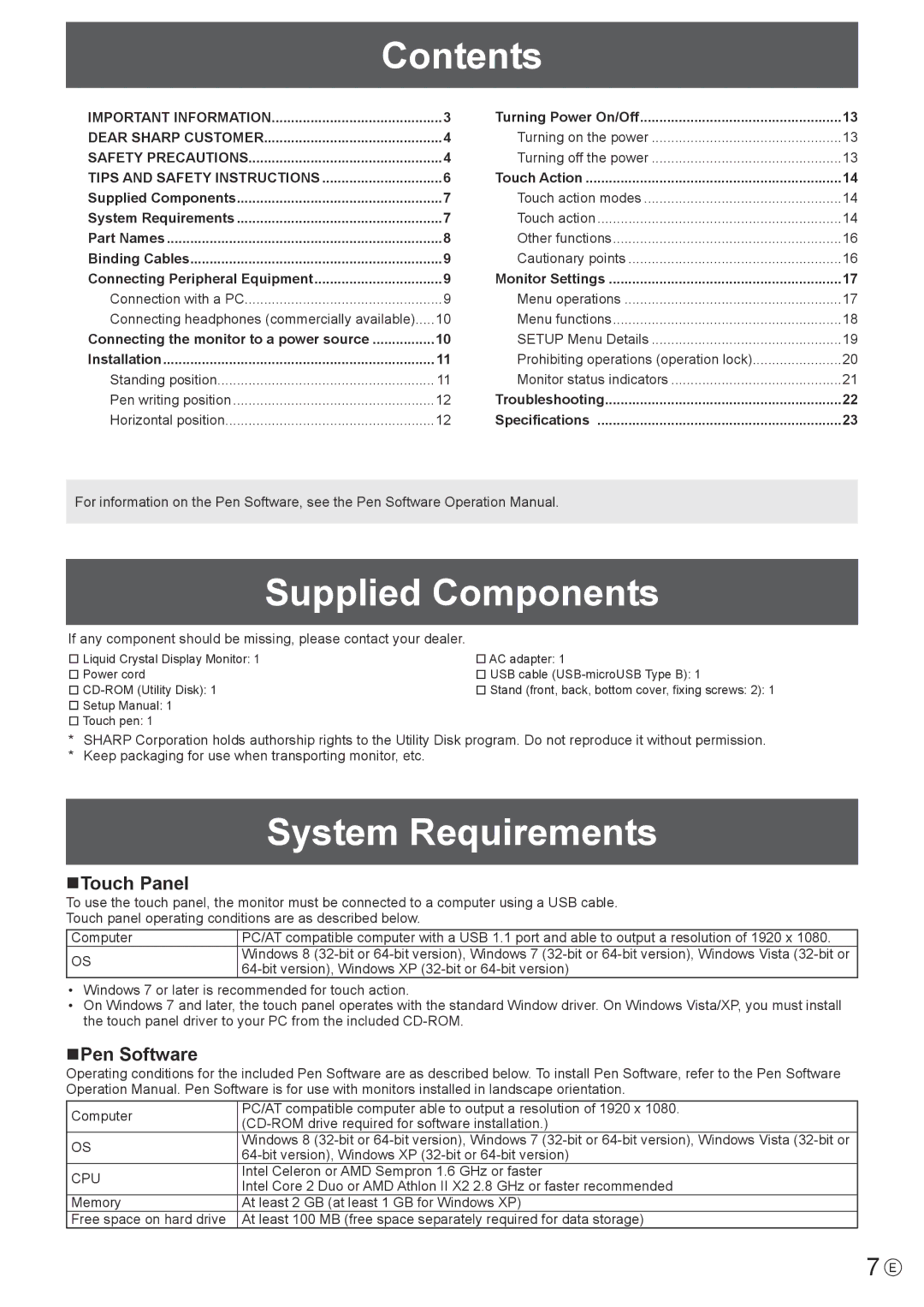Contents
IMPORTANT INFORMATION | 3 |
DEAR SHARP CUSTOMER | 4 |
SAFETY PRECAUTIONS | 4 |
TIPS AND SAFETY INSTRUCTIONS | 6 |
Supplied Components | 7 |
System Requirements | 7 |
Part Names | 8 |
Binding Cables | 9 |
Connecting Peripheral Equipment | 9 |
Connection with a PC | 9 |
Connecting headphones (commercially available) | 10 |
Connecting the monitor to a power source | 10 |
Installation | 11 |
Standing position | 11 |
Pen writing position | 12 |
Horizontal position | 12 |
Turning Power On/Off | 13 |
Turning on the power | 13 |
Turning off the power | 13 |
Touch Action | 14 |
Touch action modes | 14 |
Touch action | 14 |
Other functions | 16 |
Cautionary points | 16 |
Monitor Settings | 17 |
Menu operations | 17 |
Menu functions | 18 |
SETUP Menu Details | 19 |
Prohibiting operations (operation lock) | 20 |
Monitor status indicators | 21 |
Troubleshooting | 22 |
Specifications | 23 |
For information on the Pen Software, see the Pen Software Operation Manual.
Supplied Components
If any component should be missing, please contact your dealer.
Liquid Crystal Display Monitor: 1 | AC adapter: 1 |
Power cord | USB cable |
| Stand (front, back, bottom cover, fixing screws: 2): 1 |
Setup Manual: 1 |
|
Touch pen: 1 |
|
*SHARP Corporation holds authorship rights to the Utility Disk program. Do not reproduce it without permission.
*Keep packaging for use when transporting monitor, etc.
System Requirements
nTouch Panel
To use the touch panel, the monitor must be connected to a computer using a USB cable.
Touch panel operating conditions are as described below.
Computer | PC/AT compatible computer with a USB 1.1 port and able to output a resolution of 1920 x 1080. | |
OS | Windows 8 | |
|
•Windows 7 or later is recommended for touch action.
•On Windows 7 and later, the touch panel operates with the standard Window driver. On Windows Vista/XP, you must install the touch panel driver to your PC from the included
nPen Software
Operating conditions for the included Pen Software are as described below. To install Pen Software, refer to the Pen Software Operation Manual. Pen Software is for use with monitors installed in landscape orientation.
Computer | PC/AT compatible computer able to output a resolution of 1920 x 1080. | |
| ||
OS | Windows 8 | |
| ||
CPU | Intel Celeron or AMD Sempron 1.6 GHz or faster | |
Intel Core 2 Duo or AMD Athlon II X2 2.8 GHz or faster recommended | ||
| ||
Memory | At least 2 GB (at least 1 GB for Windows XP) | |
Free space on hard drive | At least 100 MB (free space separately required for data storage) |
7 E