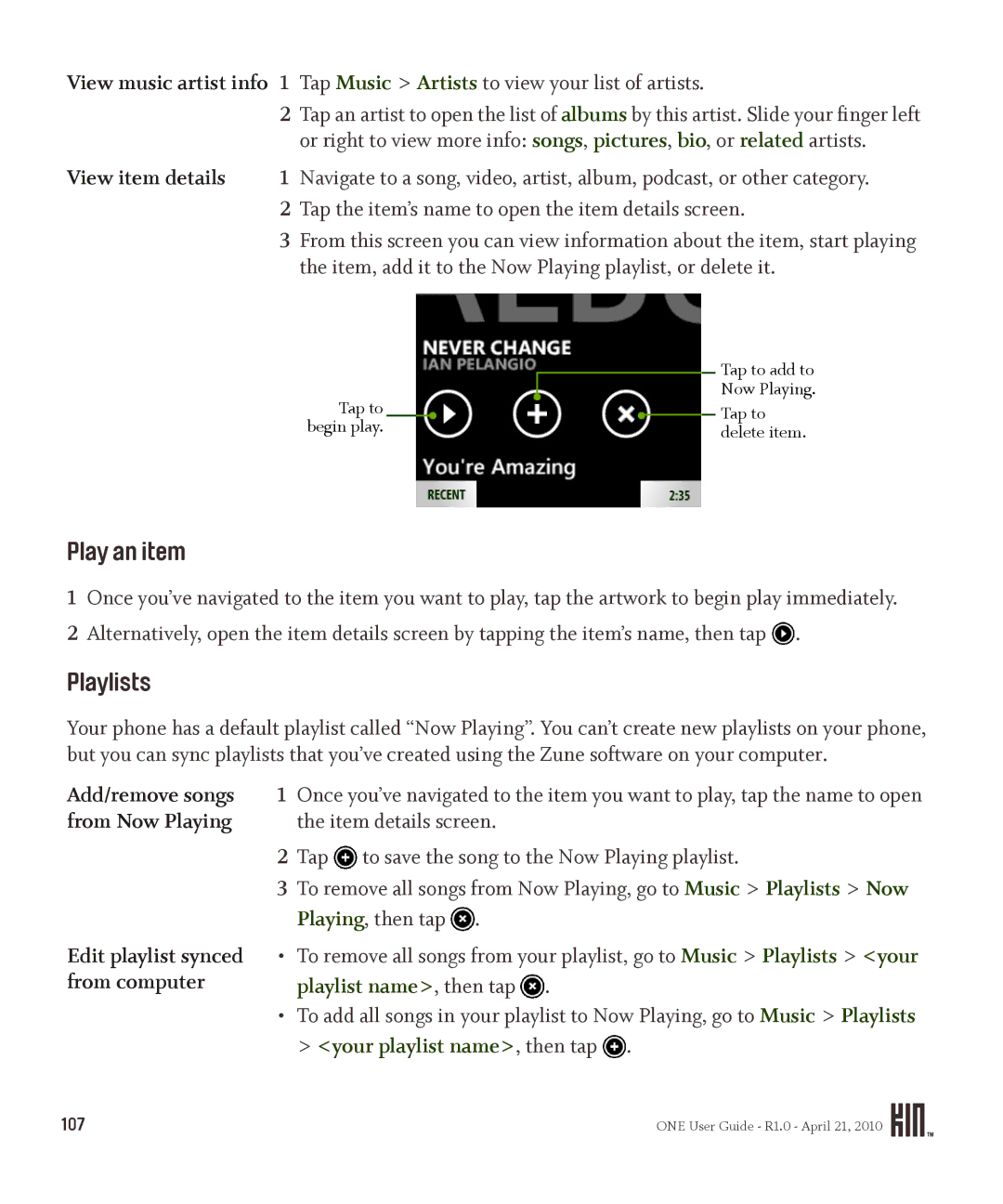ONE User Guide
Contents
Phone
Global Settings
Feed Reader
Camera
Browser
Alarm
Index
Turn Your Phone ON/OFF
Press and hold the Power button to turn your phone on
Phone Controls
Outside of Your Phone
Back button
Volume buttons
Power button
Control Buttons
Battery notes
Battery
Insert or remove your battery
Charge using your computer’s USB port
Charge using the USB power adapter
Headset Jack
Ways to conserve battery power
Its color changes
Screen Lock
Touch Screen Gestures
Tap
Slide
Double tap
Pinch in or out
Keyboard
Drag
Favorites
Then start typing
Phone key ALT key Shift key Symbol key Enter key Search key
Typing and navigating in text boxes
Type in a text box
Text cursor
On keys
Lock ALT and Shift
Keys
Lanyard
Apps
What is Home?
Home
About Home
Favorites
Can I comment on a social story?
Loop
Can I customize my Home screens?
Where are my status icons?
What is the round circle at the bottom of the screen?
Is there a quick way to launch an app I recently used?
Add feeds to the Loop
Update your status on the Loop
Manage Home
Rearrange Apps and Favorites
Unfavorite
Add contacts to Favorites
Remove contacts from Favorites
Share items with the Spot
Share with the Spot
About the Spot
Remove items from the Spot
Search
ONE User Guide R1.0 April 21
Dashboard shortcuts
Dashboard
TTY text telephone is ready to use. Read more in TTY on
Icons and indicators
Sound Profile
Online Help
Recent Apps and Messages
About Global Settings
Global Settings
Is there any way to customize the colors on my phone?
How do I change my ringtone?
Can I assign different ringtones to different contacts?
Can I import my own ringtones?
No icon displays in the Dashboard when Wi-Fi is off
Wireless Controls
Airplane mode
Wi-Fi
Connect to a Bluetooth device
Bluetooth
Supported Bluetooth profiles
To find out if you’ll be charged extra for roaming
Phone
Data roaming
Roaming
Themes
Ringer
Sound
About Your Phone
Vibrate
Auto-set
Date & Time
Hour time
Time format
Auto-brightness
Auto-lock
PIN & security
App location
Settings
Location
Wallpaper
About the KIN Studio
Password
Language
Account Sync
KIN Studio system requirements
Phone Updates
Updates
Auto-update
How do I find my contacts?
Contacts
About Contacts
How do I get contacts on my phone?
Catch up with friends
Can I import contacts from my email accounts?
All Contacts screen
Social network contacts screen
What does it mean to link contact cards?
What are contact cards?
Read more in Favorite contacts on
Can I create a group of favorite contacts?
How do I back up my contacts?
Go to Apps Contacts and tap Accounts
Manage Your Contacts
Add a contact
Sign in to a social network
Favorite
Create a Phone contact or an Exchange contact
Add a contact or phone number from a conversation card
Edit a contact card
Delete a contact card
Add a contact from the Dialer
You’ll be asked to confirm before your contact is deleted
Link/unlink contact cards
Tap More Delete
Tap More Unfavorite
Favorite Contacts
Tap More Favorite
Favorite
Contact Cards
Find a contact from the Contacts app
Find a contact from anywhere on your phone
Find a Contact
Syncing Your Contacts
How do I use my phone for calls?
When I’m in a call, what does flash do?
Phone
About the Phone
Can I control a call with a headset?
When my phone’s screen is locked, how will I answer a call?
Can I use the keyboard to control my call?
Using a Bluetooth Device
Go to the Apps Settings Wireless controls screen
Make a call
Calling
Mute
Answer a call
In-call options
Multiple calls
Voicemail notifications
Voicemail
Call LOG
End a call
To view All calls again, tap More All calls
Phone Settings
Clear log entries
Tap More Missed calls
What types of feeds can I view on my phone?
Feed Reader
About Feed Reader
What are feeds?
Individual Feed Screen
Subscribe to all feeds on a webpage
How do I subscribe to a feed?
Subscribe to an individual feed
Tap the star to show the Favorites menu
How can I remove a feed from my phone?
How do I make feed stories appear on my center Home screen?
Can I share stories with my friends?
ALL Feeds Screen
How can I tell if I have unread feeds?
How often are the feeds refreshed?
Story, tap Open in browser
Favorites Screen
Favorite/unfavorite
Individual Feed Screen
Remove a feed
Story
Individual Story Screen
Read more
Share a news
What email account types can I use on my phone?
How many email accounts can I set up?
What information do I need to set up an account?
About Email
What types of email attachments can I view on my phone?
SET UP AN Email Account
If you’ve never set up an account, start from
Apps Email Apps Settings App setup Email
Tap More Sync
Inbox Screens
ONE User Guide R1.0 April 21
Progress
Save a message as draft
Your message to the Drafts folder
Discard a message-in
Manually
Email Settings
Read Message Screen
Days to sync
Default email account
Ask before deleting
While on the Read Message screen
What’s a conversation card?
Messages
About Messages
What kinds of messages appear in the Messages app?
What’s the limit on sending photos and videos via MMS?
Will I receive a notification when I get a new message?
Tap Add contact
Messages Inbox
Make a call
Call voicemail
Contact
Conversation Cards
You can’t save video attachments to your phone
MMS Setting
About Camera
Where can I see my photos and videos?
Camera
Are my photos and videos backed up?
Can I upload a photo I’ve taken to my social network?
Can I send a photo or video right after I capture it?
What are the specs on this camera?
What’s the format of my captured photos and videos?
What is a geotag?
Capture Photos and Videos
Does the camera record my location?
Zoom during capture Take a photo
Upload a photo
Record a video
Screen, tap the screen to show the menu, then tap To video
Video via MMS unless you capture from the Messaging app
Photo settings
Largest file size
Video settings
Service, so they will appear in the Studio
Zoom and pan
FULL-SCREEN Photo Viewer
Send a photo
Set a photo as wallpaper
Photo
Unfavorite and tap it to open the full-screen viewer
On whether your photo is already a favorite or not
Tap More Map
Tap More Contact photo
Zoom and pan
Photo and Video Screens
Captured screen
Touch and hold the photo or video
Favorites screen
Add description to a photo Add to Spot
Add to Spot
Read Add/edit a photo description on
Albums screen
Unfavorite
Make/view comments
Online screen
Favorite/unfavorite photo
Sort by date or album
Copy Photos and Videos TO/FROM Your Computer
Sync Photos and Videos to the Studio
When finished, disconnect your phone from your computer
About the Browser
Browser
Double tap this To make this happen
What should happen when I double tap on a webpage?
Can I zoom in/out of a webpage?
Can I put a link to a webpage on my Home screen?
Can I share webpages or content within a webpage?
No, there is no home webpage setting on the phone
Can I set a page to use as a home page in the Browser?
Image
Webpage Browse Screen
On a webpage
Type in text boxes
Follow a link
Share a favorite
Favorite Webpages
Open a favorite
Edit the website name
Experience
Browser Settings
Enable JavaScript
Allow cookies
What can I do in the Music & More app?
Music & More
About Music & More
Can I purchase songs and ringtones for my phone?
What is a Zune Pass and how do I get one?
How can I copy media from my computer to my phone?
Can I share songs or videos by dragging them into the Spot?
Account setup
Sync Media from Your Computer
Tap Music Songs to view your list of songs
Media Player
Find a song, video, or podcast
Sync with phone
Playlist name , then tap
Play an item
Playlists
Item details screen
Shuffle songs
Now Playing screens
Music and podcasts Now Playing screen
From the Now Playing screen you can
Video Now Playing screen
Repeat songs
Tap
Don’t repeat Repeat current song Repeat all songs
To delete music or videos
FM Radio Screen
Control media play
Delete an item
Find a station Seek stations
Headset
Bluetooth headset
Headphones
One-button headset
Search. Open your keyboard and start typing
Zune Pass Catalog
Add to cart
Or podcasts. To search for music, do the following
Song and album
Settings
Hop, Jazz, Pop, or Rock
Can I set an alarm to go off on certain days?
Alarm
About Alarm
How many alarms can I set?
How long does snooze last?
What happens if I’m on a call when the alarm sounds?
Can I add a description to my alarm?
Create AN Alarm
Turn AN Alarm on and OFF
What happens if I ignore an alarm when it goes off?
You’re on a phone call when the alarm goes off
Change AN ALARM’S Settings
Delete AN Alarm
Alarm Notifications
Notification
You ignore the alarm
Alarm will dismiss
Device handling and use
SAFETY, REGULATORY, and Legal Information
Handling and Safety Precautions
Battery handling
121
Battery charger handling
Device handling in potentially explosive atmospheres
Save These Important Safety Instructions
Radio frequency emissions
Driving safety
Additional safety information
Are wireless devices safe?
Can I minimize my RF exposure?
What does Specific Absorption Rate SAR mean?
Implantable medical devices
127
Drive responsibly
Voice 1 800 CDC Info 1 800 232
FCC notice
Exposure to Radio Frequency RF signals
Regulatory and Compliance Information
Body-worn operation
ALI capability
Emergency calls
FCC enhanced 911 E911 rules
Background
Recycling Information
Hearing aid compatibility with mobile phones
Compliance with additional FCC regulations
License Grant
KIN terms of service
Legal Information
KIN Software Definition
Mobile Operator
Third-Party Content and Services
Ownership
Windows Live ID
Uploading and Downloading of Information
Consent for Internet-Based Services
Automatic Update Feature
Computer Information
Termination
Your Content
Last updated February
KIN Website
This Warranty does not apply to
Month limited warranty
800
Bluetooth is a trademark of the Bluetooth SIG, Inc
Numerics
Index
Bookmark, webpage 101 brightness, adjusting screen
Camera
Comment Indicator on stories On friend’s social network
Voicemail Call Log about
Ways to add to phone Write on friend’s social network
Conserve battery power
Set up Exchange account 70 settings 70 Sync inbox
Set days of email to download 74 set default account
Gestures Double tap in browser 97 double-tap Drag
Lock Shift or Alt keys 16 Phone key Search key
Flick Pinch in/out 14 slide Tap
Messages Conversation cards for text/MMS/voicemail
Location Allow use in apps
Map
Mode
Networks Connect to Wi-Fi 31 roaming New alarm 117 contact
Conversation cards 75 inbox
Phone charms, attaching 17 Phone key Photo viewer Photos
Pan in photos 87, 90 Phone
Ringer, set incoming call sound
Reply To email message To text/MMS message Resolution
Social stories comment on 19 reading
Auto-lock
Photos and videos via the Spot 91, 93 photos via the Spot
Shift key 15 locking Shortcuts during calls
Speaker Use during a call
Specifications, for camera Spot
Songs
Sort order Photos and videos in Albums Sound
Unsubscribe from news feed
Photos 88, 90, 92, 93 webpage
Unlock screen
Browse for music 113 Zune software
Zoom in/out on Web clips Add to the Spot 23 share Wi-Fi
Link page to Apps Home screen 98 open favorite

![]() .
.![]() to save the song to the Now Playing playlist.
to save the song to the Now Playing playlist.![]() .
.![]() .
.