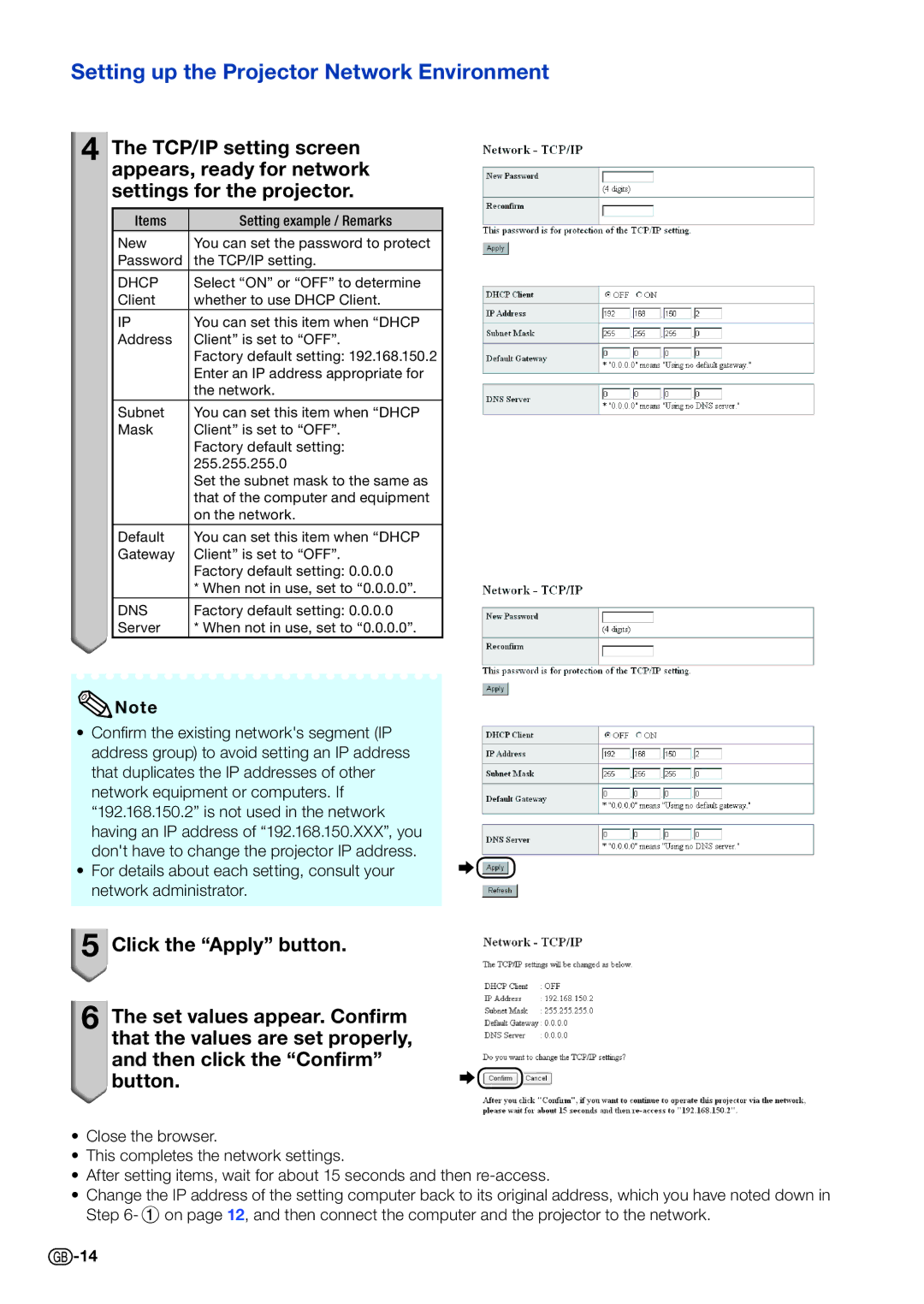PG-D4010X specifications
The Sharp PG-D4010X is a highly versatile and advanced projector designed to cater to the needs of educational institutions, corporate environments, and professional presentations. This projector is well-regarded for its impressive performance, providing a rich visual experience and a plethora of features that enhance its usability in various settings.One of the standout features of the PG-D4010X is its brightness. With a remarkable output of up to 4,000 ANSI lumens, this projector ensures clear and vibrant images even in well-lit environments. This level of brightness is particularly beneficial in classrooms and conference rooms where ambient light can be challenging. Additionally, the resolution of 1024 x 768 (XGA) guarantees sharp and detailed presentations, making it ideal for displaying graphs, charts, and videos.
In terms of technology, the PG-D4010X utilizes a 3LCD projection system, which offers a broad color spectrum and reduces the risk of color distortion. This results in bright, colorful images that are true to life. The advanced color processing capabilities of the projector ensure that both text and images are displayed with excellent clarity, making it suitable for a wide range of content from educational materials to business presentations.
The projector also incorporates a variety of connectivity options, ensuring compatibility with a range of devices. The PG-D4010X features HDMI, VGA, and USB ports, allowing users to connect laptops, tablets, and other media devices seamlessly. The inclusion of a built-in speaker amplifies the audio experience, providing an all-in-one solution for presentations without the need for additional audio equipment.
Another notable characteristic of this projector is its lamp life. The long-lasting lamp provides approximately 5,000 hours of operation in standard mode, which reduces the frequency of bulb replacements and lowers long-term maintenance costs. Furthermore, the projector has a convenient eco-mode that extends lamp life even further while conserving energy, making it environmentally friendly.
Overall, the Sharp PG-D4010X is a reliable and feature-rich projector that excels in performance and versatility. Its high brightness, excellent color reproduction, multiple connectivity options, and extended lamp life make it an ideal choice for educators, business professionals, and anyone seeking a dependable projection solution. Whether used for lectures, meetings, or multimedia presentations, the PG-D4010X delivers impressive results that meet the demands of today's dynamic environments.