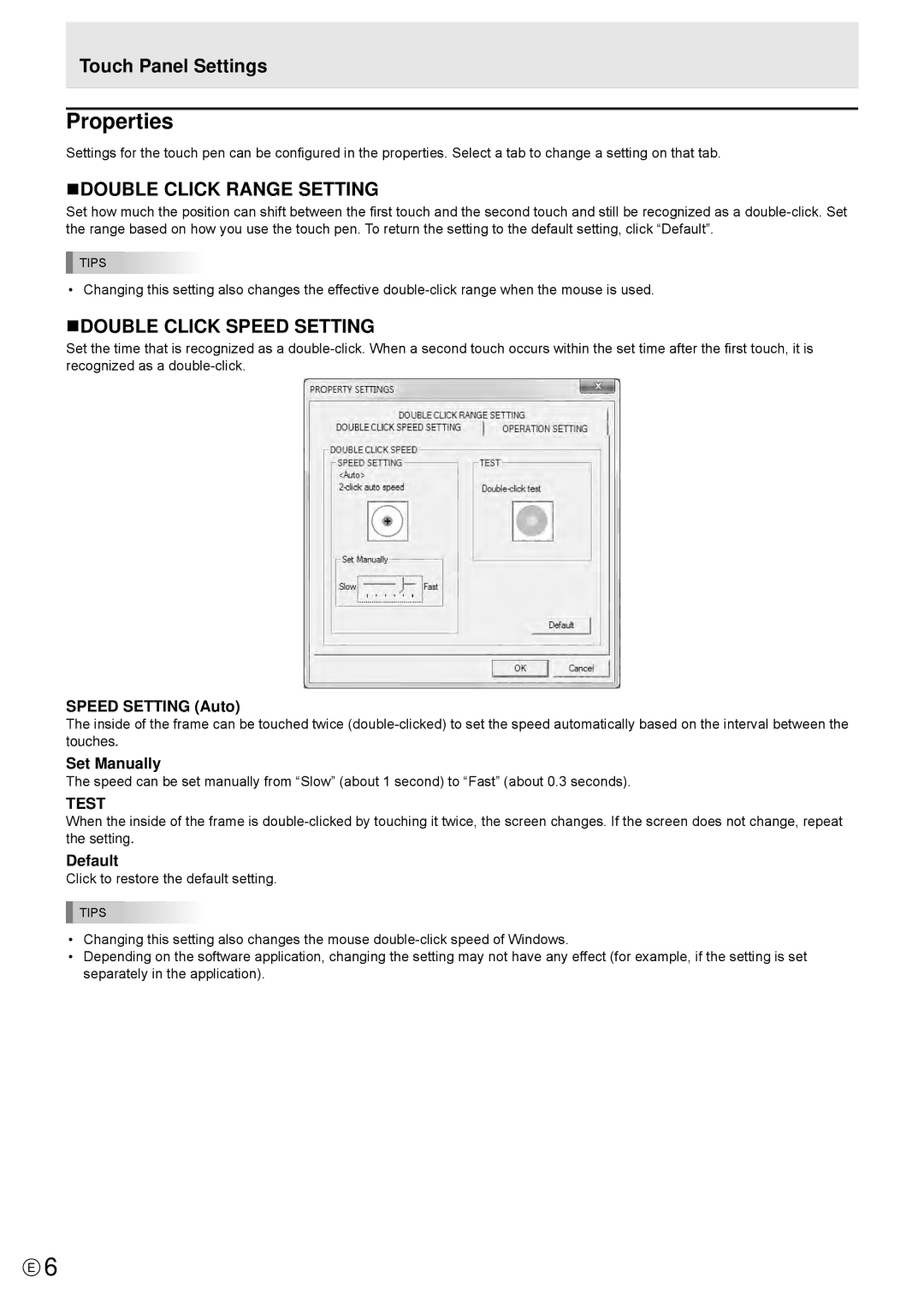Touch Panel Settings
Properties
Settings for the touch pen can be configured in the properties. Select a tab to change a setting on that tab.
nDOUBLE CLICK RANGE SETTING
Set how much the position can shift between the first touch and the second touch and still be recognized as a
TIPS
• Changing this setting also changes the effective
nDOUBLE CLICK SPEED SETTING
Set the time that is recognized as a
SPEED SETTING (Auto)
The inside of the frame can be touched twice
Set Manually
The speed can be set manually from “Slow” (about 1 second) to “Fast” (about 0.3 seconds).
TEST
When the inside of the frame is
Default
Click to restore the default setting.
TIPS
•Changing this setting also changes the mouse
•Depending on the software application, changing the setting may not have any effect (for example, if the setting is set separately in the application).
E6