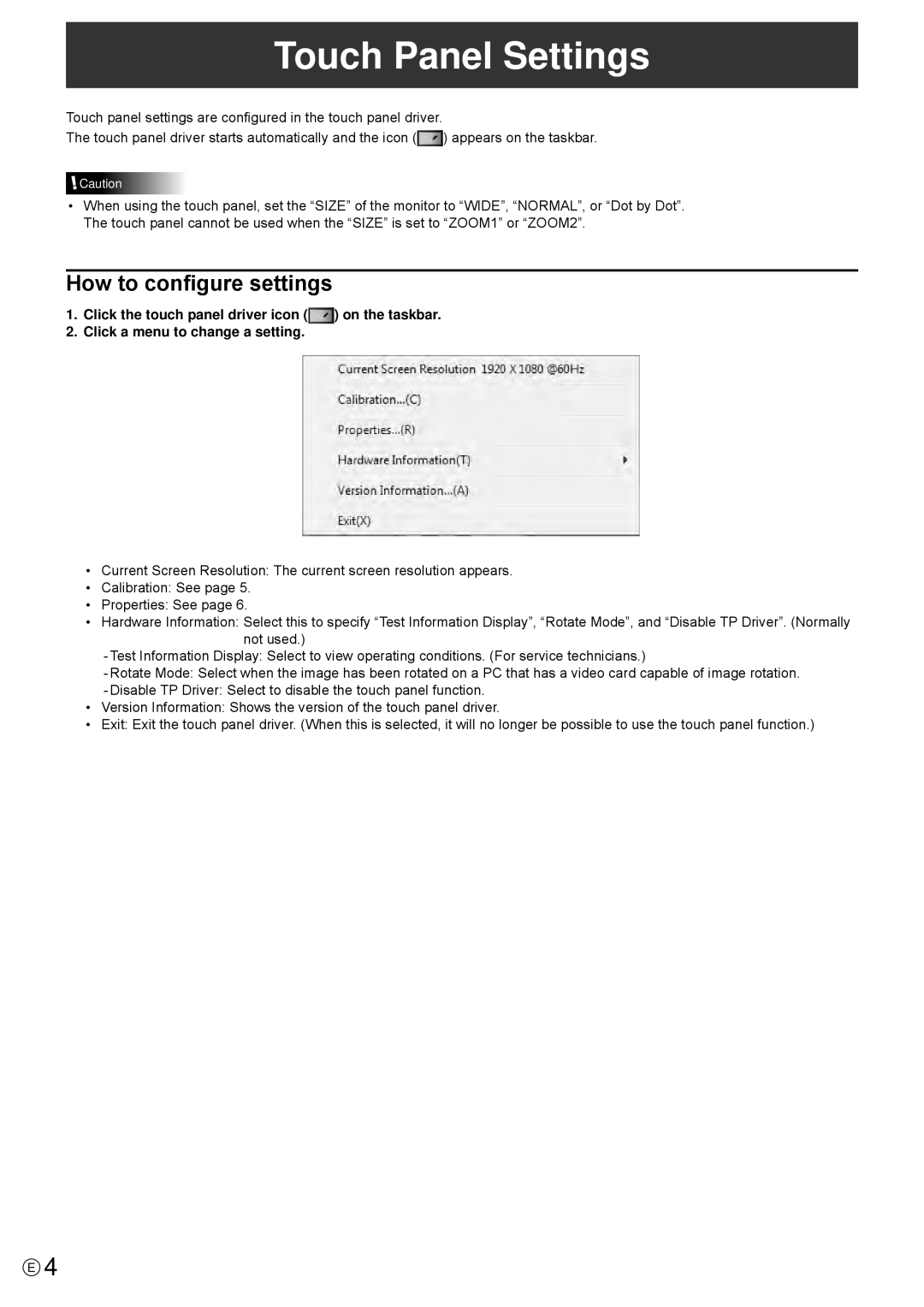Touch Panel Settings
Touch panel settings are configured in the touch panel driver.
The touch panel driver starts automatically and the icon (![]() ) appears on the taskbar.
) appears on the taskbar.
![]() Caution
Caution
•When using the touch panel, set the “SIZE” of the monitor to “WIDE”, “NORMAL”, or “Dot by Dot”. The touch panel cannot be used when the “SIZE” is set to “ZOOM1” or “ZOOM2”.
How to configure settings
1. | Click the touch panel driver icon ( | ) on the taskbar. |
2. | Click a menu to change a setting. |
|
•Current Screen Resolution: The current screen resolution appears.
•Calibration: See page 5.
•Properties: See page 6.
•Hardware Information: Select this to specify “Test Information Display”, “Rotate Mode”, and “Disable TP Driver”. (Normally not used.)
-Test Information Display: Select to view operating conditions. (For service technicians.)
-Rotate Mode: Select when the image has been rotated on a PC that has a video card capable of image rotation.
-Disable TP Driver: Select to disable the touch panel function.
•Version Information: Shows the version of the touch panel driver.
•Exit: Exit the touch panel driver. (When this is selected, it will no longer be possible to use the touch panel function.)
E4