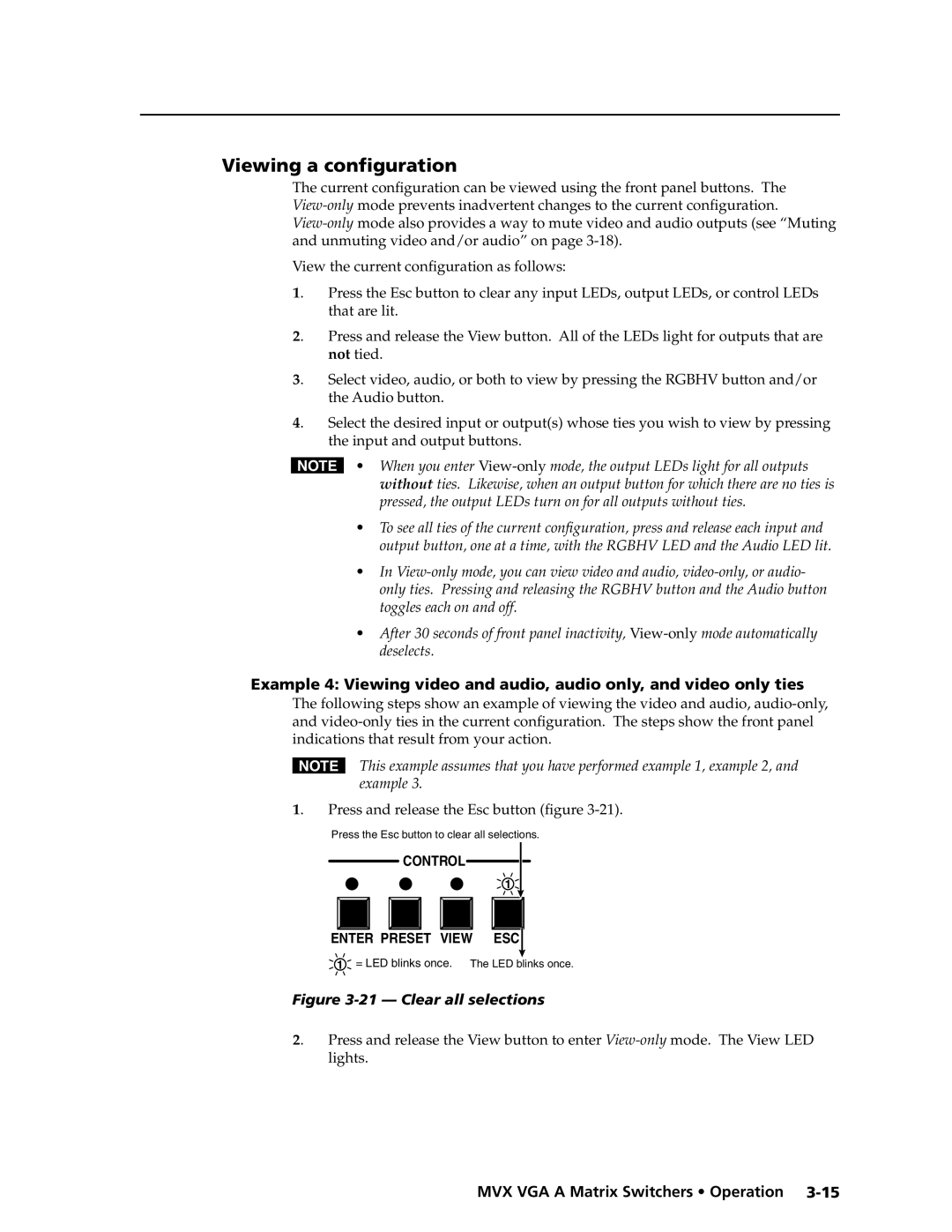Viewing a configuration
The current configuration can be viewed using the front panel buttons. The
View the current configuration as follows:
1. | Press the Esc button to clear any input LEDs, output LEDs, or control LEDs |
| that are lit. |
2. | Press and release the View button. All of the LEDs light for outputs that are |
| not tied. |
3. | Select video, audio, or both to view by pressing the RGBHV button and/or |
| the Audio button. |
4. | Select the desired input or output(s) whose ties you wish to view by pressing |
| the input and output buttons. |
N• When you enter
•To see all ties of the current configuration, press and release each input and output button, one at a time, with the RGBHV LED and the Audio LED lit.
•In
•After 30 seconds of front panel inactivity,
Example 4: Viewing video and audio, audio only, and video only ties
The following steps show an example of viewing the video and audio,
NThis example assumes that you have performed example 1, example 2, and example 3.
1. Press and release the Esc button (figure 3-21).
Press the Esc button to clear all selections.
CONTROL
1
ENTER PRESET VIEW ESC![]()
1= LED blinks once. The LED blinks once.
Figure 3-21 — Clear all selections
2. Press and release the View button to enter