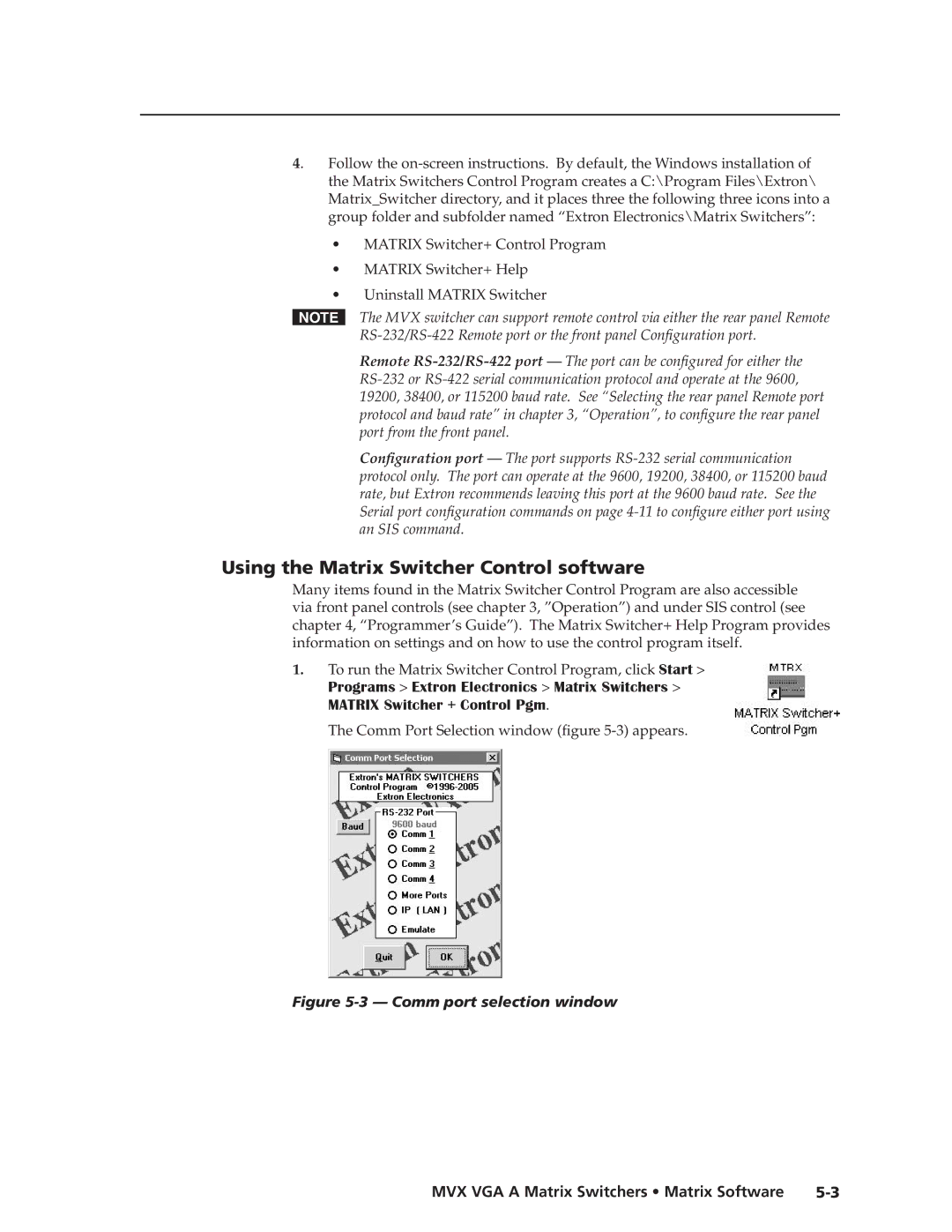4. Follow the on-screen instructions. By default, the Windows installation of the Matrix Switchers Control Program creates a C:\Program Files\Extron\ Matrix_Switcher directory, and it places three the following three icons into a group folder and subfolder named “Extron Electronics\Matrix Switchers”:
•MATRIX Switcher+ Control Program
•MATRIX Switcher+ Help
•Uninstall MATRIX Switcher
NThe MVX switcher can support remote control via either the rear panel Remote RS-232/RS-422 Remote port or the front panel Configuration port.
Remote RS-232/RS-422 port — The port can be configured for either the RS-232 or RS-422 serial communication protocol and operate at the 9600, 19200, 38400, or 115200 baud rate. See “Selecting the rear panel Remote port protocol and baud rate” in chapter 3, “Operation”, to configure the rear panel port from the front panel.
Configuration port — The port supports RS-232 serial communication protocol only. The port can operate at the 9600, 19200, 38400, or 115200 baud rate, but Extron recommends leaving this port at the 9600 baud rate. See the Serial port configuration commands on page 4-11 to configure either port using an SIS command.
Using the Matrix Switcher Control software
Many items found in the Matrix Switcher Control Program are also accessible via front panel controls (see chapter 3, ”Operation”) and under SIS control (see chapter 4, “Programmer’s Guide”). The Matrix Switcher+ Help Program provides information on settings and on how to use the control program itself.
1.To run the Matrix Switcher Control Program, click Start >
Programs > Extron Electronics > Matrix Switchers > MATRIX Switcher + Control Pgm.
The Comm Port Selection window (figure 5-3) appears.
Figure 5-3 — Comm port selection window