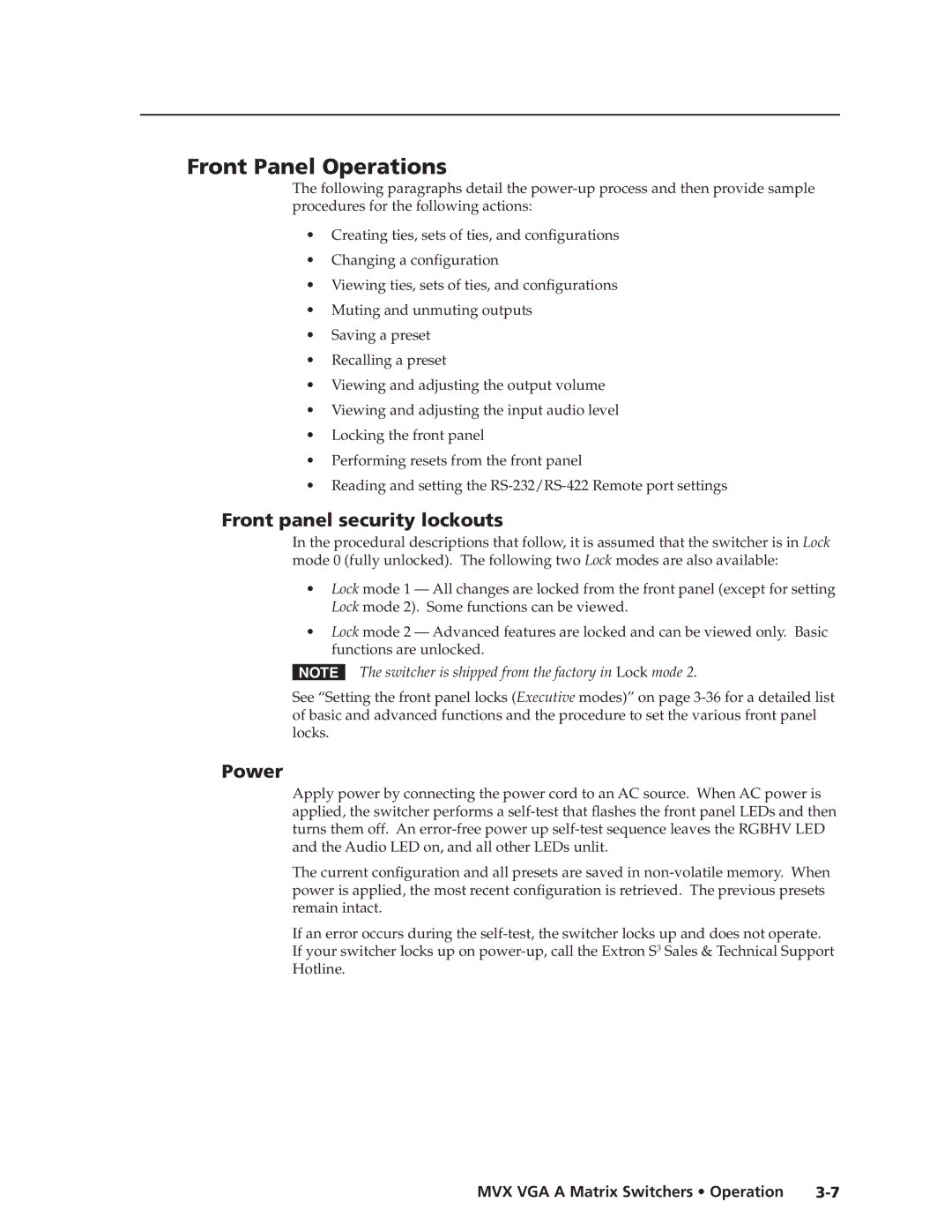Front Panel Operations
The following paragraphs detail the
•Creating ties, sets of ties, and configurations
•Changing a configuration
•Viewing ties, sets of ties, and configurations
•Muting and unmuting outputs
•Saving a preset
•Recalling a preset
•Viewing and adjusting the output volume
•Viewing and adjusting the input audio level
•Locking the front panel
•Performing resets from the front panel
•Reading and setting the
Front panel security lockouts
In the procedural descriptions that follow, it is assumed that the switcher is in Lock mode 0 (fully unlocked). The following two Lock modes are also available:
•Lock mode 1 — All changes are locked from the front panel (except for setting Lock mode 2). Some functions can be viewed.
•Lock mode 2 — Advanced features are locked and can be viewed only. Basic functions are unlocked.
NThe switcher is shipped from the factory in Lock mode 2.
See “Setting the front panel locks (Executive modes)” on page
Power
Apply power by connecting the power cord to an AC source. When AC power is applied, the switcher performs a
The current configuration and all presets are saved in
If an error occurs during the