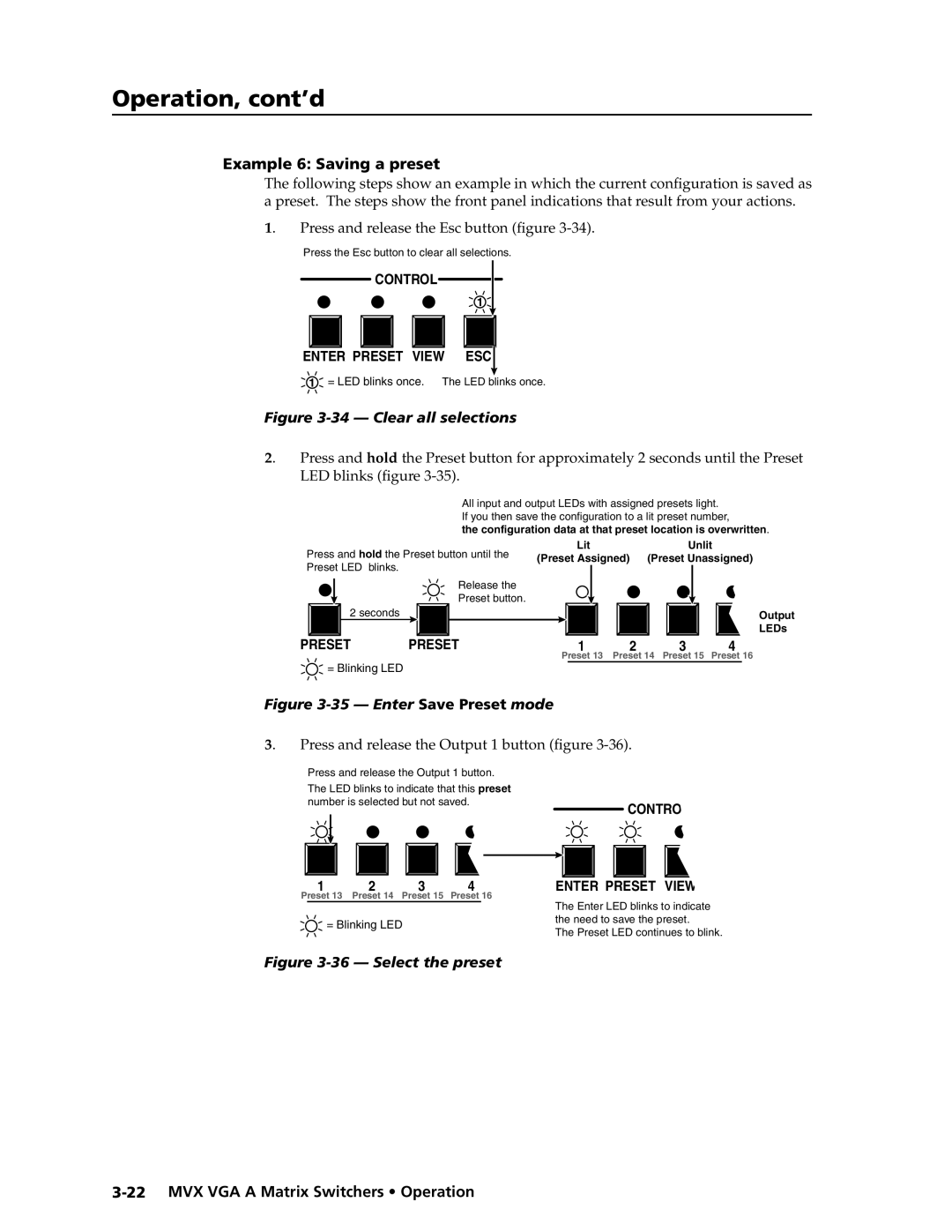MVX VGA a
Computer Video VGA and Audio Matrix Switchers
Consignes de Sécurité Français
Safety Instructions English
Sicherheitsanleitungen Deutsch
Instrucciones de seguridad Español
FCC Class a Notice
Preset button selects
MVX VGA a Matrix Switchers Quick Start QS-1
Input and output buttons select inputs
Viewing and adjusting the audio level
Saving or recalling a preset
QS-2 MVX VGA a Matrix Switchers Quick Start
Creating a tie
Table of Contents
Table of Contents, cont’d
MVX VGA a Matrix Switchers Table of Contents Iii
Appendix a Specifications, Part Numbers, Accessories
Iv MVX VGA a Matrix Switchers Table of Contents
One
About the MVX VGA a Matrix Switchers
MVX VGA a Matrix Switchers Introduction
About this Manual
Definitions
Tie any input to any or all outputs
Features
Preliminary
Preliminary
Two
MVX VGA a Matrix Switchers Installation
Mounting the Switcher
UL requirements
Mounting instructions
Computer OUT
Rear Panel Cabling and Views
Video connections
Sync Impedance switches
Ohms
Audio connections
Connections for balanced and unbalanced audio outputs These
RS-232/RS-422 connection
Power connection
Reset button
Be used for this connection
Front Panel Configuration Port
Three
Front Panel Controls and Indicators
MVX VGA a Matrix Switchers Operation
Definitions
Sample label
Input and output buttons
Control buttons
Operation, cont’d
Preliminary
Controls
Power
Front Panel Operations
Front panel security lockouts
Creating a configuration
Press and release the Esc button figure
Example 1 Creating a set of video and audio ties
Select the outputs
Example 2 Adding a tie to a set of video and audio ties
Press and release the Input 5 button figure
Press and release the Output 1 button figure
13 Press the Enter button
15 Clear all selections
Example 3 Removing a tie from a set of video and audio ties
Press and release the Enter button figure
Press and release the Output 4 button figure
21 Clear all selections
Viewing a configuration
Rgbhv button and the Audio button figure
Preliminary
24 Deselect Rgbhv to view audio ties only
Example 5 Muting and unmuting an output
Muting and unmuting video and/or audio
28 Select Rgbhv and audio
30 Unmute the outputs
32 Preset locations, MVX 128 VGA a
Using global presets
LED blinks figure
Example 6 Saving a preset
Press and release the Preset button figure
Example 7 Recalling a preset
40 Select the preset
42 Audio gain and attenuation
Viewing and adjusting the input audio level
43 Clear all selections
Example 8 Viewing and adjusting an input audio level
Preliminary
45 Select an input and read the audio level
47 Adjust the input audio level
Viewing and adjusting the output volume
Reading the displayed volume
Audio output volume settings
50 Clear all selections
Example 9 Viewing and adjusting an output volume level
52 Select output
54 Adjust the output audio volume
Selecting Lock mode 2 or toggling between mode 2 and mode
Setting the front panel locks Executive modes
System reset does not replace user-installed firmware
Performing a system reset from the front panel
Release the Control buttons
Selecting the rear panel Remote port protocol and baud rate
61 RS-232/RS-422 and baud rate selection
Rear Panel Operations
Performing an absolute system reset from the rear panel
Optimizing the Audio
Performing a hard reset from the rear panel
Troubleshooting
Configuration Worksheets
Worksheet example 1 System equipment
66 Worksheet example 2 Daily configuration
Worksheet example 2 Daily configuration
Preliminary
Worksheet example 3 Test configuration
Preset #
Configuration worksheet
Preliminary
Four
MVX VGA a Matrix Switchers Programmer’s Guide
Serial Ports
Rear panel Remote port
Host-to-Switcher Instructions
Switcher-Initiated Messages
Front panel Configuration port
Using the Command/Response Table
Switcher Error Responses
Symbol definitions
Command/Response Table for SIS Commands
Description
Command Ascii command Response Additional
% G InX! AudX$
Preliminary
Exng
EZG
EX1$ *X1% ,X1 ,X1& ,X1* CP CpnX1$ CcpX1% ,X1 ,X1& ,X1
VX2XX2!AX2XX2
Five
Matrix Switchers Control Program
Installing the software
MVX VGA a Matrix Switchers Matrix Software
Comm port selection window
Using the Matrix Switcher Control software
Matrix Software, cont’d
Sample program window complete
Updating firmware
Location of firmware upgrade files
Downloading firmware upgrade files
Open window
Firmware Loader status indicator bar
Windows buttons, drop boxes, and trash can
Windows menus
File menu
10 Status window
Tools menu
Preferences menu
Master-Reset selection
Using Emulation mode
Using the help system
Button-Label Generator Program
14 Extron’s Button-Label Generator window
Using the Button-Label Generator software
AppendixAA
Specifications
Specifications, Part Numbers, Accessories
Sync
Specifications, Part Numbers, Accessories, cont’d
MVX matrix switcher part numbers
Part Numbers and Accessories
Accessories
Included parts
Male-to-female VGA backshell connector cables Part number
Male-to-female VGA molded connector cables Part number
Male-to-male VGA molded connector cables Part number
Cables
Preliminary
Button Labels
Preliminary
Preliminary
Asia Japan
Extron’s Warranty
Extron Electronics, Europe Beeldschermweg 6C

![]()