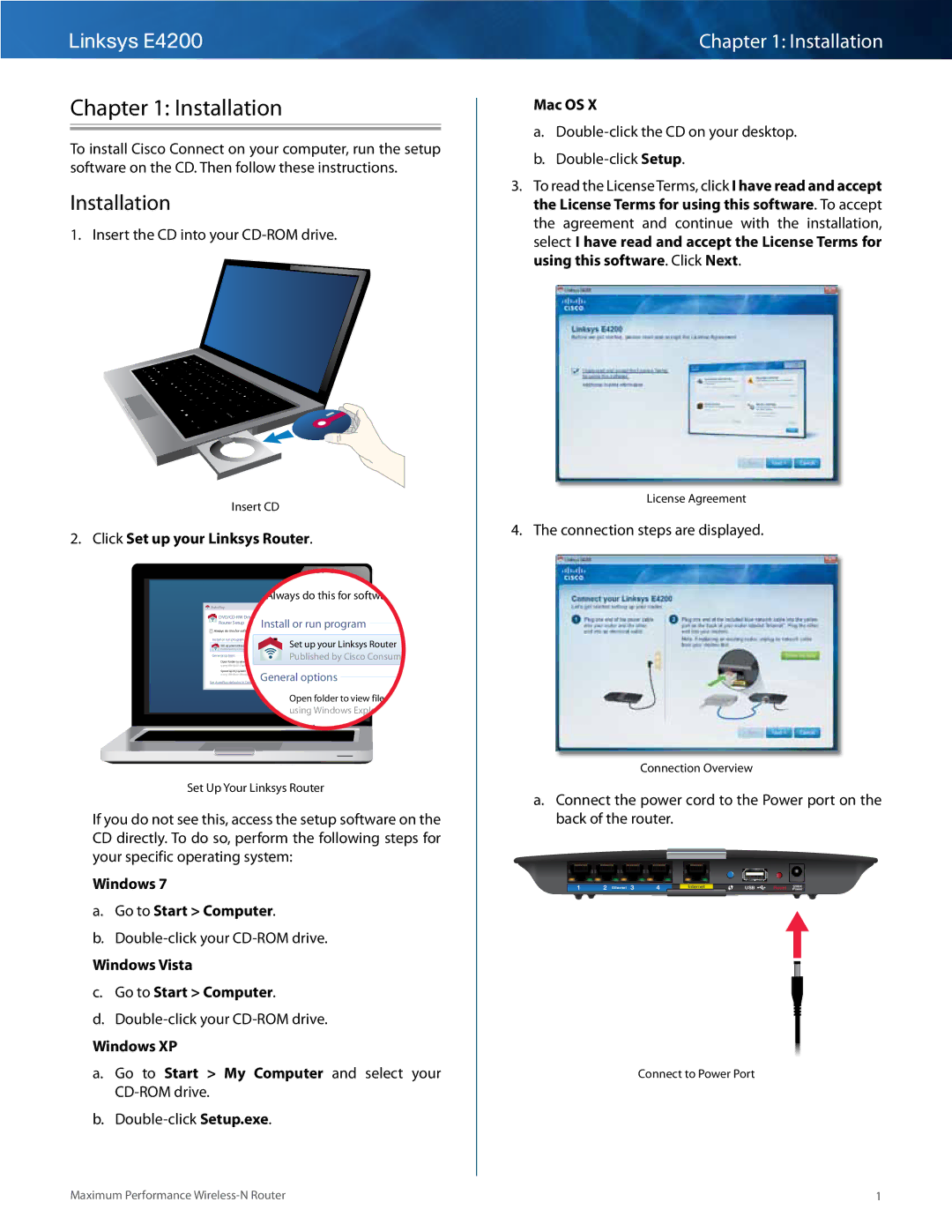Linksys E4200
Chapter 1: Installation
To install Cisco Connect on your computer, run the setup software on the CD.. Then follow these instructions..
Installation
1. Insert the CD into your
Insert CD
2.Click Set up your Linksys Router..
Router Setup


 Always do this for software a
Always do this for software a
![]() AutoPlay
AutoPlay
Router Setup | Install or run program |
![]()
![]()
![]() Always do this for software and games:
Always do this for software and games:
Install or run program | Set up your Linksys Router | ||
Published by Cisco Consumer Products LLC | |||
Set up your Linksys Router | Published by Cisco Consume | ||
General options |
|
| |
Open folder to view files using Windows Explorer
Speed up my system
using Windows ReadyBoost General options Set AutoPlay defaults in Control Panel
Open folder to view files using Windows Explorer
Speed up my system
Set Up Your Linksys Router
If you do not see this, access the setup software on the CD directly.. To do so, perform the following steps for your specific operating system:
Windows 7
a.Go to Start > Computer..
b.
Windows Vista
c.Go to Start > Computer..
d.
Windows XP
a.Go to Start > My Computer and select your CD‑ROM drive..
b.
Chapter 1: Installation
Mac OS X
a.Double-click the CD on your desktop..
b.Double-click Setup..
3.To read the License Terms, click I have read and accept the License Terms for using this software.. To accept the agreement and continue with the installation, select I have read and accept the License Terms for using this software.. Click Next..
License Agreement
4. The connection steps are displayed..
Connection Overview
a.Connect the power cord to the Power port on the back of the router..
1 | 2 Ethernet 3 | 4 | Internet | USB | Reset | 12VDC |
| Power |
Connect to Power Port
Maximum Performance | 1 |