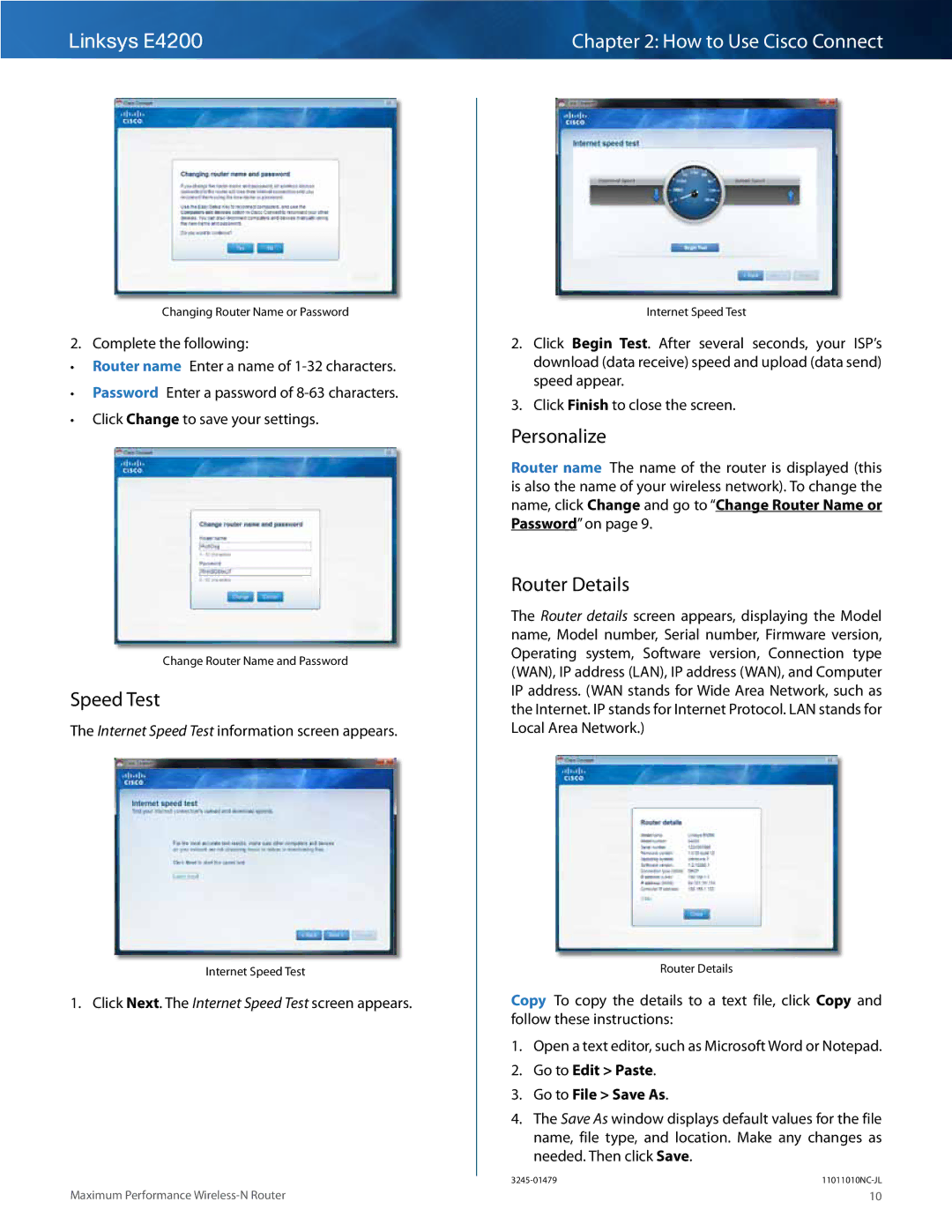Linksys E4200 |
| Chapter 2: How to Use Cisco Connect | ||
|
|
|
|
|
|
|
|
|
|
|
|
|
|
|
Changing Router Name or Password
2. Complete the following:
••Router name Enter a name of
••Password Enter a password of
••Click Change to save your settings..
Change Router Name and Password
Speed Test
The Internet Speed Test information screen appears..
Internet Speed Test
1. Click Next.. The Internet Speed Test screen appears..
Internet Speed Test
2.Click Begin Test.. After several seconds, your ISP’s download (data receive) speed and upload (data send) speed appear..
3.Click Finish to close the screen..
Personalize
Router name The name of the router is displayed (this is also the name of your wireless network).. To change the name, click Change and go to “Change Router Name or Password” on page 9..
Router Details
The Router details screen appears, displaying the Model name, Model number, Serial number, Firmware version, Operating system, Software version, Connection type (WAN), IP address (LAN), IP address (WAN), and Computer IP address.. (WAN stands for Wide Area Network, such as the Internet.. IP stands for Internet Protocol.. LAN stands for Local Area Network..)
Router Details
Copy To copy the details to a text file, click Copy and follow these instructions:
1.Open a text editor, such as Microsoft Word or Notepad..
2.Go to Edit > Paste..
3.Go to File > Save As..
4.The Save As window displays default values for the file name, file type, and location.. Make any changes as needed.. Then click Save..
Maximum Performance | 10 |