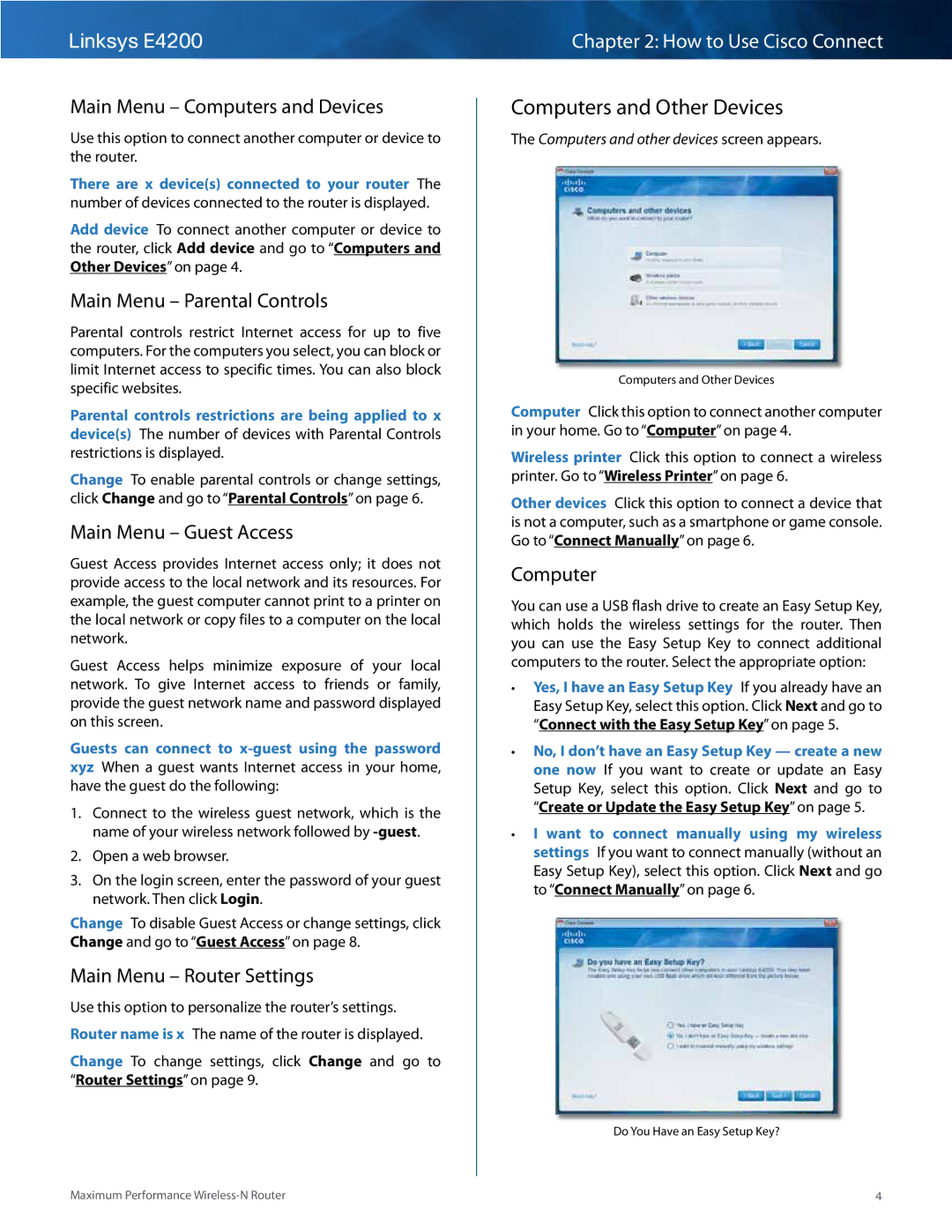Linksys E4200
Main Menu – Computers and Devices
Use this option to connect another computer or device to the router..
There are x device(s) connected to your router The number of devices connected to the router is displayed..
Add device To connect another computer or device to the router, click Add device and go to “Computers and Other Devices” on page 4..
Main Menu – Parental Controls
Parental controls restrict Internet access for up to five computers.. For the computers you select, you can block or limit Internet access to specific times.. You can also block specific websites..
Parental controls restrictions are being applied to x device(s) The number of devices with Parental Controls restrictions is displayed..
Change To enable parental controls or change settings, click Change and go to “Parental Controls” on page 6..
Main Menu – Guest Access
Guest Access provides Internet access only; it does not provide access to the local network and its resources.. For example, the guest computer cannot print to a printer on the local network or copy files to a computer on the local network..
Guest Access helps minimize exposure of your local network.. To give Internet access to friends or family, provide the guest network name and password displayed on this screen..
Guests can connect to
1.Connect to the wireless guest network, which is the name of your wireless network followed by
2.Open a web browser..
3.On the login screen, enter the password of your guest network.. Then click Login..
Change To disable Guest Access or change settings, click Change and go to “Guest Access” on page 8..
Main Menu – Router Settings
Use this option to personalize the router’s settings.. Router name is x The name of the router is displayed..
Change To change settings, click Change and go to “Router Settings” on page 9..
Chapter 2: How to Use Cisco Connect
Computers and Other Devices
The Computers and other devices screen appears..
Computers and Other Devices
Computer Click this option to connect another computer in your home.. Go to “Computer” on page 4..
Wireless printer Click this option to connect a wireless printer.. Go to “Wireless Printer” on page 6..
Other devices Click this option to connect a device that is not a computer, such as a smartphone or game console.. Go to “Connect Manually” on page 6..
Computer
You can use a USB flash drive to create an Easy Setup Key, which holds the wireless settings for the router.. Then you can use the Easy Setup Key to connect additional computers to the router.. Select the appropriate option:
••Yes, I have an Easy Setup Key If you already have an Easy Setup Key, select this option.. Click Next and go to “Connect with the Easy Setup Key” on page 5..
••No, I don’t have an Easy Setup Key — create a new one now If you want to create or update an Easy Setup Key, select this option.. Click Next and go to “Create or Update the Easy Setup Key” on page 5..
••I want to connect manually using my wireless settings If you want to connect manually (without an Easy Setup Key), select this option.. Click Next and go to “Connect Manually” on page 6..
Do You Have an Easy Setup Key?
Maximum Performance | 4 |