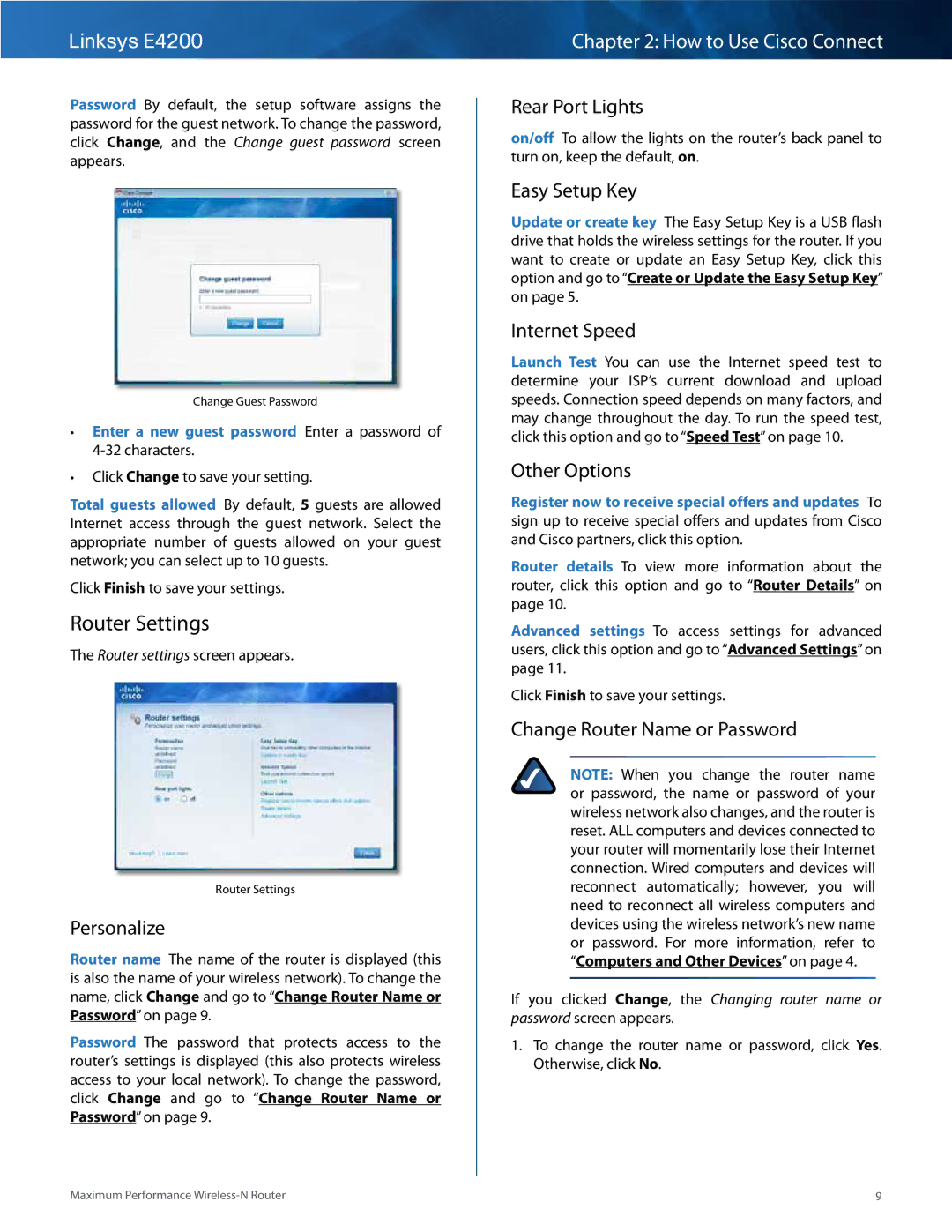Linksys E4200
Password By default, the setup software assigns the password for the guest network.. To change the password, click Change, and the Change guest password screen appears..
Change Guest Password
••Enter a new guest password Enter a password of
••Click Change to save your setting..
Total guests allowed By default, 5 guests are allowed Internet access through the guest network.. Select the appropriate number of guests allowed on your guest network; you can select up to 10 guests..
Click Finish to save your settings..
Router Settings
The Router settings screen appears..
Router Settings
Personalize
Router name The name of the router is displayed (this is also the name of your wireless network).. To change the name, click Change and go to “Change Router Name or Password” on page 9..
Password The password that protects access to the router’s settings is displayed (this also protects wireless access to your local network).. To change the password, click Change and go to “Change Router Name or Password” on page 9..
Chapter 2: How to Use Cisco Connect
Rear Port Lights
on/off To allow the lights on the router’s back panel to turn on, keep the default, on..
Easy Setup Key
Update or create key The Easy Setup Key is a USB flash drive that holds the wireless settings for the router.. If you want to create or update an Easy Setup Key, click this option and go to “Create or Update the Easy Setup Key” on page 5..
Internet Speed
Launch Test You can use the Internet speed test to determine your ISP’s current download and upload speeds.. Connection speed depends on many factors, and may change throughout the day.. To run the speed test, click this option and go to “Speed Test” on page 10..
Other Options
Register now to receive special offers and updates To sign up to receive special offers and updates from Cisco and Cisco partners, click this option..
Router details To view more information about the router, click this option and go to “Router Details” on page 10..
Advanced settings To access settings for advanced users, click this option and go to “Advanced Settings” on page 11..
Click Finish to save your settings..
Change Router Name or Password
NOTE: When you change the router name or password, the name or password of your wireless network also changes, and the router is reset.. ALL computers and devices connected to your router will momentarily lose their Internet connection.. Wired computers and devices will reconnect automatically; however, you will need to reconnect all wireless computers and devices using the wireless network’s new name or password.. For more information, refer to “Computers and Other Devices” on page 4..
If you clicked Change, the Changing router name or password screen appears..
1.To change the router name or password, click Yes.. Otherwise, click No..
Maximum Performance | 9 |