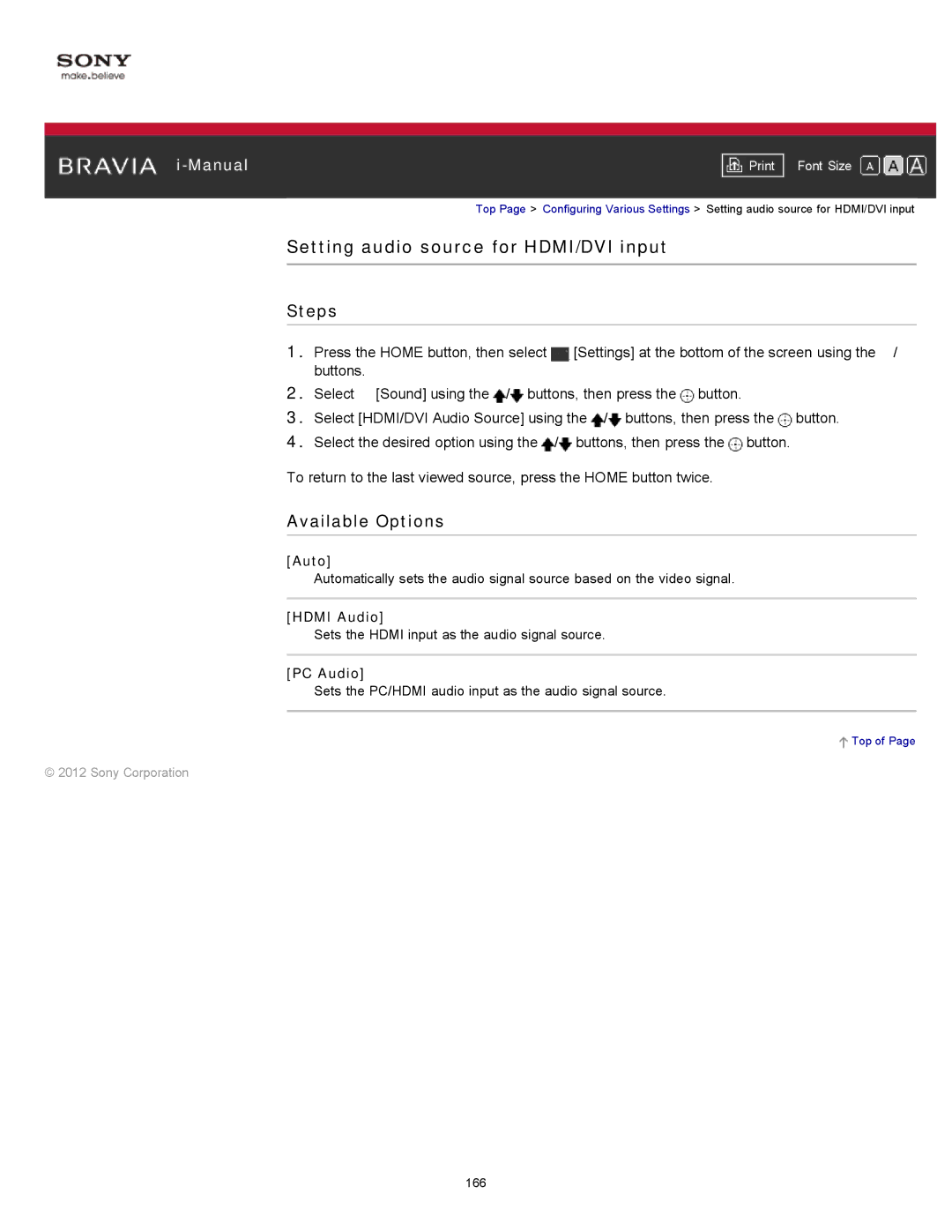|
|
|
| Font Size | |
|
|
|
Top Page > Configuring Various Settings > Setting audio source for HDMI/DVI input
Setting audio source for HDMI/DVI input
Steps
1.Press the HOME button, then select ![]() [Settings] at the bottom of the screen using the
[Settings] at the bottom of the screen using the ![]() /
/![]() buttons.
buttons.
2.Select ![]() [Sound] using the
[Sound] using the ![]() /
/![]() buttons, then press the
buttons, then press the ![]() button.
button.
3.Select [HDMI/DVI Audio Source] using the ![]() /
/![]() buttons, then press the
buttons, then press the ![]() button.
button.
4.Select the desired option using the ![]() /
/![]() buttons, then press the
buttons, then press the ![]() button.
button.
To return to the last viewed source, press the HOME button twice.
Available Options
[Auto]
Automatically sets the audio signal source based on the video signal.
[HDMI Audio]
Sets the HDMI input as the audio signal source.
[PC Audio]
Sets the PC/HDMI audio input as the audio signal source.
 Top of Page
Top of Page
© 2012 Sony Corporation
166