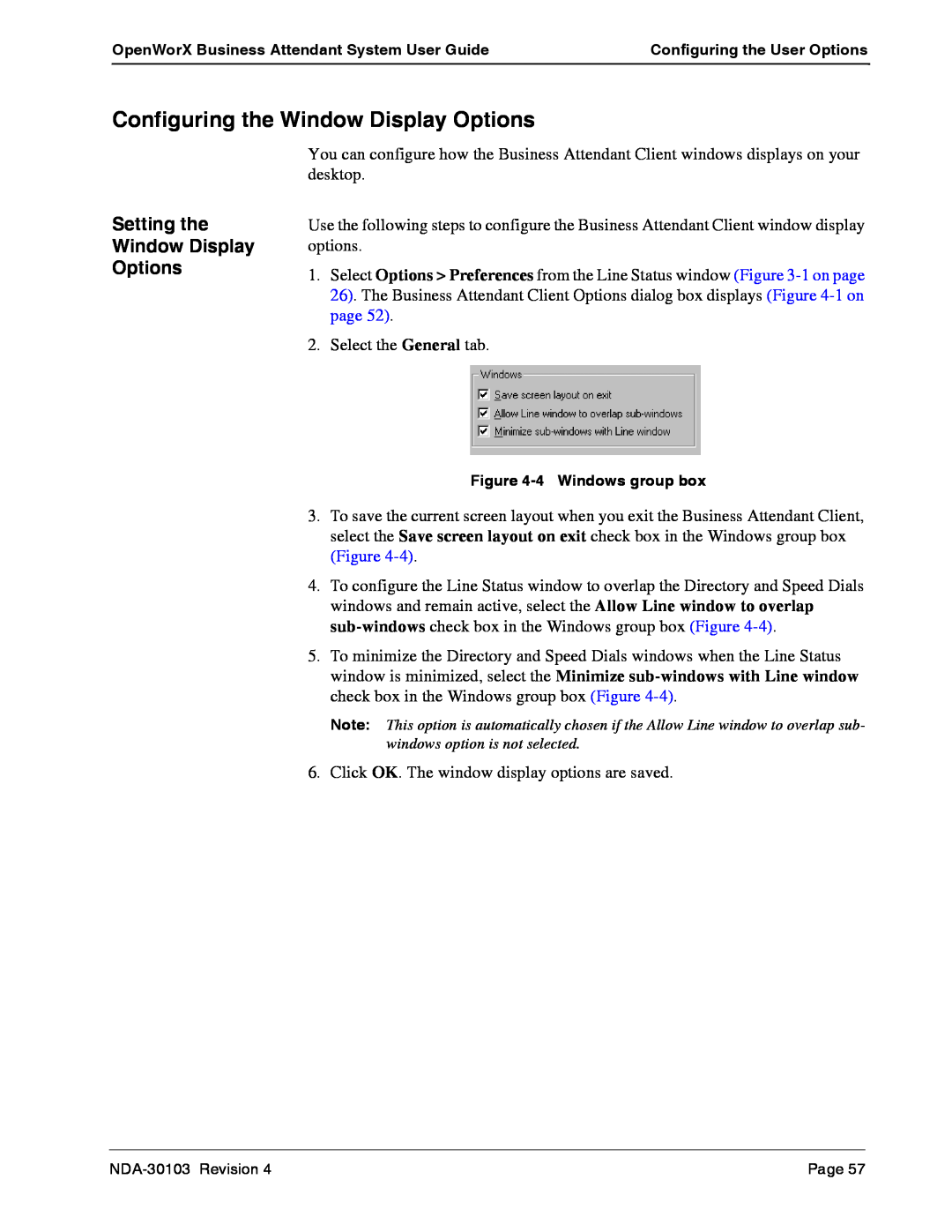OpenWorX Business Attendant System User Guide | Configuring the User Options |
|
|
Configuring the Window Display Options
Setting the
Window Display
Options
You can configure how the Business Attendant Client windows displays on your desktop.
Use the following steps to configure the Business Attendant Client window display options.
1.Select Options > Preferences from the Line Status window (Figure
2.Select the General tab.
Figure
3.To save the current screen layout when you exit the Business Attendant Client, select the Save screen layout on exit check box in the Windows group box (Figure
4.To configure the Line Status window to overlap the Directory and Speed Dials windows and remain active, select the Allow Line window to overlap
5.To minimize the Directory and Speed Dials windows when the Line Status window is minimized, select the Minimize
Note: This option is automatically chosen if the Allow Line window to overlap sub- windows option is not selected.
6.Click OK. The window display options are saved.
Page 57 |