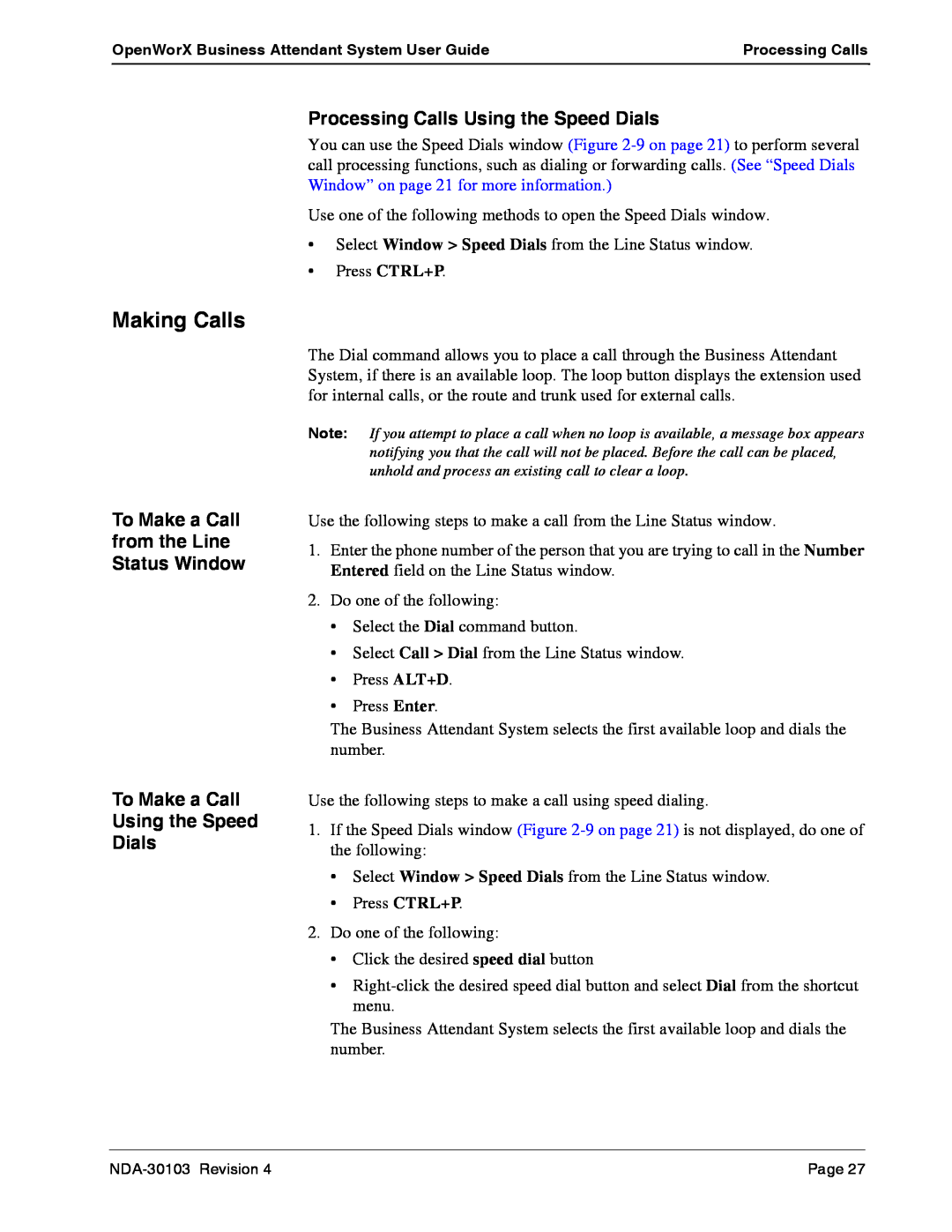OpenWorX Business Attendant System User Guide | Processing Calls |
|
|
Making Calls
To Make a Call from the Line Status Window
To Make a Call
Using the Speed
Dials
Processing Calls Using the Speed Dials
You can use the Speed Dials window (Figure
Use one of the following methods to open the Speed Dials window.
•Select Window > Speed Dials from the Line Status window.
•Press CTRL+P.
The Dial command allows you to place a call through the Business Attendant System, if there is an available loop. The loop button displays the extension used for internal calls, or the route and trunk used for external calls.
Note: If you attempt to place a call when no loop is available, a message box appears notifying you that the call will not be placed. Before the call can be placed, unhold and process an existing call to clear a loop.
Use the following steps to make a call from the Line Status window.
1.Enter the phone number of the person that you are trying to call in the Number Entered field on the Line Status window.
2.Do one of the following:
•Select the Dial command button.
•Select Call > Dial from the Line Status window.
•Press ALT+D.
•Press Enter.
The Business Attendant System selects the first available loop and dials the number.
Use the following steps to make a call using speed dialing.
1.If the Speed Dials window (Figure
•Select Window > Speed Dials from the Line Status window.
•Press CTRL+P.
2.Do one of the following:
•Click the desired speed dial button
•
The Business Attendant System selects the first available loop and dials the number.
Page 27 |