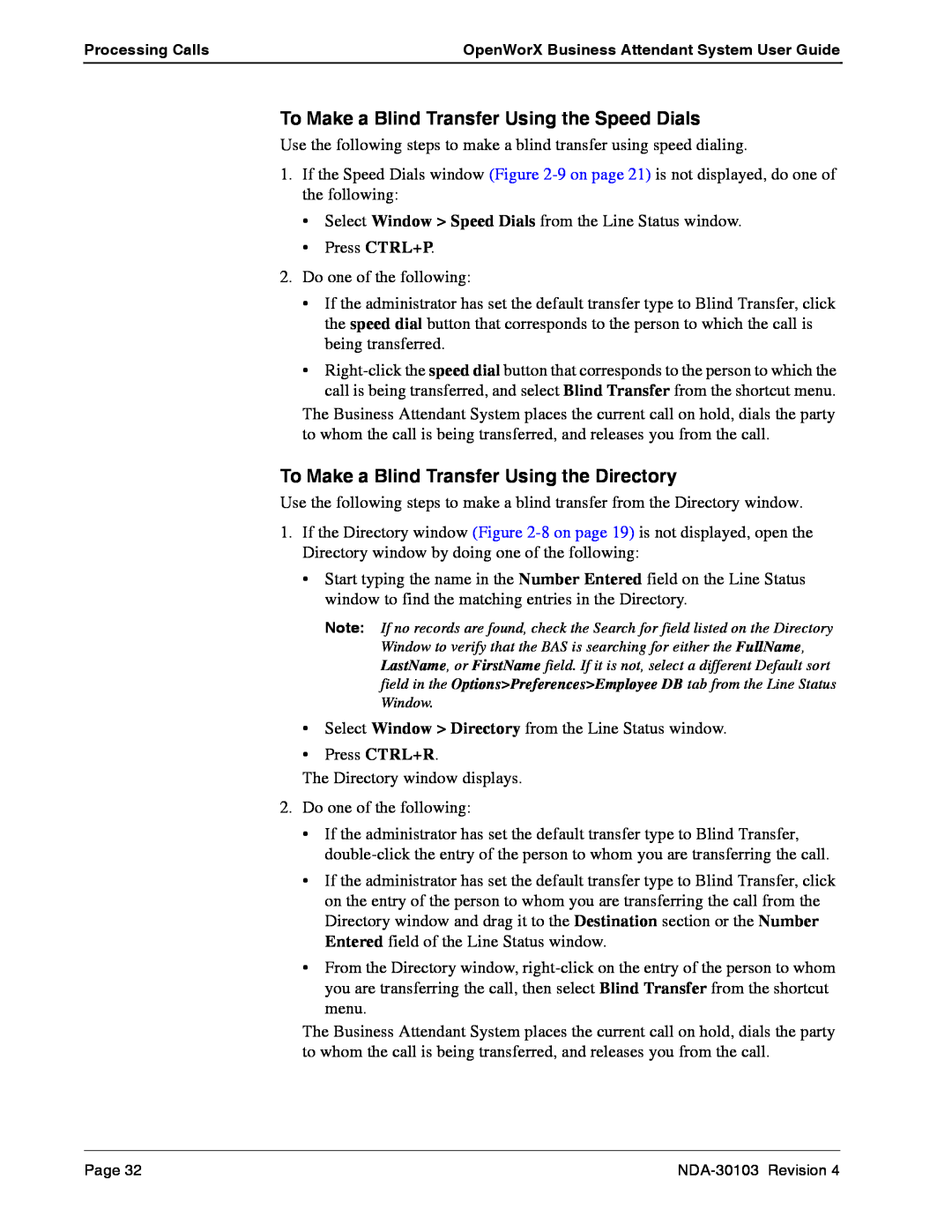Processing Calls | OpenWorX Business Attendant System User Guide |
|
|
To Make a Blind Transfer Using the Speed Dials
Use the following steps to make a blind transfer using speed dialing.
1.If the Speed Dials window (Figure
•Select Window > Speed Dials from the Line Status window.
•Press CTRL+P.
2.Do one of the following:
•If the administrator has set the default transfer type to Blind Transfer, click the speed dial button that corresponds to the person to which the call is being transferred.
•
The Business Attendant System places the current call on hold, dials the party to whom the call is being transferred, and releases you from the call.
To Make a Blind Transfer Using the Directory
Use the following steps to make a blind transfer from the Directory window.
1.If the Directory window (Figure
•Start typing the name in the Number Entered field on the Line Status window to find the matching entries in the Directory.
Note: If no records are found, check the Search for field listed on the Directory Window to verify that the BAS is searching for either the FullName, LastName, or FirstName field. If it is not, select a different Default sort field in the Options>Preferences>Employee DB tab from the Line Status Window.
•Select Window > Directory from the Line Status window.
•Press CTRL+R.
The Directory window displays.
2.Do one of the following:
•If the administrator has set the default transfer type to Blind Transfer,
•If the administrator has set the default transfer type to Blind Transfer, click on the entry of the person to whom you are transferring the call from the Directory window and drag it to the Destination section or the Number Entered field of the Line Status window.
•From the Directory window,
The Business Attendant System places the current call on hold, dials the party to whom the call is being transferred, and releases you from the call.
Page 32 |