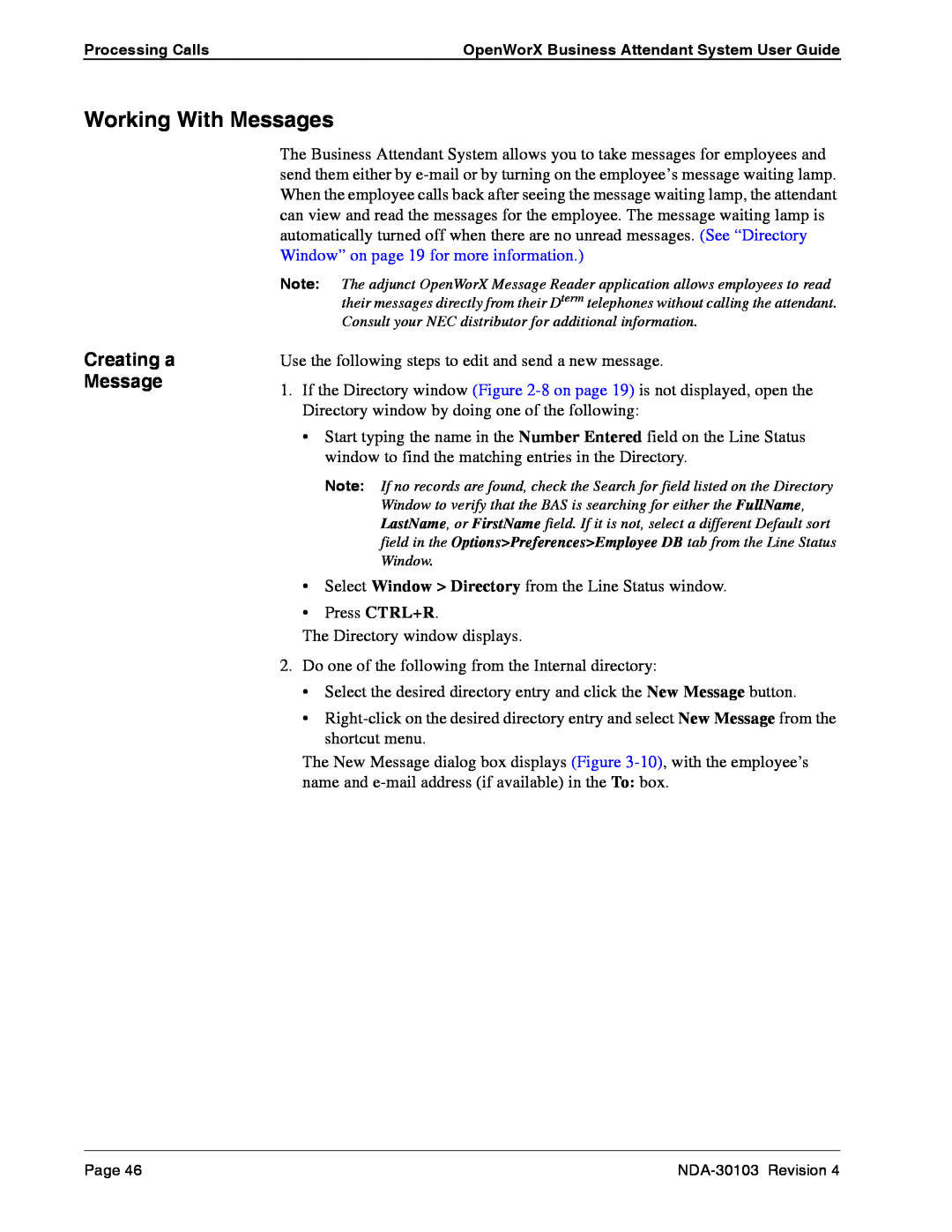Processing Calls | OpenWorX Business Attendant System User Guide |
Working With Messages
The Business Attendant System allows you to take messages for employees and send them either by
Note: The adjunct OpenWorX Message Reader application allows employees to read their messages directly from their Dterm telephones without calling the attendant. Consult your NEC distributor for additional information.
Creating a Message
Use the following steps to edit and send a new message.
1.If the Directory window (Figure
•Start typing the name in the Number Entered field on the Line Status window to find the matching entries in the Directory.
Note: If no records are found, check the Search for field listed on the Directory Window to verify that the BAS is searching for either the FullName, LastName, or FirstName field. If it is not, select a different Default sort field in the Options>Preferences>Employee DB tab from the Line Status Window.
•Select Window > Directory from the Line Status window.
•Press CTRL+R.
The Directory window displays.
2.Do one of the following from the Internal directory:
•Select the desired directory entry and click the New Message button.
•
The New Message dialog box displays (Figure
Page 46 |