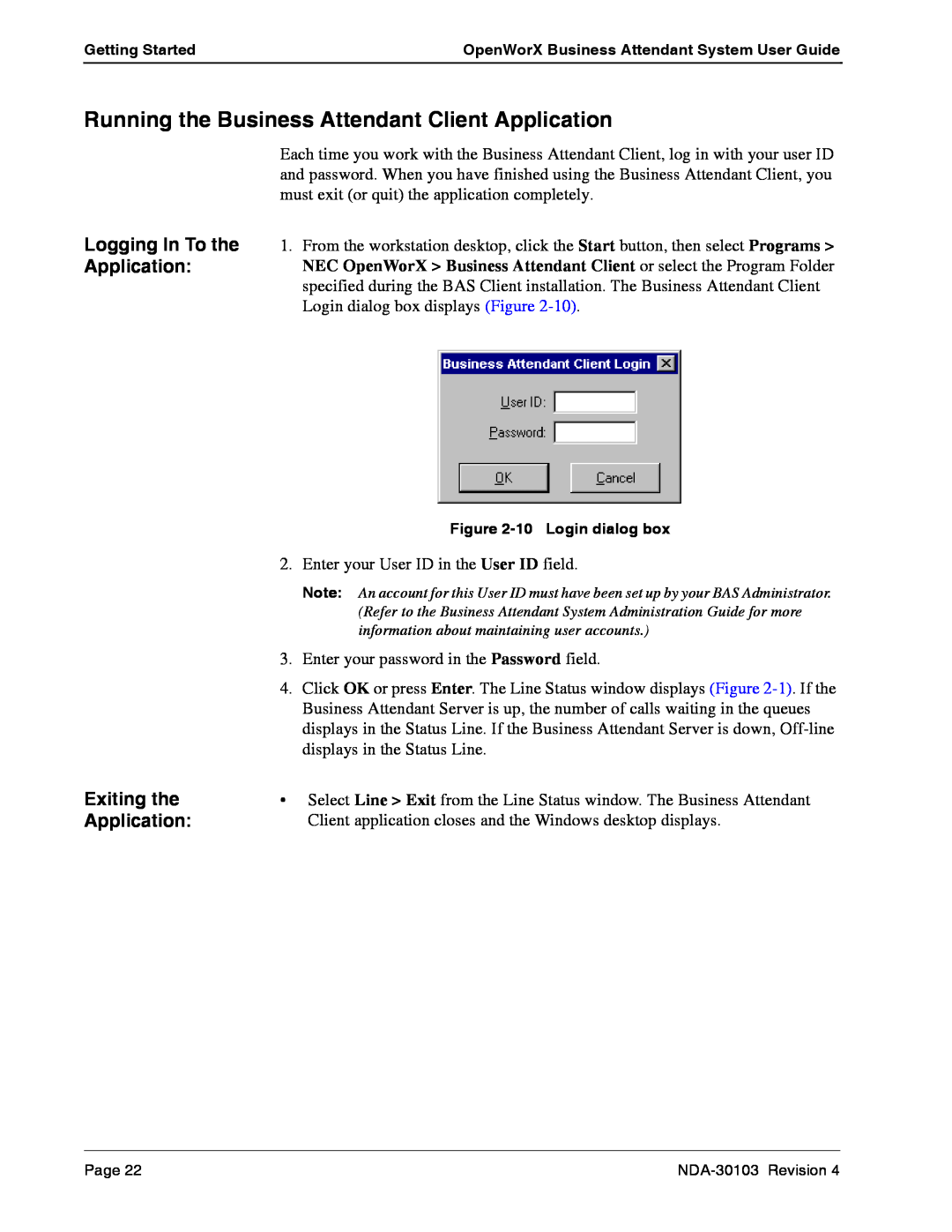Getting Started | OpenWorX Business Attendant System User Guide |
|
|
Running the Business Attendant Client Application
Each time you work with the Business Attendant Client, log in with your user ID and password. When you have finished using the Business Attendant Client, you must exit (or quit) the application completely.
Logging In To the 1. From the workstation desktop, click the Start button, then select Programs >
Application:NEC OpenWorX > Business Attendant Client or select the Program Folder specified during the BAS Client installation. The Business Attendant Client
Login dialog box displays (Figure
|
| Figure |
| 2. | Enter your User ID in the User ID field. |
|
| Note: An account for this User ID must have been set up by your BAS Administrator. |
|
| (Refer to the Business Attendant System Administration Guide for more |
|
| information about maintaining user accounts.) |
| 3. | Enter your password in the Password field. |
| 4. | Click OK or press Enter. The Line Status window displays (Figure |
|
| Business Attendant Server is up, the number of calls waiting in the queues |
|
| displays in the Status Line. If the Business Attendant Server is down, |
|
| displays in the Status Line. |
Exiting the | • | Select Line > Exit from the Line Status window. The Business Attendant |
Application: |
| Client application closes and the Windows desktop displays. |
Page 22 |