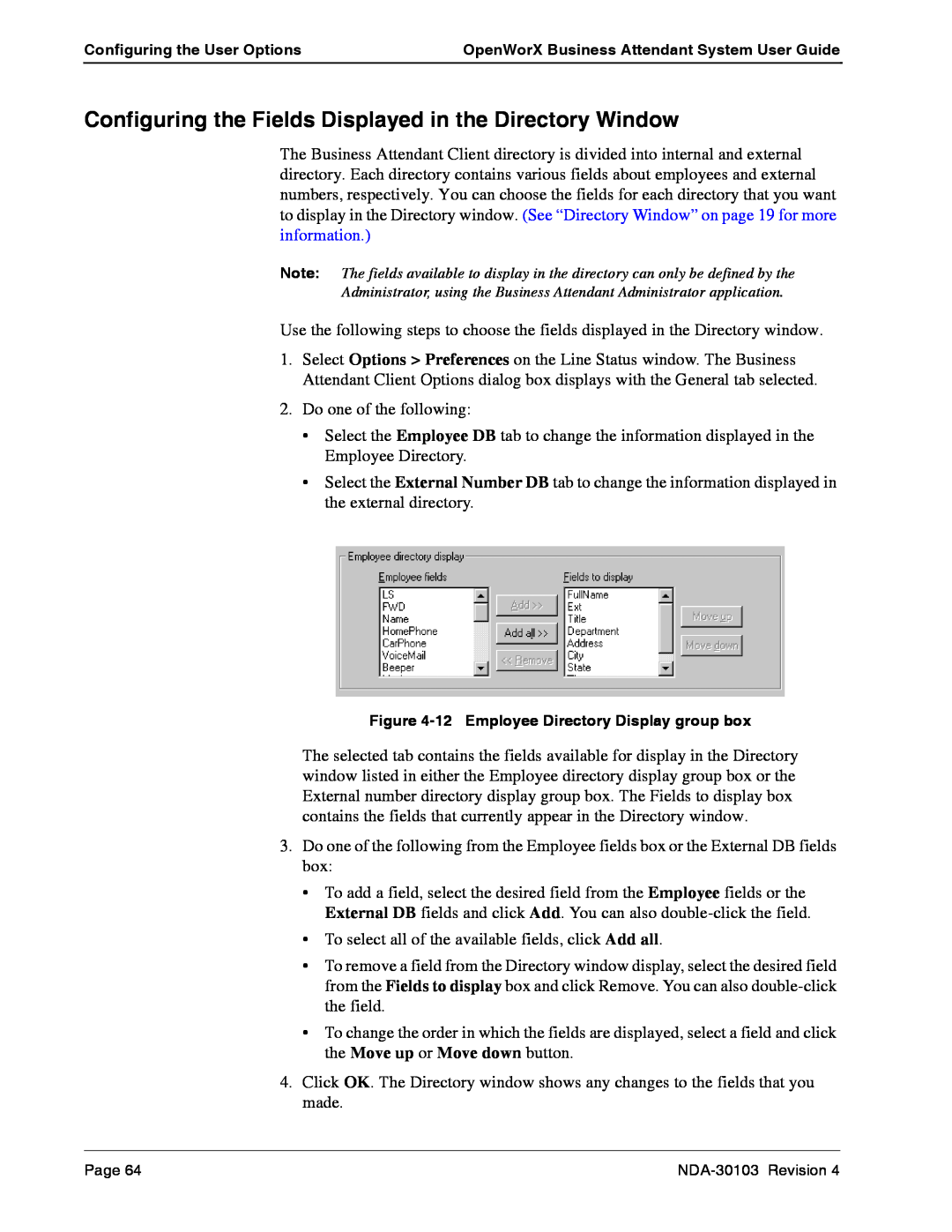Configuring the User Options | OpenWorX Business Attendant System User Guide |
|
|
Configuring the Fields Displayed in the Directory Window
The Business Attendant Client directory is divided into internal and external directory. Each directory contains various fields about employees and external numbers, respectively. You can choose the fields for each directory that you want to display in the Directory window. (See “Directory Window” on page 19 for more information.)
Note: The fields available to display in the directory can only be defined by the
Administrator, using the Business Attendant Administrator application.
Use the following steps to choose the fields displayed in the Directory window.
1.Select Options > Preferences on the Line Status window. The Business Attendant Client Options dialog box displays with the General tab selected.
2.Do one of the following:
•Select the Employee DB tab to change the information displayed in the Employee Directory.
•Select the External Number DB tab to change the information displayed in the external directory.
Figure
The selected tab contains the fields available for display in the Directory window listed in either the Employee directory display group box or the External number directory display group box. The Fields to display box contains the fields that currently appear in the Directory window.
3.Do one of the following from the Employee fields box or the External DB fields box:
•To add a field, select the desired field from the Employee fields or the External DB fields and click Add. You can also
•To select all of the available fields, click Add all.
•To remove a field from the Directory window display, select the desired field from the Fields to display box and click Remove. You can also
•To change the order in which the fields are displayed, select a field and click the Move up or Move down button.
4.Click OK. The Directory window shows any changes to the fields that you made.
Page 64 |