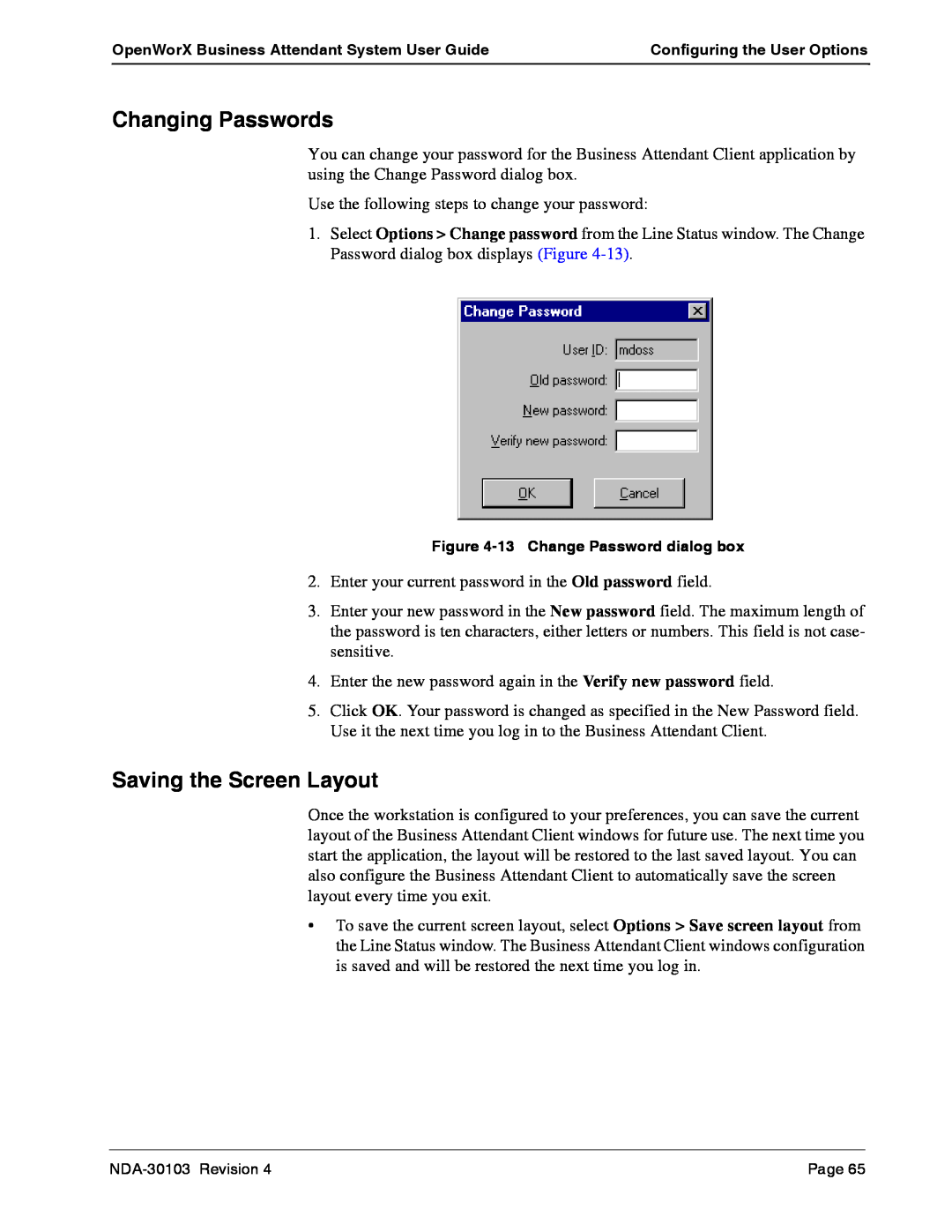OpenWorX Business Attendant System User Guide | Configuring the User Options |
|
|
Changing Passwords
You can change your password for the Business Attendant Client application by using the Change Password dialog box.
Use the following steps to change your password:
1.Select Options > Change password from the Line Status window. The Change Password dialog box displays (Figure
Figure
2.Enter your current password in the Old password field.
3.Enter your new password in the New password field. The maximum length of the password is ten characters, either letters or numbers. This field is not case- sensitive.
4.Enter the new password again in the Verify new password field.
5.Click OK. Your password is changed as specified in the New Password field. Use it the next time you log in to the Business Attendant Client.
Saving the Screen Layout
Once the workstation is configured to your preferences, you can save the current layout of the Business Attendant Client windows for future use. The next time you start the application, the layout will be restored to the last saved layout. You can also configure the Business Attendant Client to automatically save the screen layout every time you exit.
•To save the current screen layout, select Options > Save screen layout from the Line Status window. The Business Attendant Client windows configuration is saved and will be restored the next time you log in.
Page 65 |