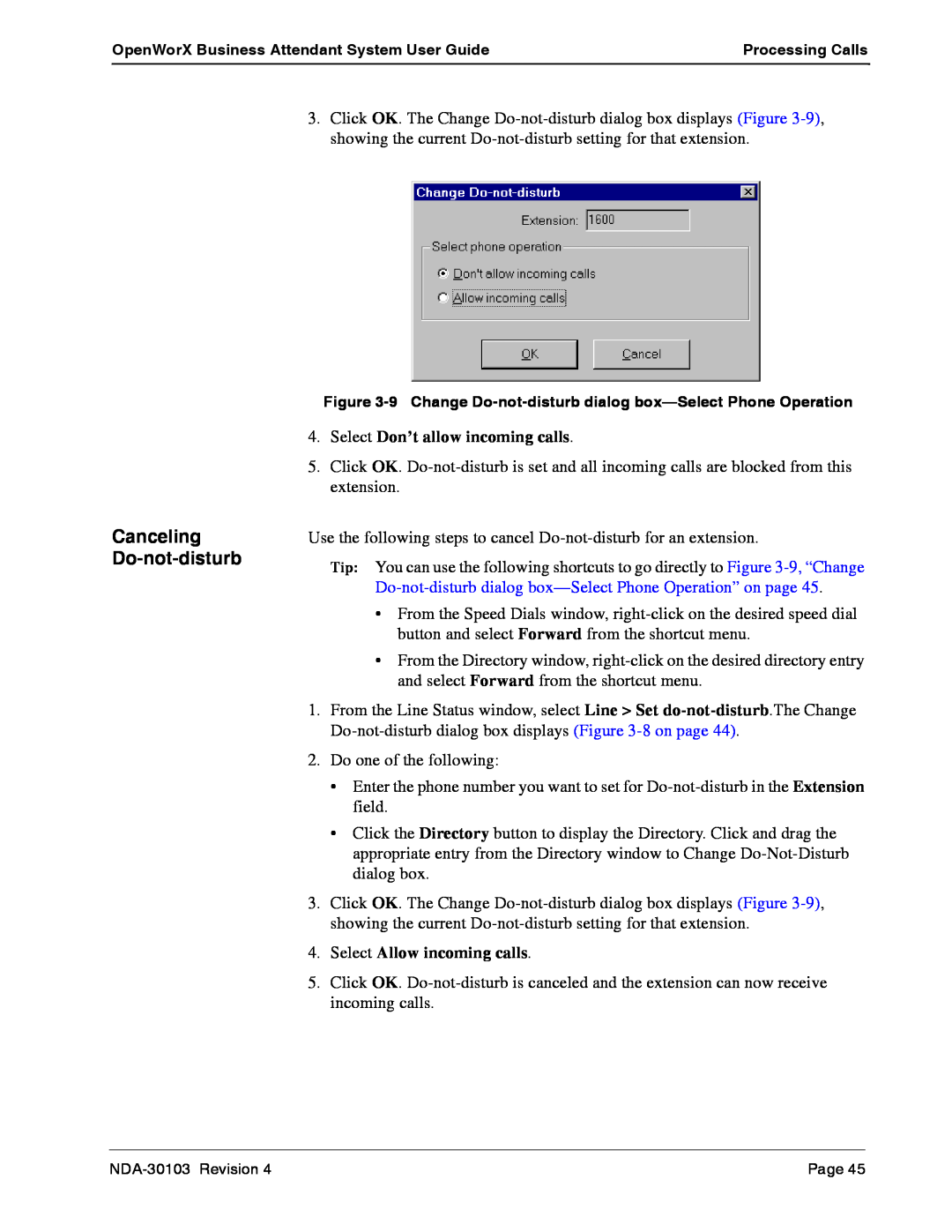OpenWorX Business Attendant System User Guide | Processing Calls |
|
|
3.Click OK. The Change
Canceling Do-not-disturb
Figure
4.Select Don’t allow incoming calls.
5.Click OK.
Use the following steps to cancel
Tip: You can use the following shortcuts to go directly to Figure
•From the Speed Dials window,
•From the Directory window,
1.From the Line Status window, select Line > Set
2.Do one of the following:
•Enter the phone number you want to set for
•Click the Directory button to display the Directory. Click and drag the appropriate entry from the Directory window to Change
3.Click OK. The Change
4.Select Allow incoming calls.
5.Click OK.
Page 45 |