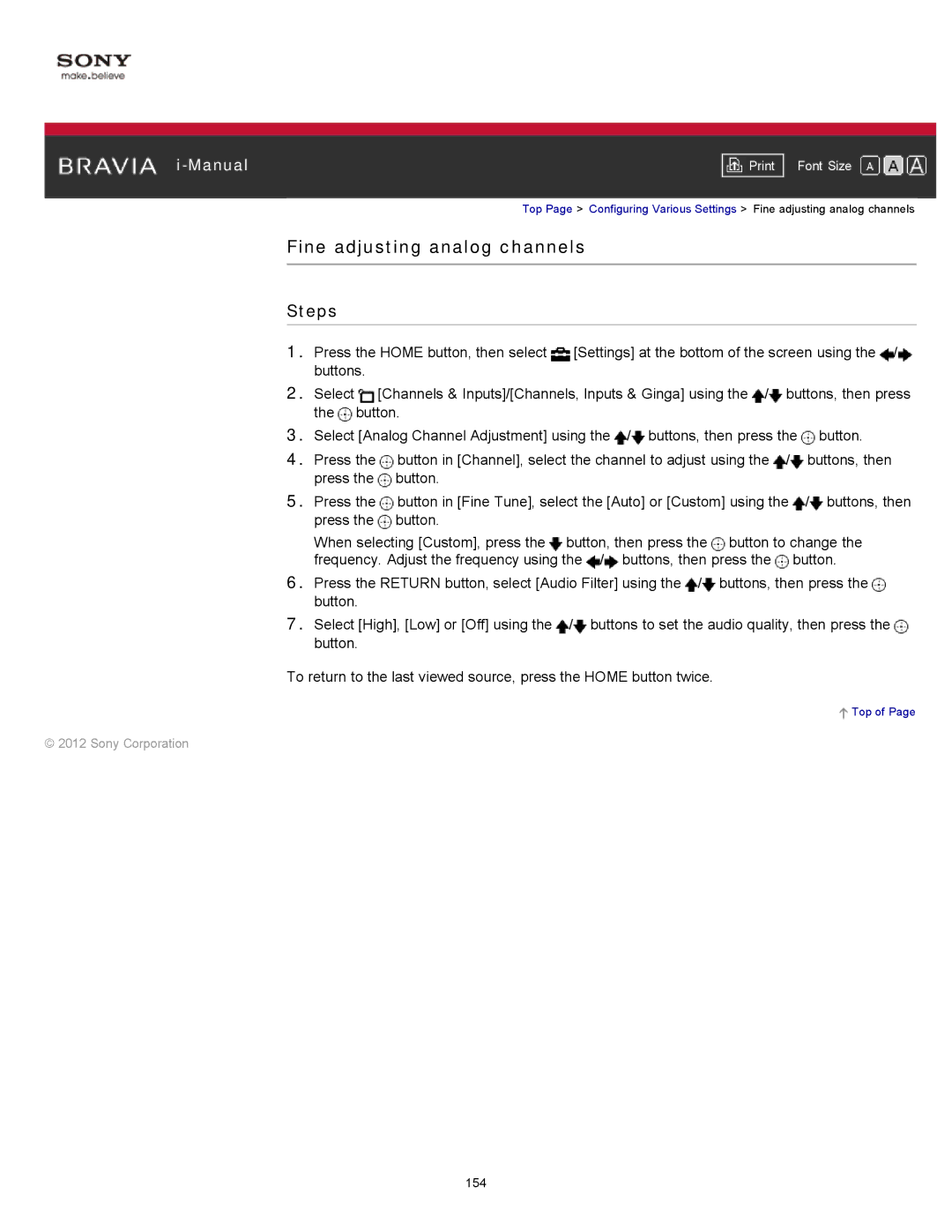|
|
|
| Font Size | |
|
|
|
Top Page > Configuring Various Settings > Fine adjusting analog channels
Fine adjusting analog channels
Steps
1.Press the HOME button, then select ![]() [Settings] at the bottom of the screen using the
[Settings] at the bottom of the screen using the ![]() /
/![]() buttons.
buttons.
2.Select ![]() [Channels & Inputs]/[Channels, Inputs & Ginga] using the
[Channels & Inputs]/[Channels, Inputs & Ginga] using the ![]() /
/![]() buttons, then press the
buttons, then press the ![]() button.
button.
3.Select [Analog Channel Adjustment] using the ![]() /
/![]() buttons, then press the
buttons, then press the ![]() button.
button.
4.Press the ![]() button in [Channel], select the channel to adjust using the
button in [Channel], select the channel to adjust using the ![]() /
/![]() buttons, then press the
buttons, then press the ![]() button.
button.
5.Press the ![]() button in [Fine Tune], select the [Auto] or [Custom] using the
button in [Fine Tune], select the [Auto] or [Custom] using the ![]() /
/![]() buttons, then press the
buttons, then press the ![]() button.
button.
When selecting [Custom], press the ![]() button, then press the
button, then press the ![]() button to change the frequency. Adjust the frequency using the
button to change the frequency. Adjust the frequency using the ![]() /
/![]() buttons, then press the
buttons, then press the ![]() button.
button.
6.Press the RETURN button, select [Audio Filter] using the ![]() /
/![]() buttons, then press the
buttons, then press the ![]() button.
button.
7.Select [High], [Low] or [Off] using the ![]() /
/![]() buttons to set the audio quality, then press the
buttons to set the audio quality, then press the ![]() button.
button.
To return to the last viewed source, press the HOME button twice.
 Top of Page
Top of Page
© 2012 Sony Corporation
154