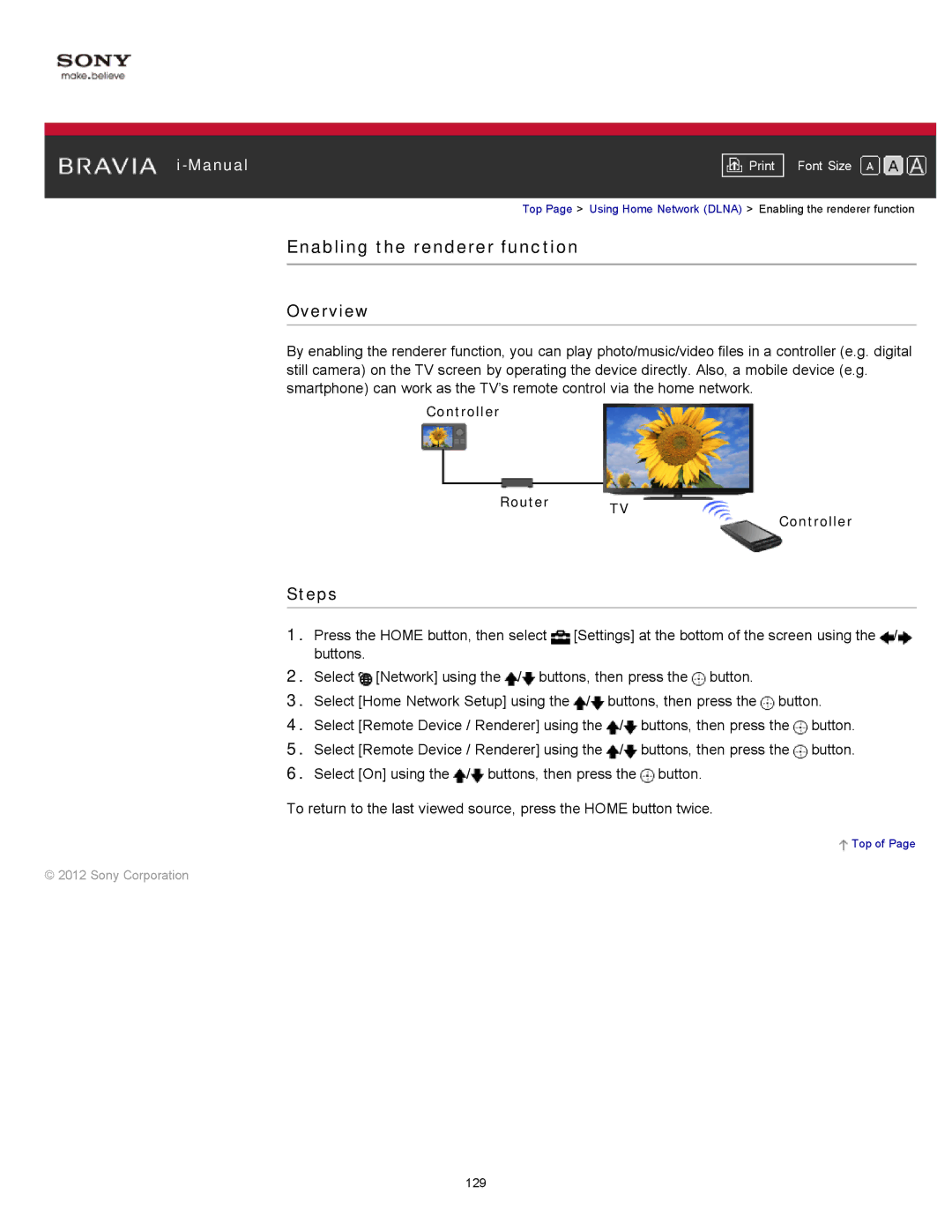|
|
|
| Font Size | |
|
|
|
| Top Page > Using Home Network (DLNA) > Enabling the renderer function | |
Enabling the renderer function
Overview
By enabling the renderer function, you can play photo/music/video files in a controller (e.g. digital still camera) on the TV screen by operating the device directly. Also, a mobile device (e.g. smartphone) can work as the TV’s remote control via the home network.
Controller
Router TV
Steps
Controller
1.Press the HOME button, then select ![]() [Settings] at the bottom of the screen using the
[Settings] at the bottom of the screen using the ![]() /
/![]() buttons.
buttons.
2.Select ![]() [Network] using the
[Network] using the ![]() /
/![]() buttons, then press the
buttons, then press the ![]() button.
button.
3.Select [Home Network Setup] using the ![]() /
/![]() buttons, then press the
buttons, then press the ![]() button.
button.
4.Select [Remote Device / Renderer] using the ![]() /
/![]() buttons, then press the
buttons, then press the ![]() button.
button.
5.Select [Remote Device / Renderer] using the ![]() /
/![]() buttons, then press the
buttons, then press the ![]() button.
button.
6.Select [On] using the ![]() /
/![]() buttons, then press the
buttons, then press the ![]() button.
button.
To return to the last viewed source, press the HOME button twice.
 Top of Page
Top of Page
© 2012 Sony Corporation
129