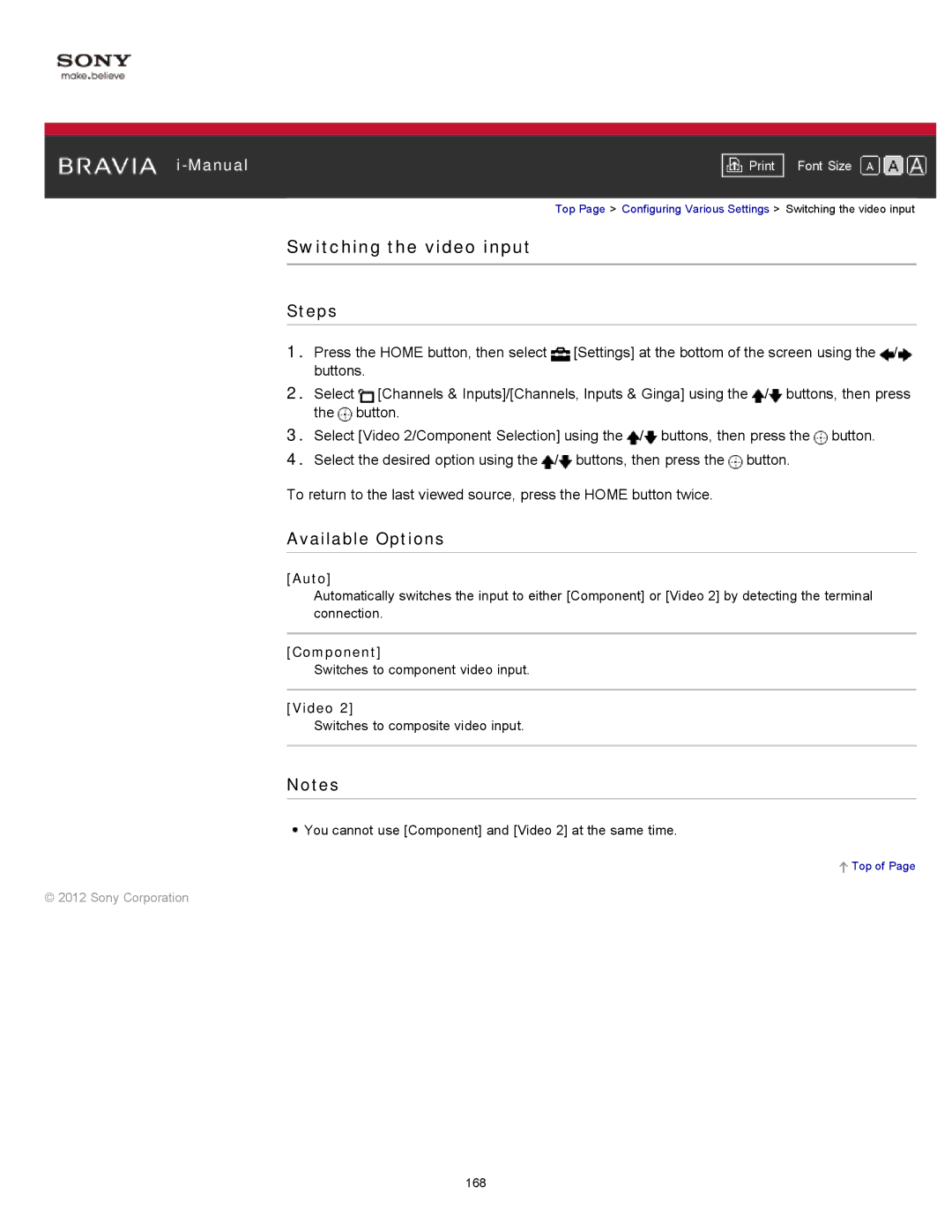|
|
|
| Font Size | |
|
|
|
Top Page > Configuring Various Settings > Switching the video input
Switching the video input
Steps
1.Press the HOME button, then select ![]() [Settings] at the bottom of the screen using the
[Settings] at the bottom of the screen using the ![]() /
/![]() buttons.
buttons.
2.Select ![]() [Channels & Inputs]/[Channels, Inputs & Ginga] using the
[Channels & Inputs]/[Channels, Inputs & Ginga] using the ![]() /
/![]() buttons, then press the
buttons, then press the ![]() button.
button.
3.Select [Video 2/Component Selection] using the ![]() /
/![]() buttons, then press the
buttons, then press the ![]() button.
button.
4.Select the desired option using the ![]() /
/![]() buttons, then press the
buttons, then press the ![]() button.
button.
To return to the last viewed source, press the HOME button twice.
Available Options
[Auto]
Automatically switches the input to either [Component] or [Video 2] by detecting the terminal connection.
[Component]
Switches to component video input.
[Video 2]
Switches to composite video input.
Notes
![]() You cannot use [Component] and [Video 2] at the same time.
You cannot use [Component] and [Video 2] at the same time.
 Top of Page
Top of Page
© 2012 Sony Corporation
168