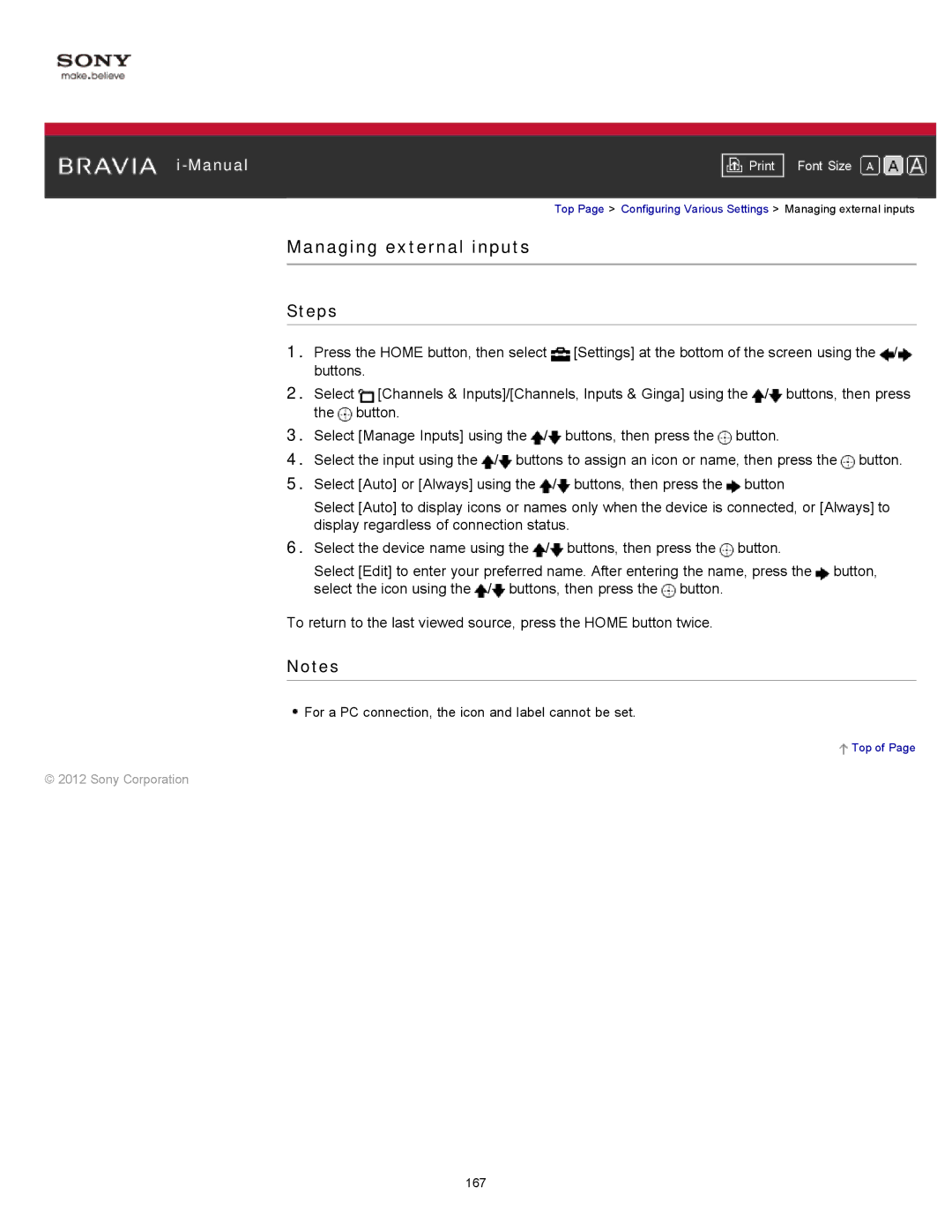|
|
|
| Font Size | |
|
|
|
Top Page > Configuring Various Settings > Managing external inputs
Managing external inputs
Steps
1.Press the HOME button, then select ![]() [Settings] at the bottom of the screen using the
[Settings] at the bottom of the screen using the ![]() /
/![]() buttons.
buttons.
2.Select ![]() [Channels & Inputs]/[Channels, Inputs & Ginga] using the
[Channels & Inputs]/[Channels, Inputs & Ginga] using the ![]() /
/![]() buttons, then press the
buttons, then press the ![]() button.
button.
3.Select [Manage Inputs] using the ![]() /
/![]() buttons, then press the
buttons, then press the ![]() button.
button.
4.Select the input using the ![]() /
/![]() buttons to assign an icon or name, then press the
buttons to assign an icon or name, then press the ![]() button.
button.
5.Select [Auto] or [Always] using the ![]() /
/![]() buttons, then press the
buttons, then press the ![]() button
button
Select [Auto] to display icons or names only when the device is connected, or [Always] to display regardless of connection status.
6.Select the device name using the ![]() /
/![]() buttons, then press the
buttons, then press the ![]() button.
button.
Select [Edit] to enter your preferred name. After entering the name, press the ![]() button, select the icon using the
button, select the icon using the ![]() /
/![]() buttons, then press the
buttons, then press the ![]() button.
button.
To return to the last viewed source, press the HOME button twice.
Notes
![]() For a PC connection, the icon and label cannot be set.
For a PC connection, the icon and label cannot be set.
 Top of Page
Top of Page
© 2012 Sony Corporation
167