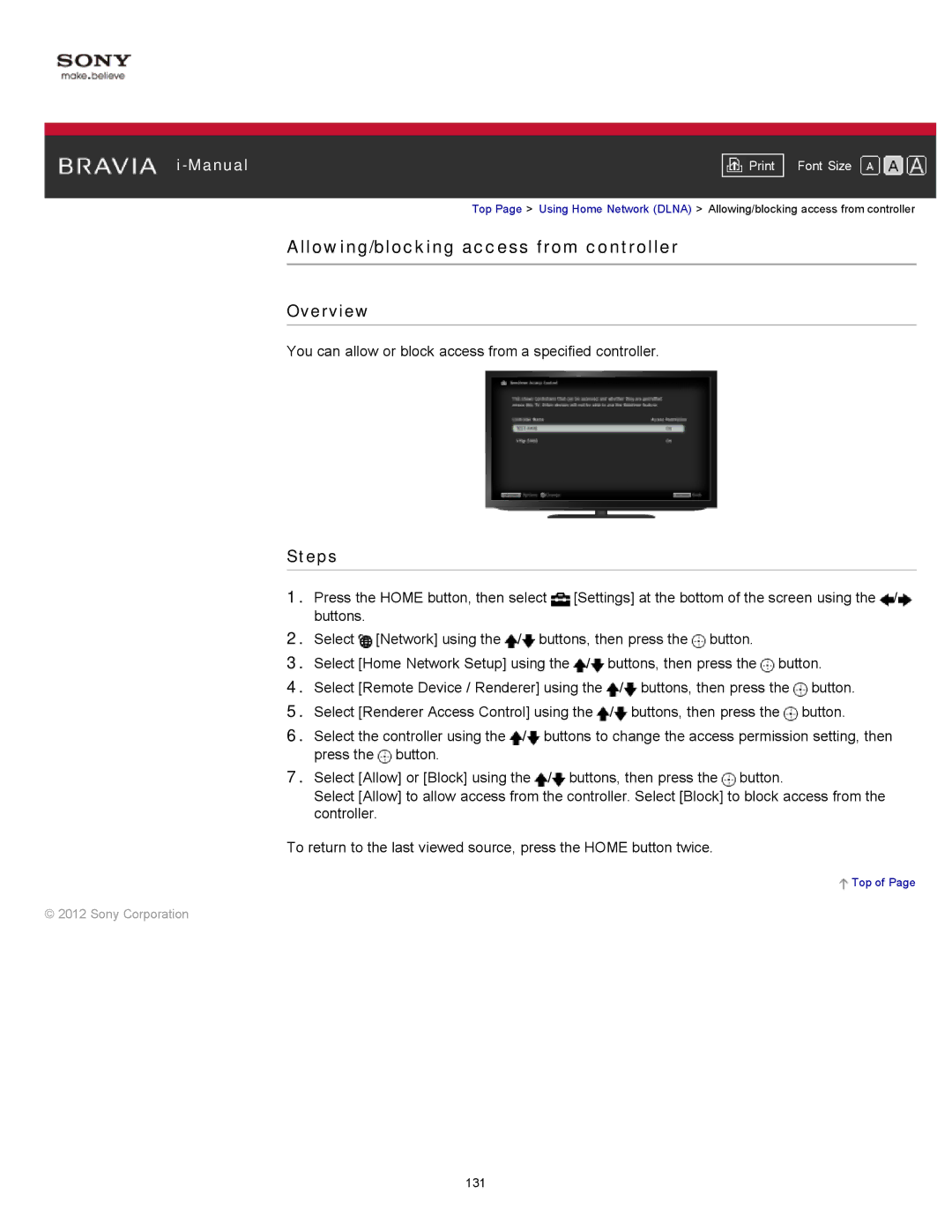|
|
|
| Font Size | |
|
|
|
| Top Page > Using Home Network (DLNA) > Allowing/blocking access from controller | |
Allowing/blocking access from controller
Overview
You can allow or block access from a specified controller.
Steps
1.Press the HOME button, then select ![]() [Settings] at the bottom of the screen using the
[Settings] at the bottom of the screen using the ![]() /
/![]() buttons.
buttons.
2.Select ![]() [Network] using the
[Network] using the ![]() /
/![]() buttons, then press the
buttons, then press the ![]() button.
button.
3.Select [Home Network Setup] using the ![]() /
/![]() buttons, then press the
buttons, then press the ![]() button.
button.
4.Select [Remote Device / Renderer] using the ![]() /
/![]() buttons, then press the
buttons, then press the ![]() button.
button.
5.Select [Renderer Access Control] using the ![]() /
/![]() buttons, then press the
buttons, then press the ![]() button.
button.
6.Select the controller using the ![]() /
/![]() buttons to change the access permission setting, then press the
buttons to change the access permission setting, then press the ![]() button.
button.
7.Select [Allow] or [Block] using the ![]() /
/![]() buttons, then press the
buttons, then press the ![]() button.
button.
Select [Allow] to allow access from the controller. Select [Block] to block access from the controller.
To return to the last viewed source, press the HOME button twice.
 Top of Page
Top of Page
© 2012 Sony Corporation
131