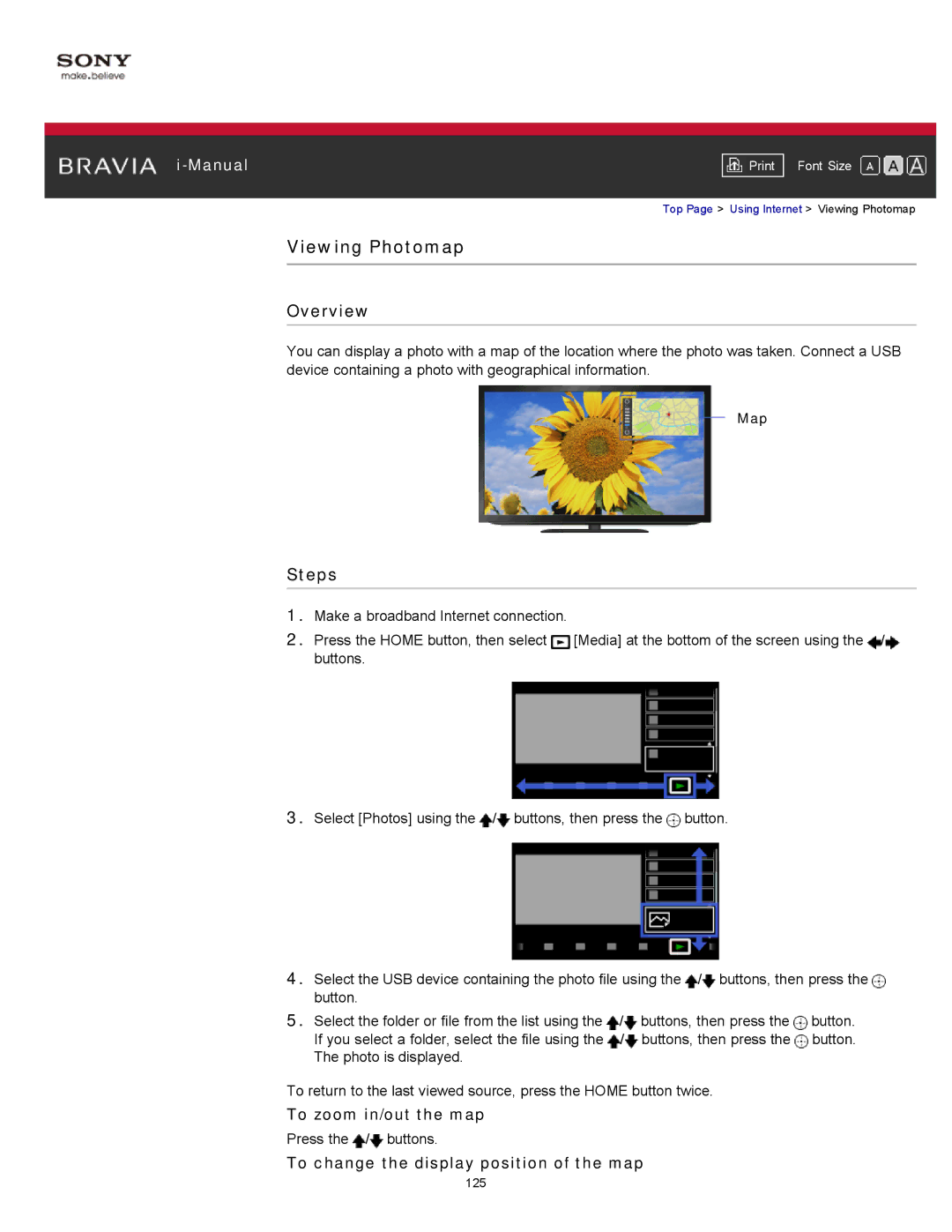|
|
|
| Font Size | |
|
|
|
Top Page > Using Internet > Viewing Photomap
Viewing Photomap
Overview
You can display a photo with a map of the location where the photo was taken. Connect a USB device containing a photo with geographical information.
Map
Steps
1.Make a broadband Internet connection.
2.Press the HOME button, then select ![]() [Media] at the bottom of the screen using the
[Media] at the bottom of the screen using the ![]() /
/![]() buttons.
buttons.
3.Select [Photos] using the ![]() /
/![]() buttons, then press the
buttons, then press the ![]() button.
button.
4.Select the USB device containing the photo file using the ![]() /
/![]() buttons, then press the
buttons, then press the ![]() button.
button.
5.Select the folder or file from the list using the ![]() /
/![]() buttons, then press the
buttons, then press the ![]() button. If you select a folder, select the file using the
button. If you select a folder, select the file using the ![]() /
/![]() buttons, then press the
buttons, then press the ![]() button. The photo is displayed.
button. The photo is displayed.
To return to the last viewed source, press the HOME button twice.
To zoom in/out the map
Press the ![]() /
/![]() buttons.
buttons.
To change the display position of the map
125