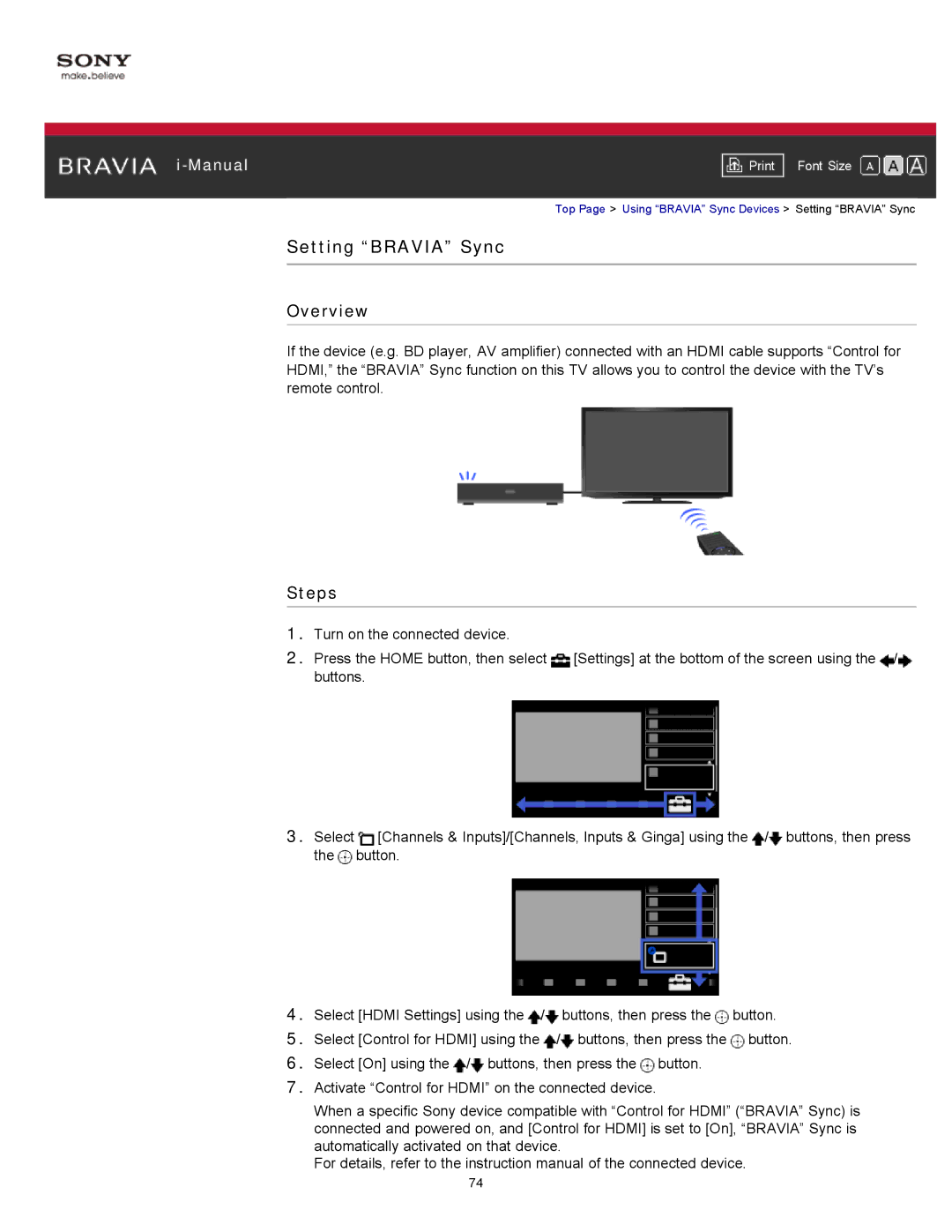|
|
|
| Font Size | |
|
|
|
Top Page > Using “BRAVIA” Sync Devices > Setting “BRAVIA” Sync
Setting “BRAVIA” Sync
Overview
If the device (e.g. BD player, AV amplifier) connected with an HDMI cable supports “Control for HDMI,” the “BRAVIA” Sync function on this TV allows you to control the device with the TV’s remote control.
Steps
1.Turn on the connected device.
2.Press the HOME button, then select ![]() [Settings] at the bottom of the screen using the
[Settings] at the bottom of the screen using the ![]() /
/![]() buttons.
buttons.
3.Select ![]() [Channels & Inputs]/[Channels, Inputs & Ginga] using the
[Channels & Inputs]/[Channels, Inputs & Ginga] using the ![]() /
/![]() buttons, then press the
buttons, then press the ![]() button.
button.
4.Select [HDMI Settings] using the ![]() /
/![]() buttons, then press the
buttons, then press the ![]() button.
button.
5.Select [Control for HDMI] using the ![]() /
/![]() buttons, then press the
buttons, then press the ![]() button.
button.
6.Select [On] using the ![]() /
/![]() buttons, then press the
buttons, then press the ![]() button.
button.
7.Activate “Control for HDMI” on the connected device.
When a specific Sony device compatible with “Control for HDMI” (“BRAVIA” Sync) is connected and powered on, and [Control for HDMI] is set to [On], “BRAVIA” Sync is automatically activated on that device.
For details, refer to the instruction manual of the connected device.
74