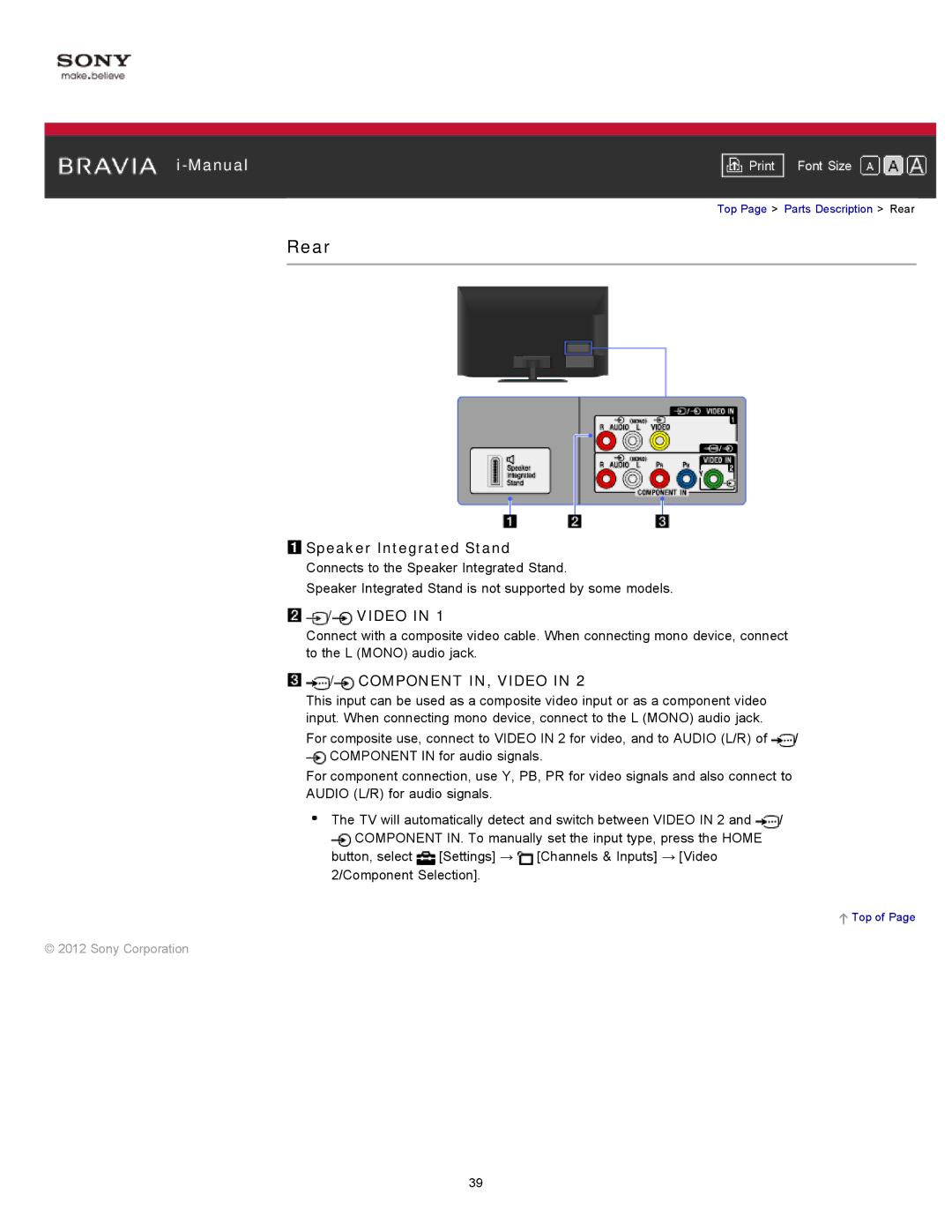|
|
|
| Font Size | |
|
|
|
| Top Page > Parts Description > Rear | |
Rear
 Speaker Integrated Stand
Speaker Integrated Stand
Connects to the Speaker Integrated Stand.
Speaker Integrated Stand is not supported by some models.

 /
/ VIDEO IN 1
VIDEO IN 1
Connect with a composite video cable. When connecting mono device, connect to the L (MONO) audio jack.

 /
/ COMPONENT IN, VIDEO IN 2
COMPONENT IN, VIDEO IN 2
This input can be used as a composite video input or as a component video input. When connecting mono device, connect to the L (MONO) audio jack.
For composite use, connect to VIDEO IN 2 for video, and to AUDIO (L/R) of ![]() /
/ ![]() COMPONENT IN for audio signals.
COMPONENT IN for audio signals.
For component connection, use Y, PB, PR for video signals and also connect to AUDIO (L/R) for audio signals.
The TV will automatically detect and switch between VIDEO IN 2 and ![]() /
/ ![]() COMPONENT IN. To manually set the input type, press the HOME
COMPONENT IN. To manually set the input type, press the HOME
button, select ![]() [Settings] →
[Settings] → ![]() [Channels & Inputs] → [Video 2/Component Selection].
[Channels & Inputs] → [Video 2/Component Selection].
![]() Top of Page
Top of Page
© 2012 Sony Corporation
39