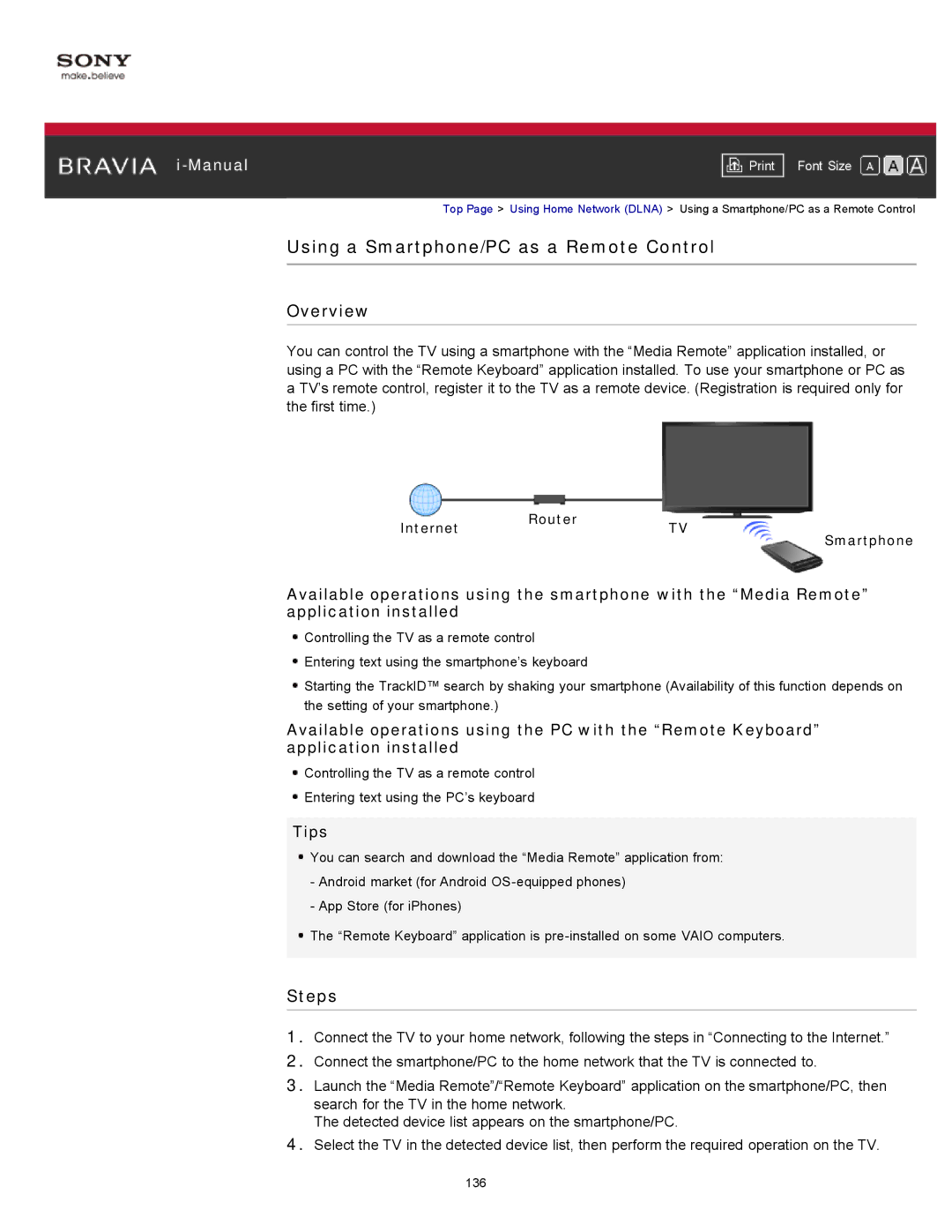|
|
|
| Font Size | |
|
|
|
Top Page > Using Home Network (DLNA) > Using a Smartphone/PC as a Remote Control
Using a Smartphone/PC as a Remote Control
Overview
You can control the TV using a smartphone with the “Media Remote” application installed, or using a PC with the “Remote Keyboard” application installed. To use your smartphone or PC as a TV’s remote control, register it to the TV as a remote device. (Registration is required only for the first time.)
Internet | Router | TV |
|
| Smartphone | ||
|
|
|
Available operations using the smartphone with the “Media Remote” application installed
![]() Controlling the TV as a remote control
Controlling the TV as a remote control
![]() Entering text using the smartphone’s keyboard
Entering text using the smartphone’s keyboard
![]() Starting the TrackID™ search by shaking your smartphone (Availability of this function depends on the setting of your smartphone.)
Starting the TrackID™ search by shaking your smartphone (Availability of this function depends on the setting of your smartphone.)
Available operations using the PC with the “Remote Keyboard” application installed
![]() Controlling the TV as a remote control
Controlling the TV as a remote control
![]() Entering text using the PC’s keyboard
Entering text using the PC’s keyboard
Tips
![]() You can search and download the “Media Remote” application from:
You can search and download the “Media Remote” application from:
-Android market (for Android
-App Store (for iPhones)
![]() The “Remote Keyboard” application is
The “Remote Keyboard” application is
Steps
1.Connect the TV to your home network, following the steps in “Connecting to the Internet.”
2.Connect the smartphone/PC to the home network that the TV is connected to.
3.Launch the “Media Remote”/“Remote Keyboard” application on the smartphone/PC, then search for the TV in the home network.
The detected device list appears on the smartphone/PC.
4.Select the TV in the detected device list, then perform the required operation on the TV.
136