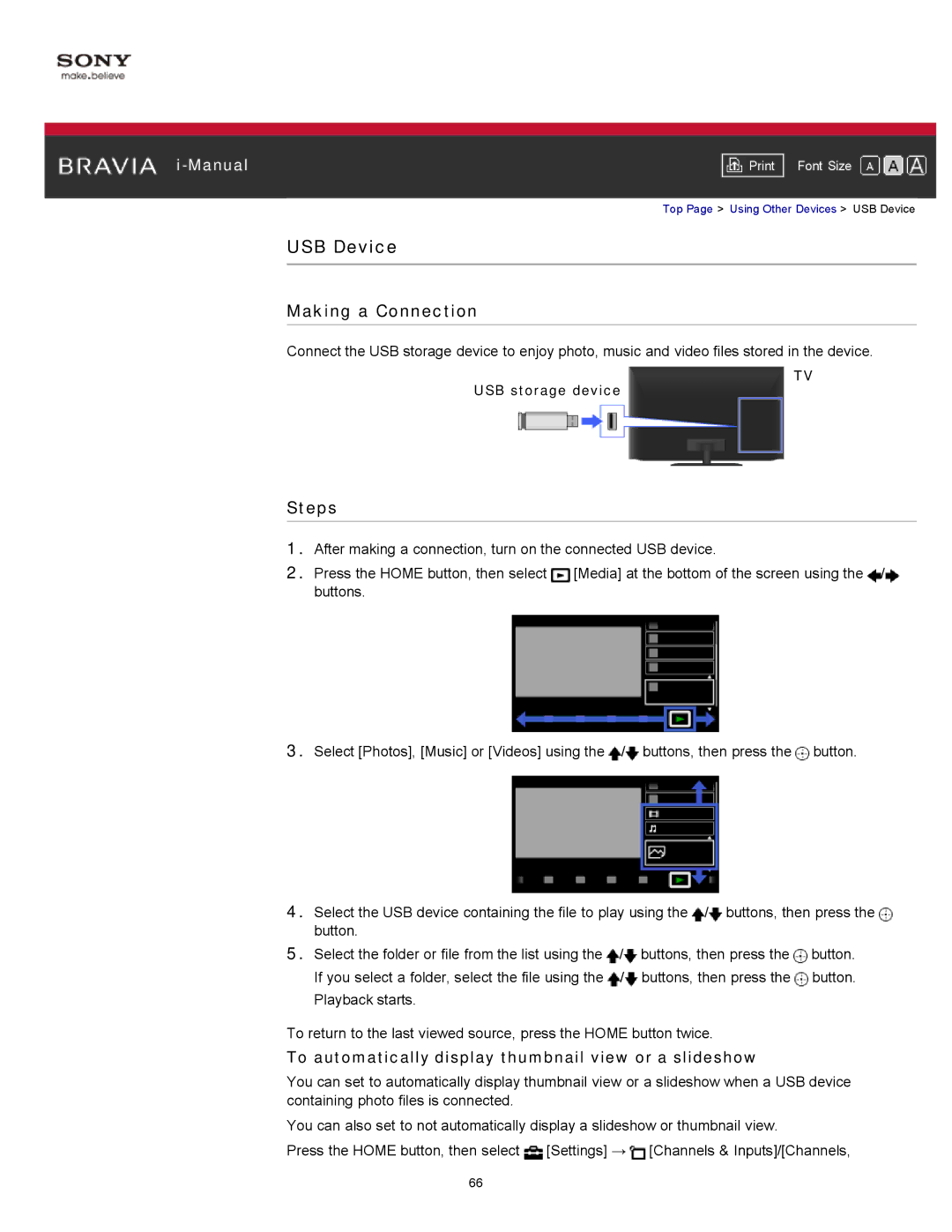|
|
|
| Font Size | |
|
|
|
Top Page > Using Other Devices > USB Device
USB Device
Making a Connection
Connect the USB storage device to enjoy photo, music and video files stored in the device.
USB storage device
Steps
TV
1.After making a connection, turn on the connected USB device.
2.Press the HOME button, then select ![]() [Media] at the bottom of the screen using the
[Media] at the bottom of the screen using the ![]() /
/![]() buttons.
buttons.
3.Select [Photos], [Music] or [Videos] using the ![]() /
/![]() buttons, then press the
buttons, then press the ![]() button.
button.
4.Select the USB device containing the file to play using the ![]() /
/![]() buttons, then press the
buttons, then press the ![]() button.
button.
5.Select the folder or file from the list using the ![]() /
/![]() buttons, then press the
buttons, then press the ![]() button. If you select a folder, select the file using the
button. If you select a folder, select the file using the ![]() /
/![]() buttons, then press the
buttons, then press the ![]() button. Playback starts.
button. Playback starts.
To return to the last viewed source, press the HOME button twice.
To automatically display thumbnail view or a slideshow
You can set to automatically display thumbnail view or a slideshow when a USB device containing photo files is connected.
You can also set to not automatically display a slideshow or thumbnail view.
Press the HOME button, then select ![]() [Settings] →
[Settings] → ![]() [Channels & Inputs]/[Channels,
[Channels & Inputs]/[Channels,
66