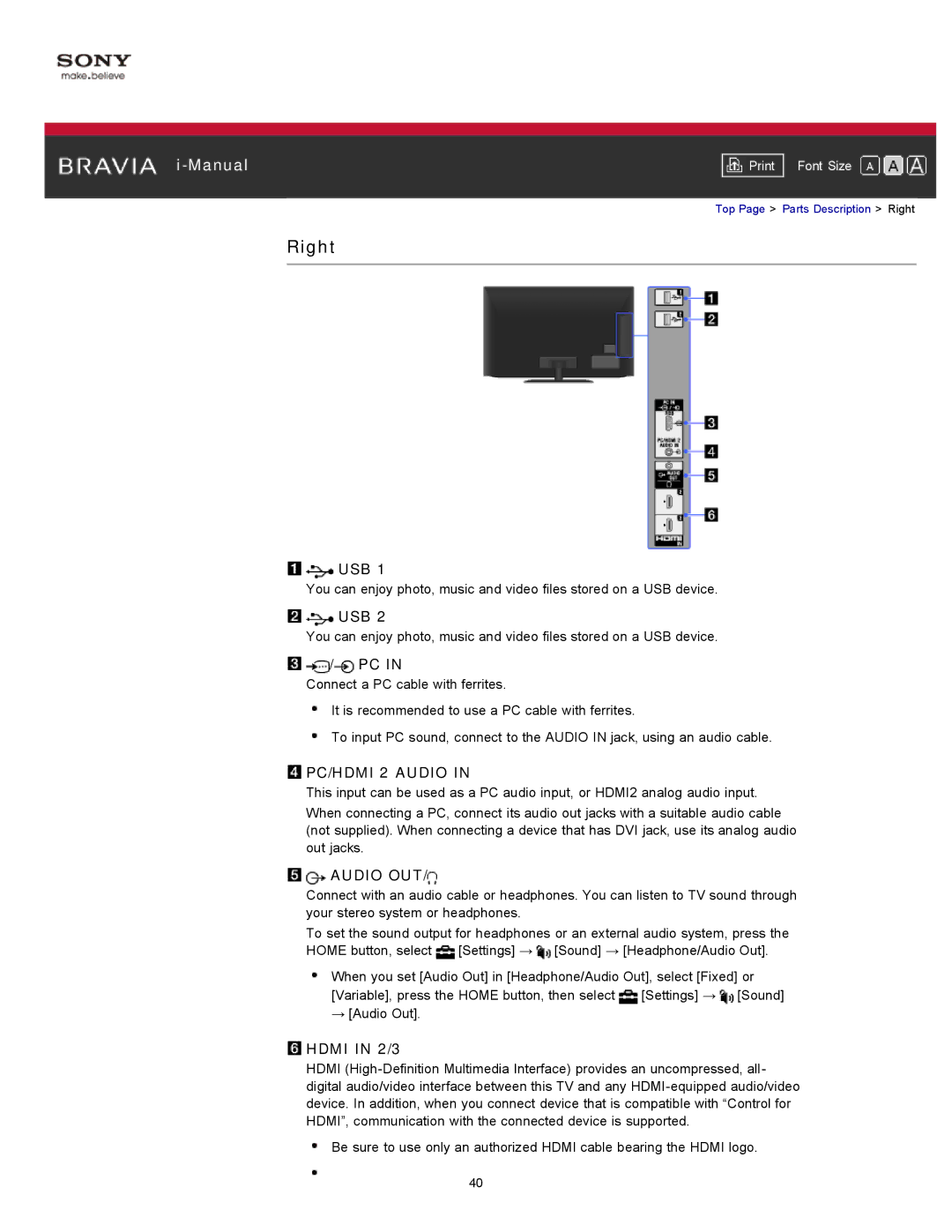|
|
|
| Font Size | |
|
|
|
Top Page > Parts Description > Right
Right

 USB 1
USB 1
You can enjoy photo, music and video files stored on a USB device.
![]()
![]() USB 2
USB 2
You can enjoy photo, music and video files stored on a USB device.
![]()
![]() /
/![]() PC IN
PC IN
Connect a PC cable with ferrites.
It is recommended to use a PC cable with ferrites.
To input PC sound, connect to the AUDIO IN jack, using an audio cable.
 PC/HDMI 2 AUDIO IN
PC/HDMI 2 AUDIO IN
This input can be used as a PC audio input, or HDMI2 analog audio input.
When connecting a PC, connect its audio out jacks with a suitable audio cable (not supplied). When connecting a device that has DVI jack, use its analog audio out jacks.

 AUDIO OUT/
AUDIO OUT/
Connect with an audio cable or headphones. You can listen to TV sound through your stereo system or headphones.
To set the sound output for headphones or an external audio system, press the HOME button, select ![]() [Settings] →
[Settings] → ![]() [Sound] → [Headphone/Audio Out].
[Sound] → [Headphone/Audio Out].
When you set [Audio Out] in [Headphone/Audio Out], select [Fixed] or [Variable], press the HOME button, then select ![]() [Settings] →
[Settings] → ![]() [Sound] → [Audio Out].
[Sound] → [Audio Out].
 HDMI IN 2/3
HDMI IN 2/3
HDMI
Be sure to use only an authorized HDMI cable bearing the HDMI logo.
40