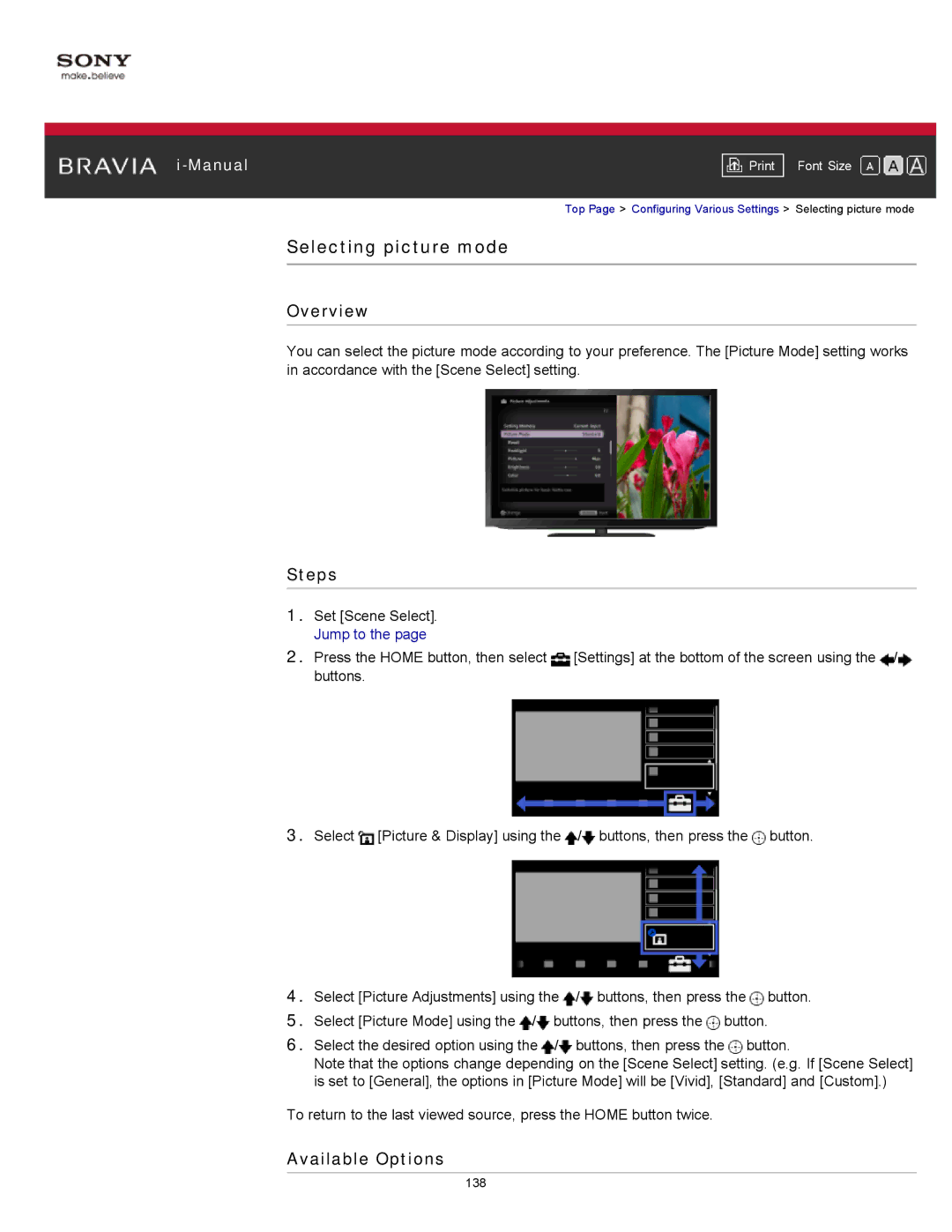|
|
|
| Font Size | |
|
|
|
Top Page > Configuring Various Settings > Selecting picture mode
Selecting picture mode
Overview
You can select the picture mode according to your preference. The [Picture Mode] setting works in accordance with the [Scene Select] setting.
Steps
1.Set [Scene Select]. Jump to the page
2.Press the HOME button, then select ![]() [Settings] at the bottom of the screen using the
[Settings] at the bottom of the screen using the ![]() /
/![]() buttons.
buttons.
3.Select ![]() [Picture & Display] using the
[Picture & Display] using the ![]() /
/![]() buttons, then press the
buttons, then press the ![]() button.
button.
4.Select [Picture Adjustments] using the ![]() /
/![]() buttons, then press the
buttons, then press the ![]() button.
button.
5.Select [Picture Mode] using the ![]() /
/![]() buttons, then press the
buttons, then press the ![]() button.
button.
6.Select the desired option using the ![]() /
/![]() buttons, then press the
buttons, then press the ![]() button.
button.
Note that the options change depending on the [Scene Select] setting. (e.g. If [Scene Select] is set to [General], the options in [Picture Mode] will be [Vivid], [Standard] and [Custom].)
To return to the last viewed source, press the HOME button twice.
Available Options
138