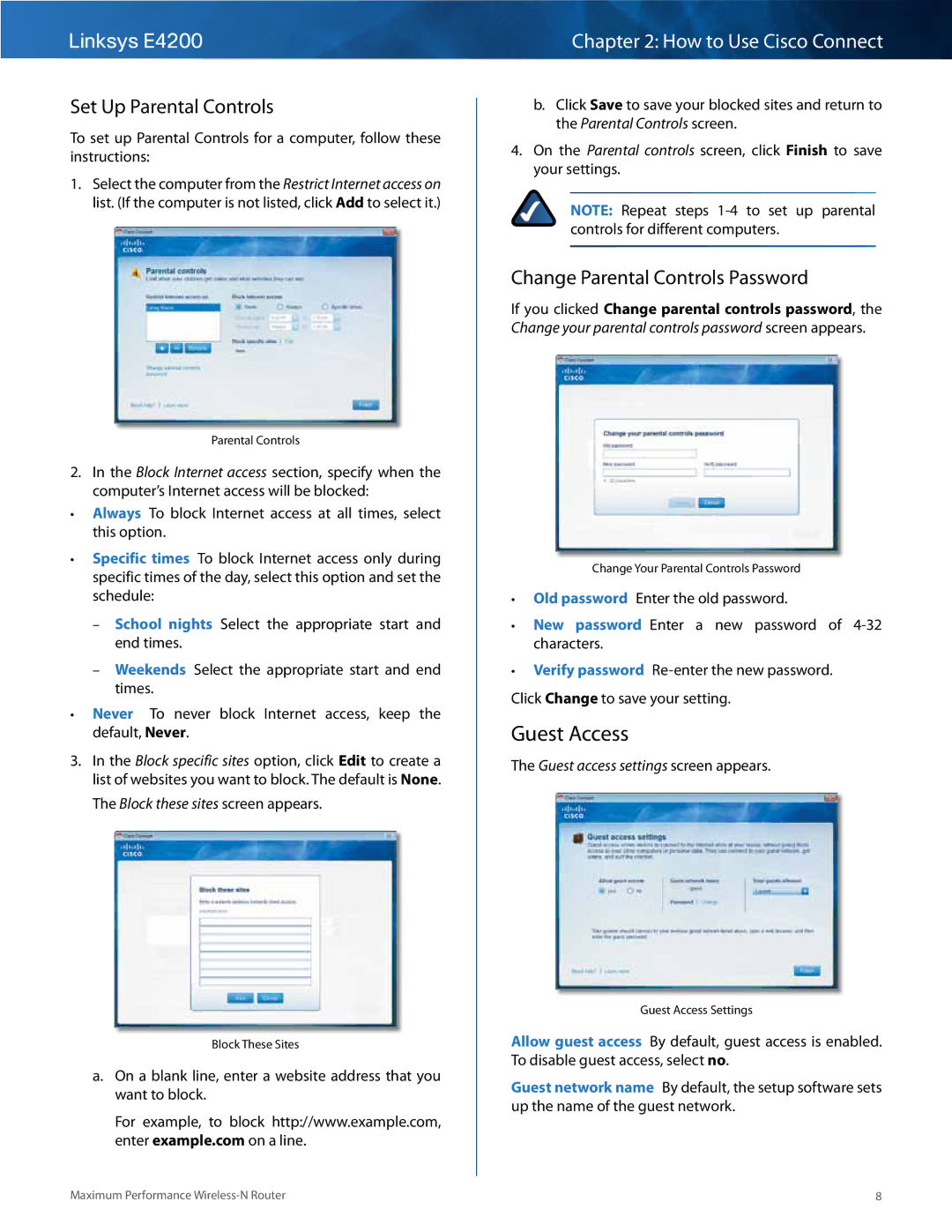Linksys E4200
Set Up Parental Controls
To set up Parental Controls for a computer, follow these instructions:
1.Select the computer from the Restrict Internet access on list.. (If the computer is not listed, click Add to select it..)
Parental Controls
2.In the Block Internet access section, specify when the computer’s Internet access will be blocked:
••Always To block Internet access at all times, select this option..
••Specific times To block Internet access only during specific times of the day, select this option and set the schedule:
––School nights Select the appropriate start and end times..
––Weekends Select the appropriate start and end times..
••Never To never block Internet access, keep the default, Never..
3.In the Block specific sites option, click Edit to create a list of websites you want to block.. The default is None..
The Block these sites screen appears..
Block These Sites
a.On a blank line, enter a website address that you want to block..
For example, to block http://www..example..com, enter example.com on a line..
Chapter 2: How to Use Cisco Connect
b.Click Save to save your blocked sites and return to the Parental Controls screen..
4.On the Parental controls screen, click Finish to save your settings..
NOTE: Repeat steps
Change Parental Controls Password
If you clicked Change parental controls password, the Change your parental controls password screen appears..
Change Your Parental Controls Password
••Old password Enter the old password..
••New password Enter a new password of
••Verify password
Click Change to save your setting..
Guest Access
The Guest access settings screen appears..
Guest Access Settings
Allow guest access By default, guest access is enabled.. To disable guest access, select no..
Guest network name By default, the setup software sets up the name of the guest network..
Maximum Performance | 8 |