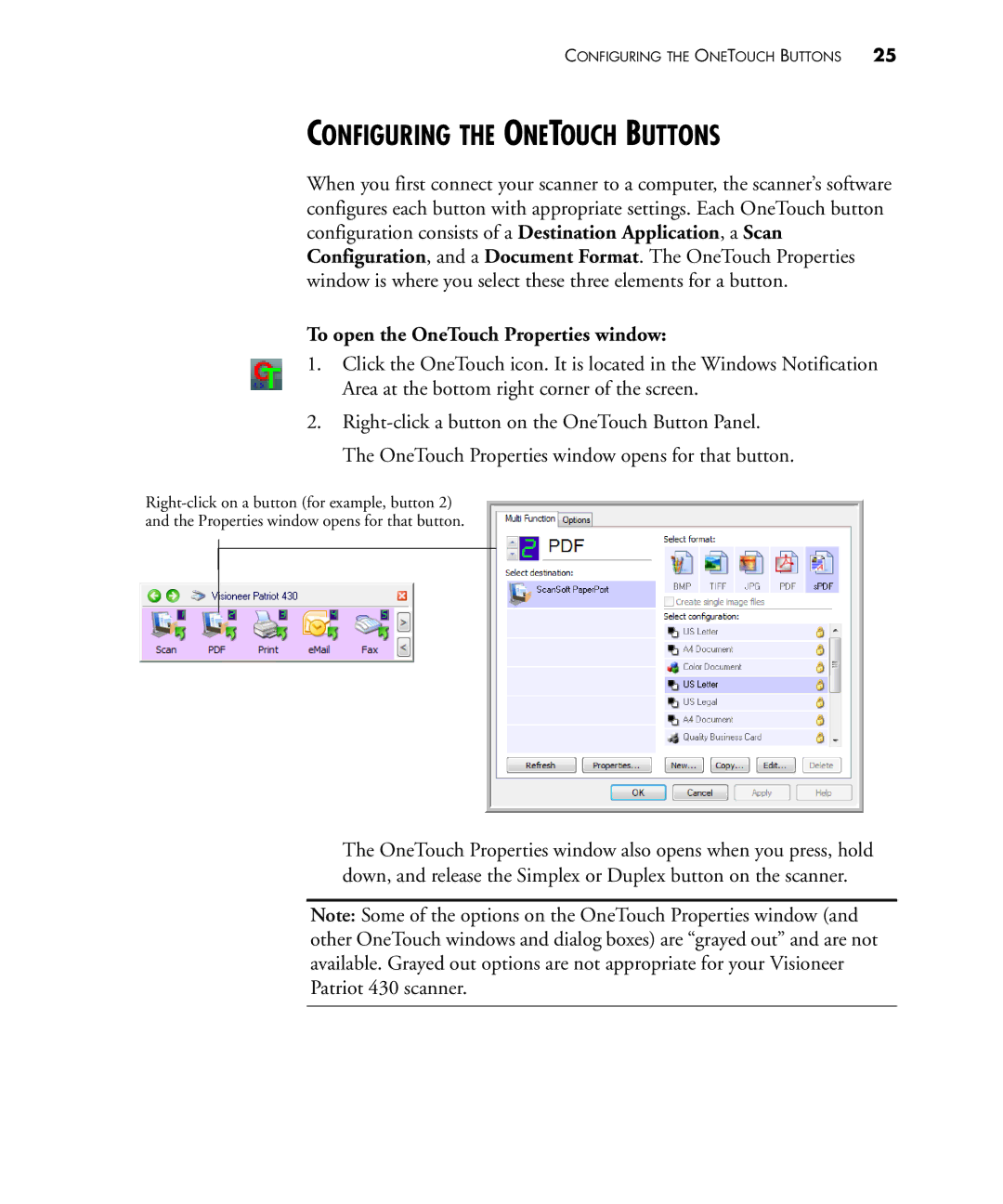CONFIGURING THE ONETOUCH BUTTONS 25
CONFIGURING THE ONETOUCH BUTTONS
When you first connect your scanner to a computer, the scanner’s software configures each button with appropriate settings. Each OneTouch button configuration consists of a Destination Application, a Scan Configuration, and a Document Format. The OneTouch Properties window is where you select these three elements for a button.
To open the OneTouch Properties window:
1.Click the OneTouch icon. It is located in the Windows Notification Area at the bottom right corner of the screen.
2.
The OneTouch Properties window also opens when you press, hold down, and release the Simplex or Duplex button on the scanner.
Note: Some of the options on the OneTouch Properties window (and other OneTouch windows and dialog boxes) are “grayed out” and are not available. Grayed out options are not appropriate for your Visioneer Patriot 430 scanner.