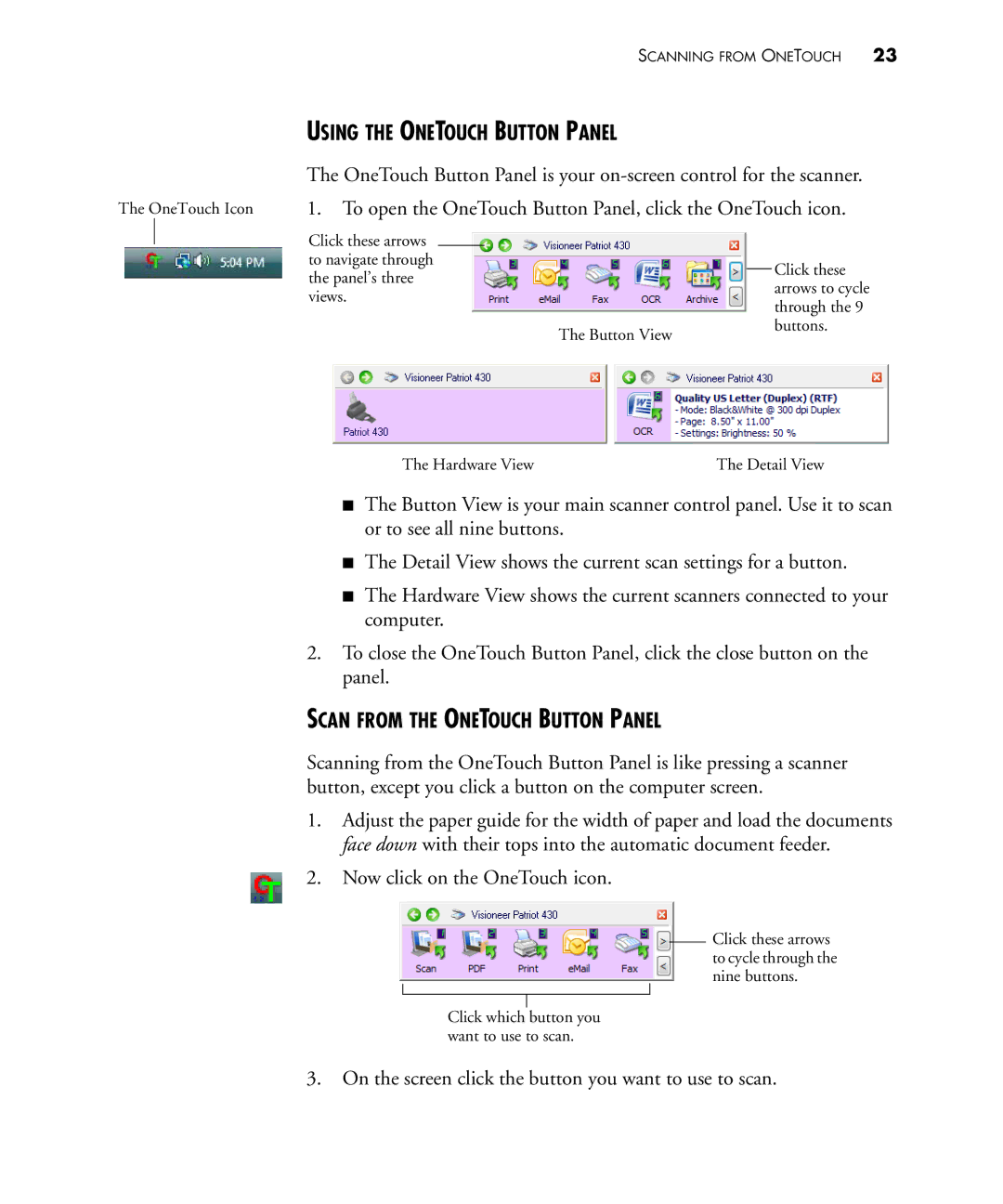SCANNING FROM ONETOUCH 23
USING THE ONETOUCH BUTTON PANEL
The OneTouch Button Panel is your
The OneTouch Icon 1. To open the OneTouch Button Panel, click the OneTouch icon.
Click these arrows |
|
|
|
|
to navigate through |
|
|
| Click these |
the panel’s three |
|
|
| |
|
|
| arrows to cycle | |
views. |
|
|
| |
|
|
| through the 9 | |
|
|
|
| |
|
| The Button View |
| buttons. |
|
|
|
|
The Hardware View | The Detail View |
■The Button View is your main scanner control panel. Use it to scan or to see all nine buttons.
■The Detail View shows the current scan settings for a button.
■The Hardware View shows the current scanners connected to your computer.
2.To close the OneTouch Button Panel, click the close button on the panel.
SCAN FROM THE ONETOUCH BUTTON PANEL
Scanning from the OneTouch Button Panel is like pressing a scanner button, except you click a button on the computer screen.
1.Adjust the paper guide for the width of paper and load the documents face down with their tops into the automatic document feeder.
2. Now click on the OneTouch icon.
Click these arrows to cycle through the nine buttons.
Click which button you want to use to scan.
3.On the screen click the button you want to use to scan.