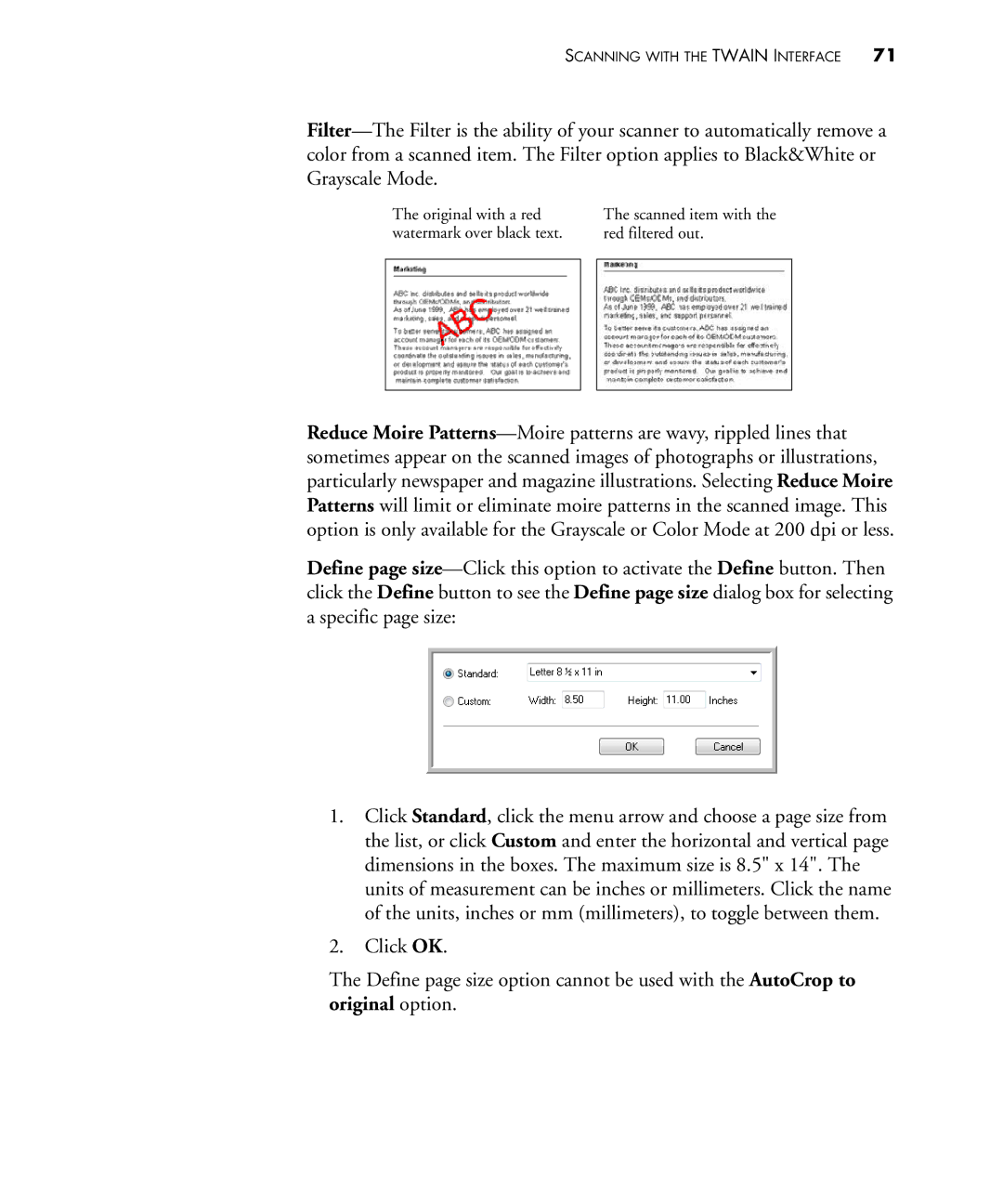SCANNING WITH THE TWAIN INTERFACE 71
Filter—The Filter is the ability of your scanner to automatically remove a color from a scanned item. The Filter option applies to Black&White or Grayscale Mode.
The original with a red watermark over black text.
The scanned item with the red filtered out.
Reduce Moire Patterns—Moire patterns are wavy, rippled lines that sometimes appear on the scanned images of photographs or illustrations, particularly newspaper and magazine illustrations. Selecting Reduce Moire Patterns will limit or eliminate moire patterns in the scanned image. This option is only available for the Grayscale or Color Mode at 200 dpi or less.
Define page size—Click this option to activate the Define button. Then click the Define button to see the Define page size dialog box for selecting a specific page size:
1.Click Standard, click the menu arrow and choose a page size from the list, or click Custom and enter the horizontal and vertical page dimensions in the boxes. The maximum size is 8.5" x 14". The units of measurement can be inches or millimeters. Click the name of the units, inches or mm (millimeters), to toggle between them.
2.Click OK.
The Define page size option cannot be used with the AutoCrop to original option.