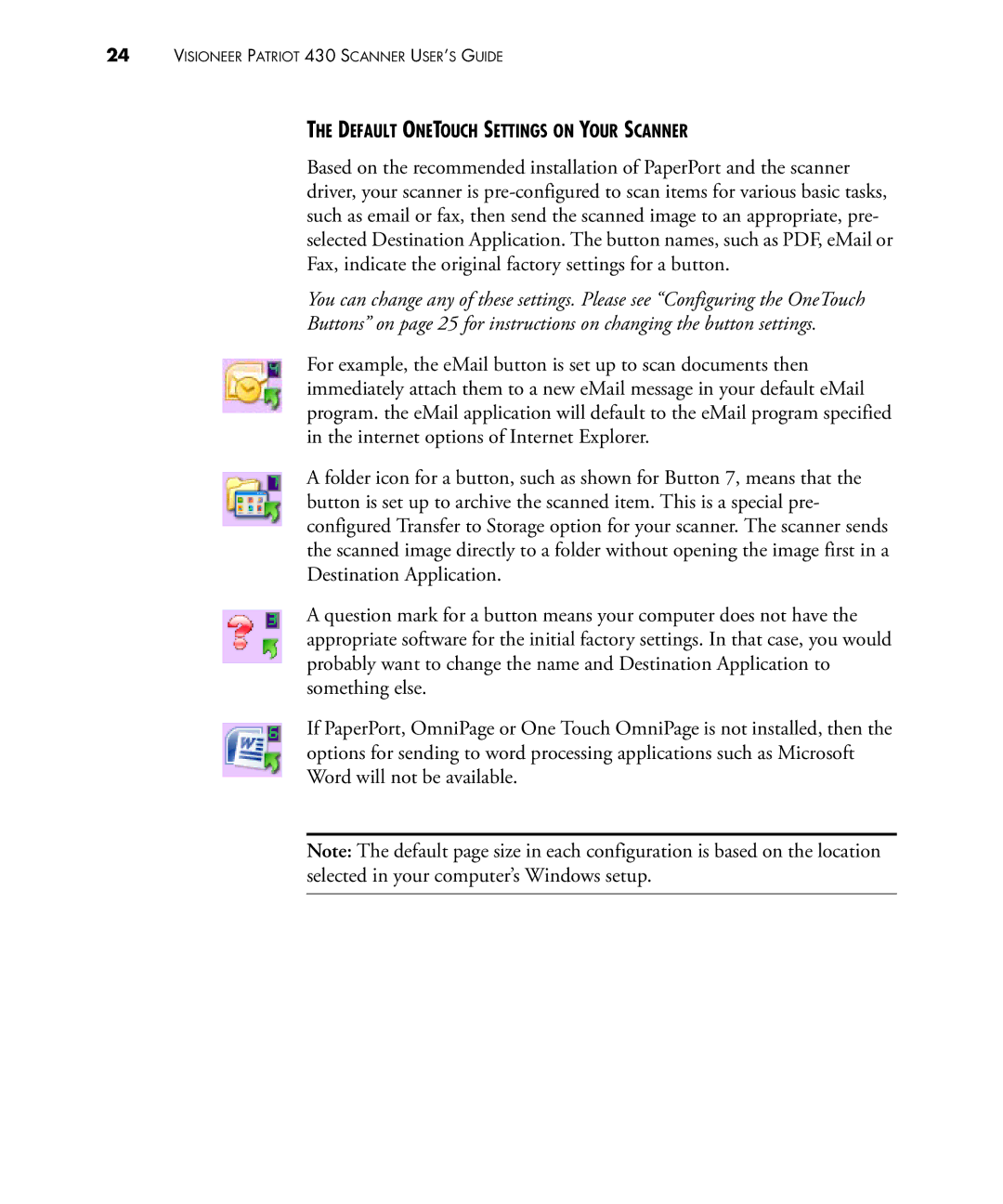24VISIONEER PATRIOT 430 SCANNER USER’S GUIDE
THE DEFAULT ONETOUCH SETTINGS ON YOUR SCANNER
Based on the recommended installation of PaperPort and the scanner driver, your scanner is
You can change any of these settings. Please see “Configuring the OneTouch
Buttons” on page 25 for instructions on changing the button settings.
For example, the eMail button is set up to scan documents then immediately attach them to a new eMail message in your default eMail program. the eMail application will default to the eMail program specified in the internet options of Internet Explorer.
A folder icon for a button, such as shown for Button 7, means that the button is set up to archive the scanned item. This is a special pre- configured Transfer to Storage option for your scanner. The scanner sends the scanned image directly to a folder without opening the image first in a Destination Application.
A question mark for a button means your computer does not have the appropriate software for the initial factory settings. In that case, you would probably want to change the name and Destination Application to something else.
If PaperPort, OmniPage or One Touch OmniPage is not installed, then the options for sending to word processing applications such as Microsoft Word will not be available.
Note: The default page size in each configuration is based on the location selected in your computer’s Windows setup.