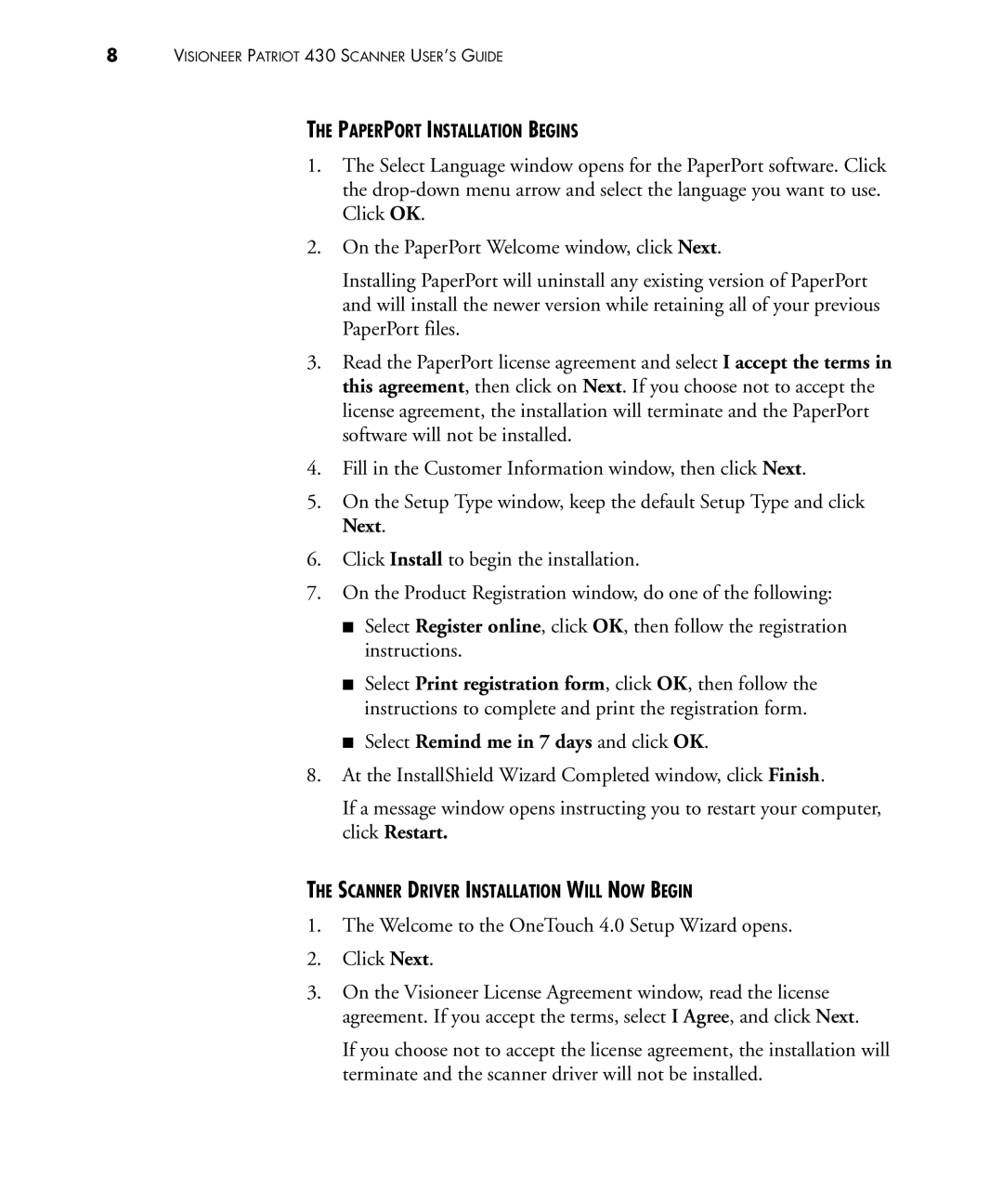8VISIONEER PATRIOT 430 SCANNER USER’S GUIDE
THE PAPERPORT INSTALLATION BEGINS
1.The Select Language window opens for the PaperPort software. Click the
2.On the PaperPort Welcome window, click Next.
Installing PaperPort will uninstall any existing version of PaperPort and will install the newer version while retaining all of your previous PaperPort files.
3.Read the PaperPort license agreement and select I accept the terms in this agreement, then click on Next. If you choose not to accept the license agreement, the installation will terminate and the PaperPort software will not be installed.
4.Fill in the Customer Information window, then click Next.
5.On the Setup Type window, keep the default Setup Type and click Next.
6.Click Install to begin the installation.
7.On the Product Registration window, do one of the following:
■Select Register online, click OK, then follow the registration instructions.
■Select Print registration form, click OK, then follow the instructions to complete and print the registration form.
■Select Remind me in 7 days and click OK.
8.At the InstallShield Wizard Completed window, click Finish.
If a message window opens instructing you to restart your computer, click Restart.
THE SCANNER DRIVER INSTALLATION WILL NOW BEGIN
1.The Welcome to the OneTouch 4.0 Setup Wizard opens.
2.Click Next.
3.On the Visioneer License Agreement window, read the license agreement. If you accept the terms, select I Agree, and click Next.
If you choose not to accept the license agreement, the installation will terminate and the scanner driver will not be installed.