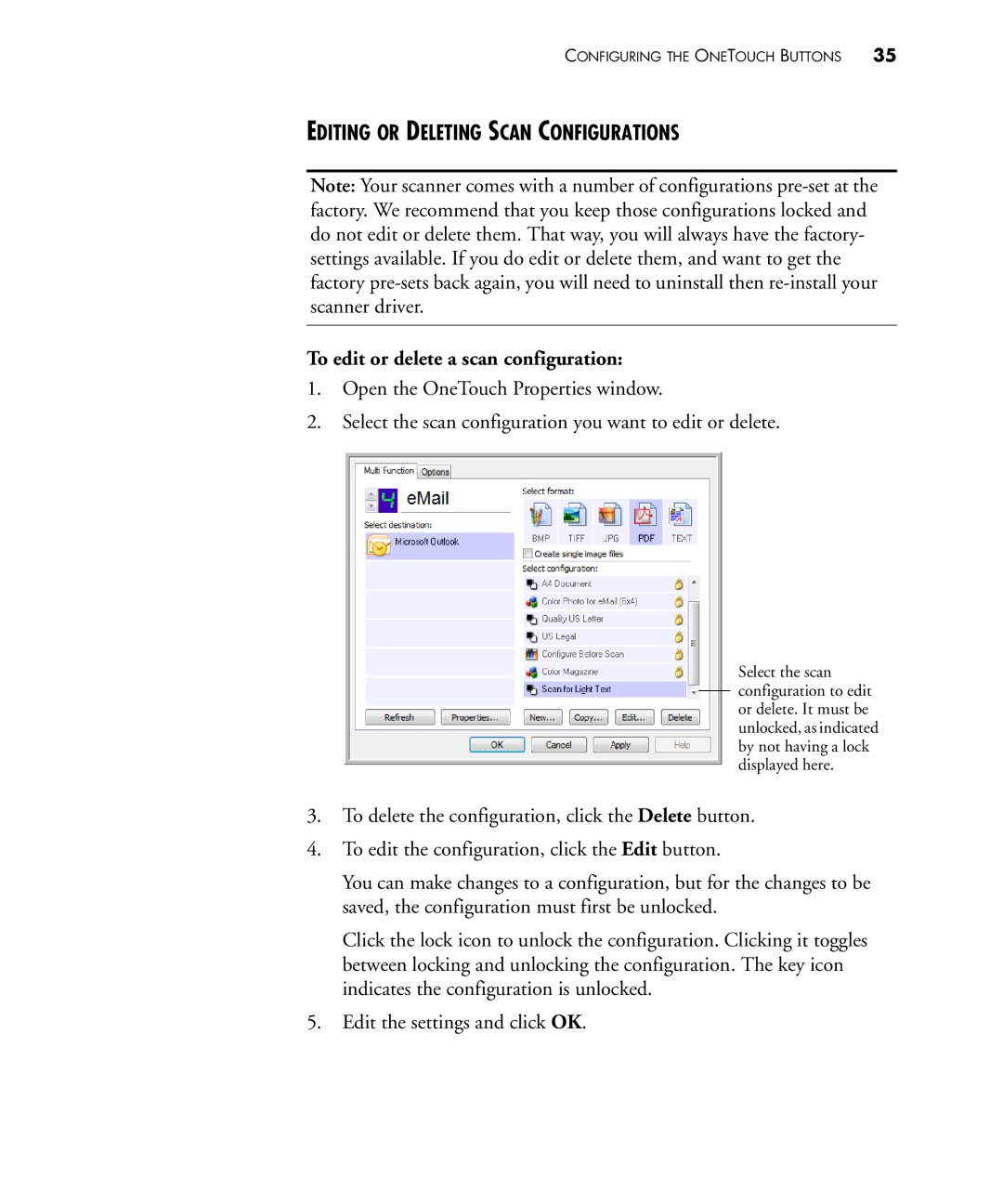CONFIGURING THE ONETOUCH BUTTONS 35
EDITING OR DELETING SCAN CONFIGURATIONS
Note: Your scanner comes with a number of configurations
To edit or delete a scan configuration:
1.Open the OneTouch Properties window.
2.Select the scan configuration you want to edit or delete.
Select the scan configuration to edit or delete. It must be unlocked, as indicated by not having a lock displayed here.
3.To delete the configuration, click the Delete button.
4.To edit the configuration, click the Edit button.
You can make changes to a configuration, but for the changes to be saved, the configuration must first be unlocked.
Click the lock icon to unlock the configuration. Clicking it toggles between locking and unlocking the configuration. The key icon indicates the configuration is unlocked.
5.Edit the settings and click OK.