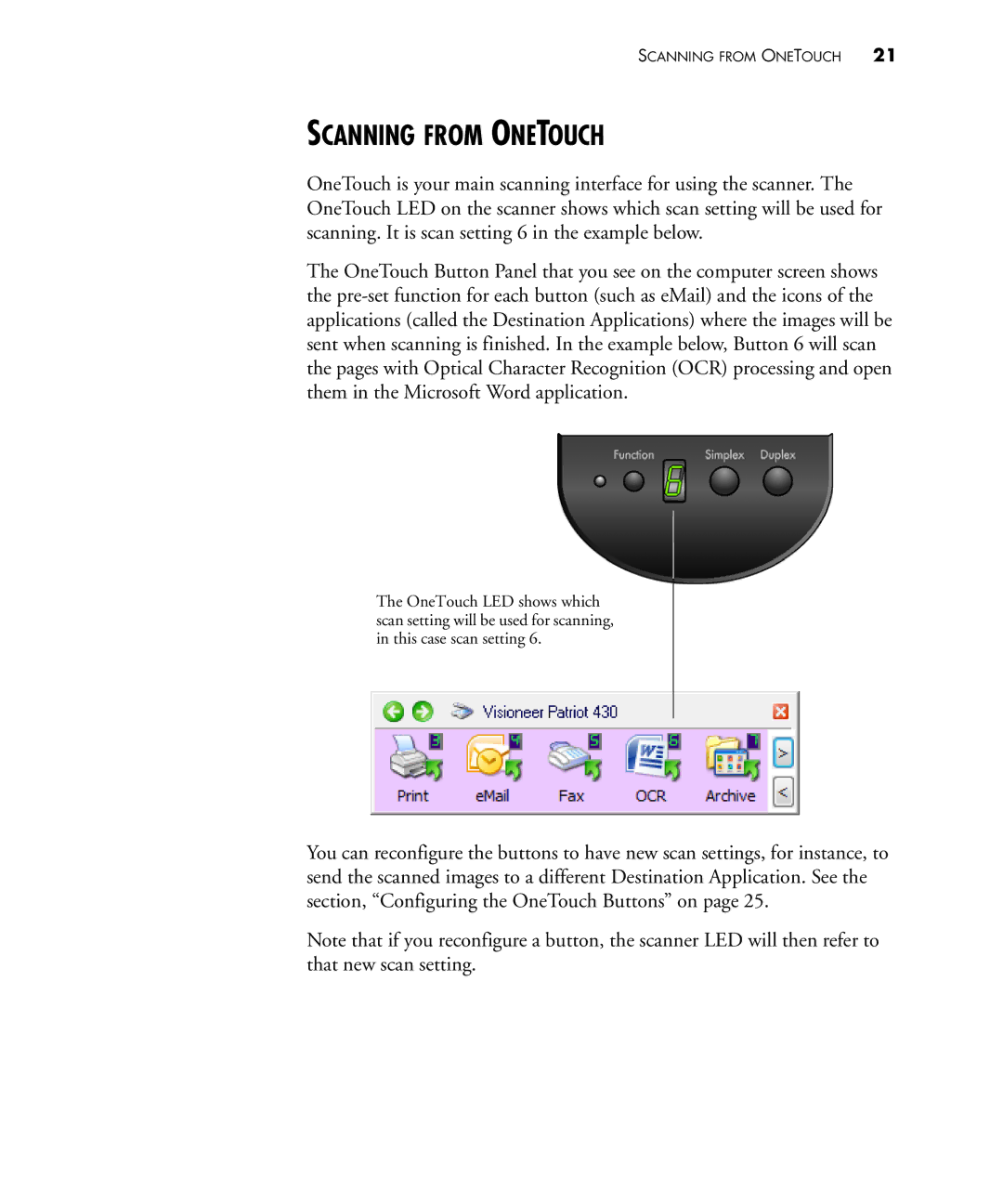SCANNING FROM ONETOUCH 21
SCANNING FROM ONETOUCH
OneTouch is your main scanning interface for using the scanner. The OneTouch LED on the scanner shows which scan setting will be used for scanning. It is scan setting 6 in the example below.
The OneTouch Button Panel that you see on the computer screen shows the
The OneTouch LED shows which scan setting will be used for scanning, in this case scan setting 6.
You can reconfigure the buttons to have new scan settings, for instance, to send the scanned images to a different Destination Application. See the section, “Configuring the OneTouch Buttons” on page 25.
Note that if you reconfigure a button, the scanner LED will then refer to that new scan setting.