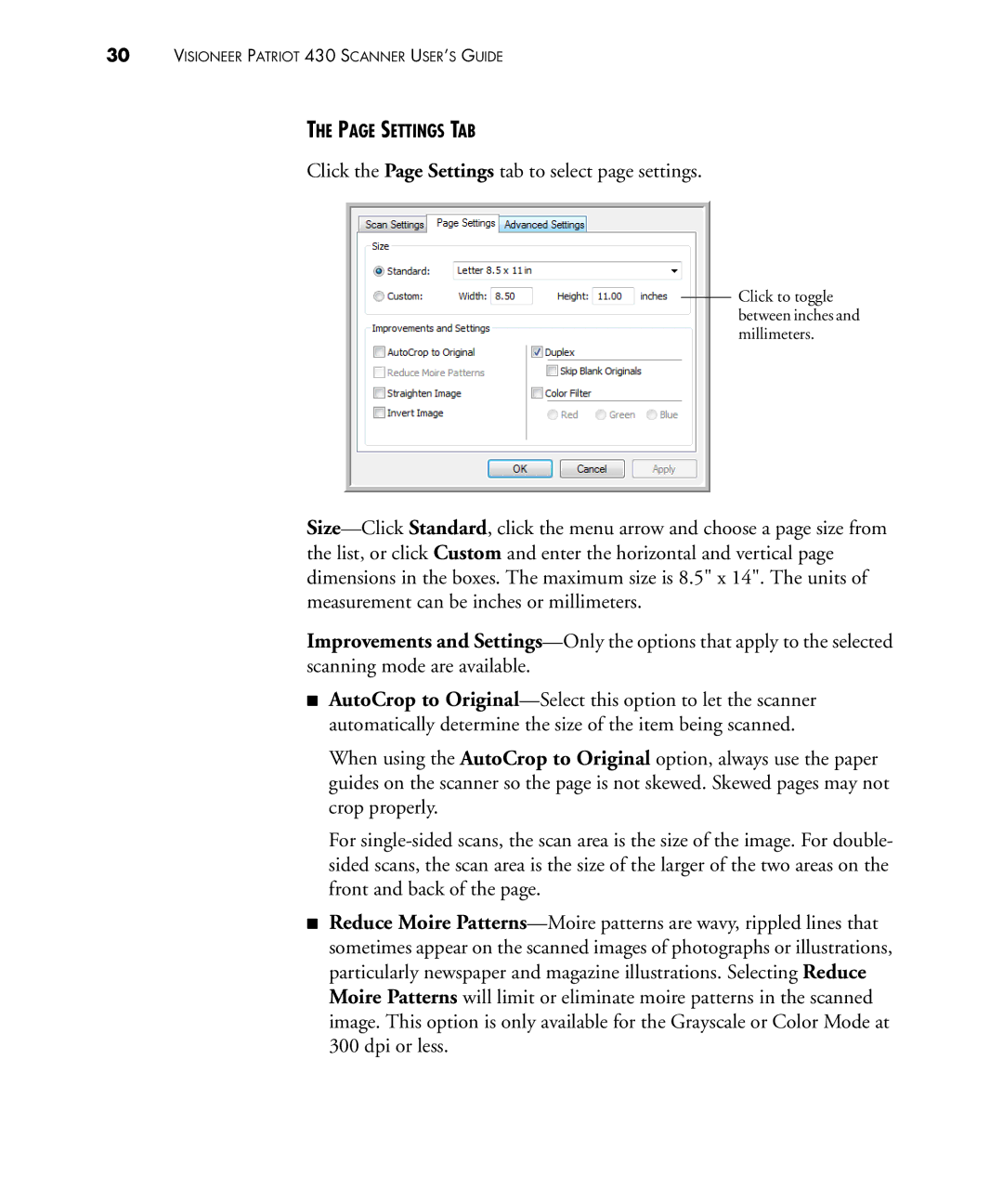30VISIONEER PATRIOT 430 SCANNER USER’S GUIDE
THE PAGE SETTINGS TAB
Click the Page Settings tab to select page settings.
Click to toggle between inches and millimeters.
Size—Click Standard, click the menu arrow and choose a page size from the list, or click Custom and enter the horizontal and vertical page dimensions in the boxes. The maximum size is 8.5" x 14". The units of measurement can be inches or millimeters.
Improvements and Settings—Only the options that apply to the selected scanning mode are available.
■AutoCrop to Original—Select this option to let the scanner automatically determine the size of the item being scanned.
When using the AutoCrop to Original option, always use the paper guides on the scanner so the page is not skewed. Skewed pages may not crop properly.
For single-sided scans, the scan area is the size of the image. For double- sided scans, the scan area is the size of the larger of the two areas on the front and back of the page.
■Reduce Moire Patterns—Moire patterns are wavy, rippled lines that sometimes appear on the scanned images of photographs or illustrations, particularly newspaper and magazine illustrations. Selecting Reduce Moire Patterns will limit or eliminate moire patterns in the scanned image. This option is only available for the Grayscale or Color Mode at 300 dpi or less.