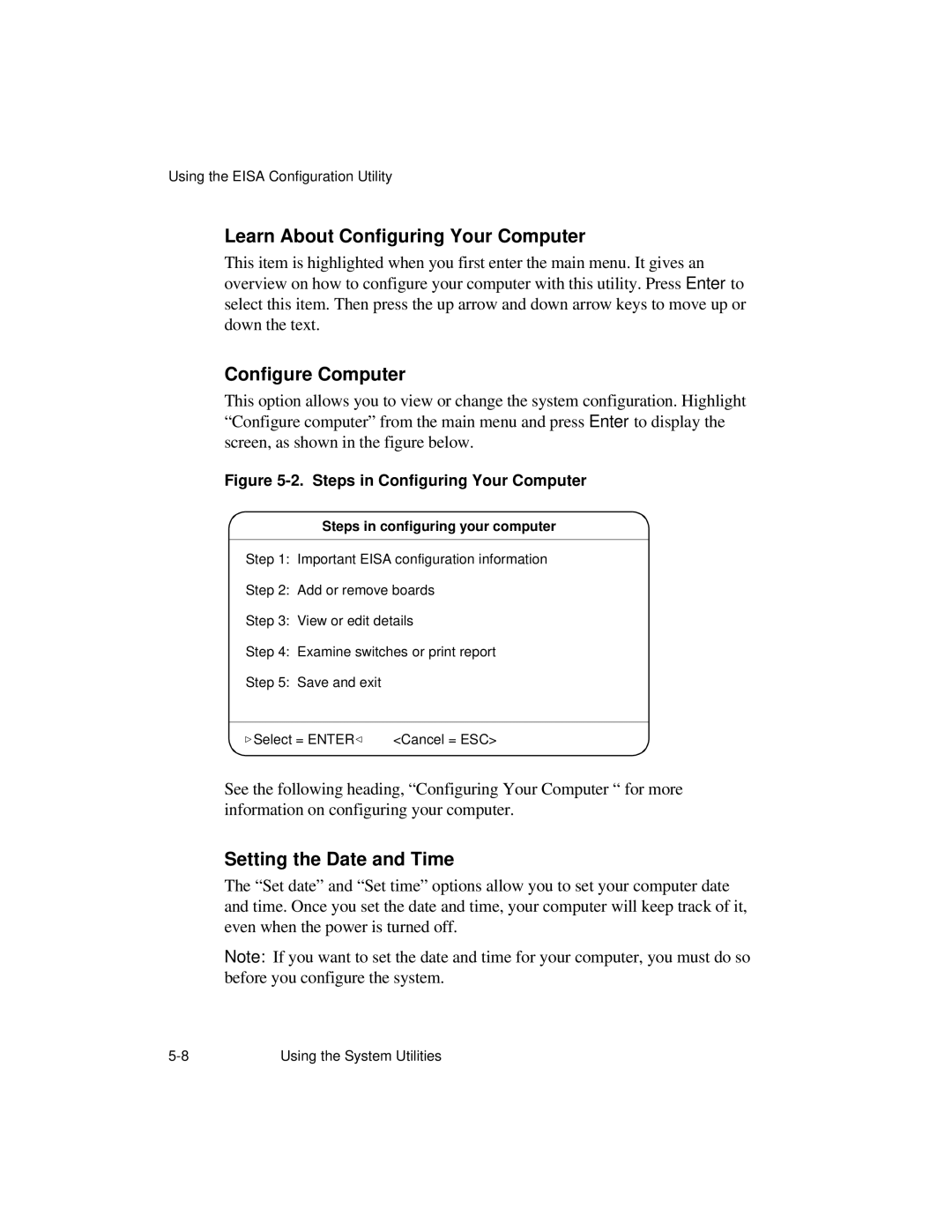Using the EISA Configuration Utility
Learn About Configuring Your Computer
This item is highlighted when you first enter the main menu. It gives an overview on how to configure your computer with this utility. Press Enter to select this item. Then press the up arrow and down arrow keys to move up or down the text.
Configure Computer
This option allows you to view or change the system configuration. Highlight “Configure computer” from the main menu and press Enter to display the screen, as shown in the figure below.
Figure 5-2. Steps in Configuring Your Computer
Steps in configuring your computer
Step 1: Important EISA configuration information
Step 2: Add or remove boards
Step 3: View or edit details
Step 4: Examine switches or print report
Step 5: Save and exit
Select = ENTER | <Cancel = ESC> |
See the following heading, “Configuring Your Computer “ for more information on configuring your computer.
Setting the Date and Time
The “Set date” and “Set time” options allow you to set your computer date and time. Once you set the date and time, your computer will keep track of it, even when the power is turned off.
Note: If you want to set the date and time for your computer, you must do so before you configure the system.
Using the System Utilities |